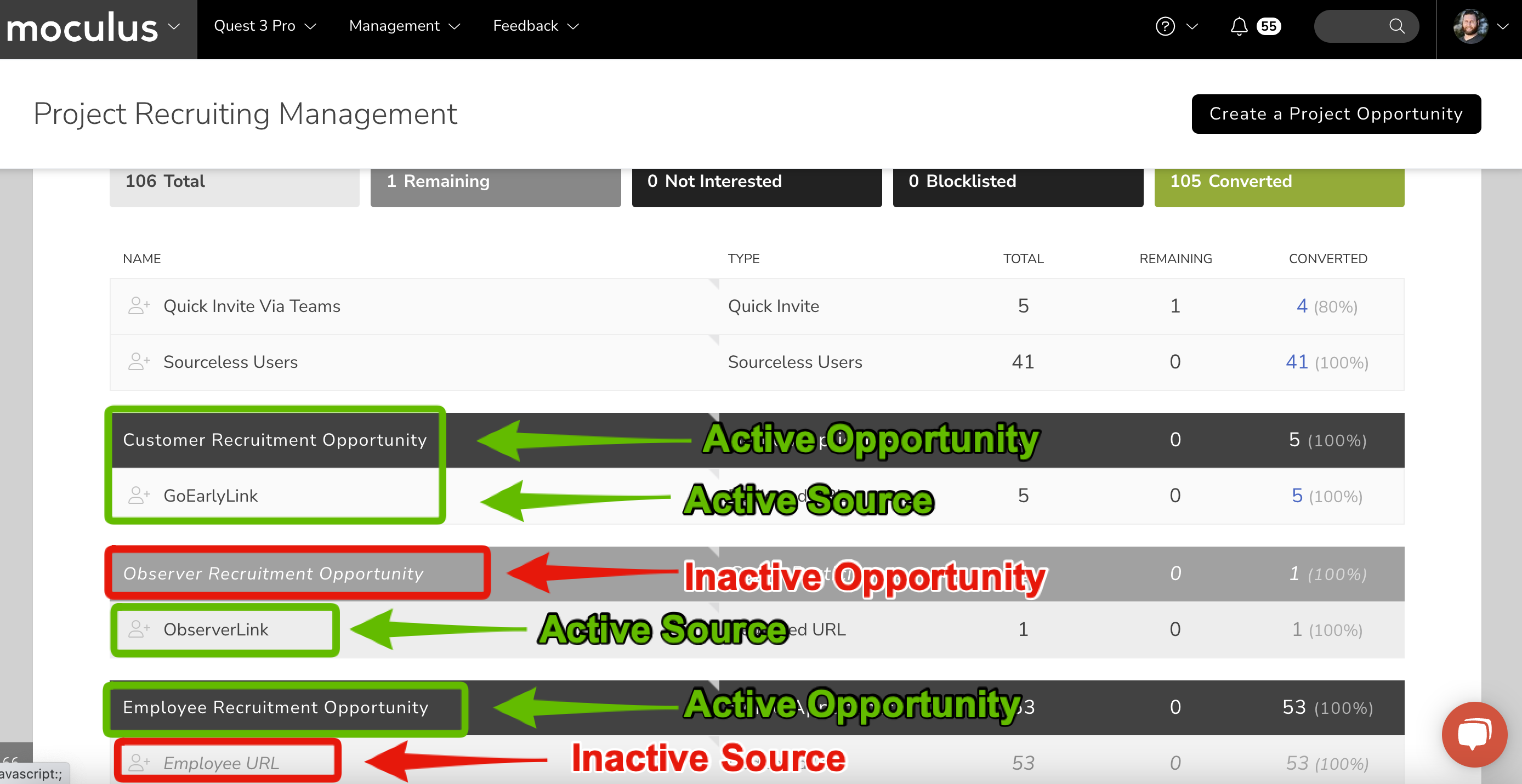Recruiting FAQ
Find answers to frequently asked questions about recruiting testers via Centercode's Recruiting tool
This article applies to Team and Legacy editions.
Our goal with the Recruiting tool is to make the process of user acquisition feature-rich and flexible, while still maintaining reliability and consistency. With Centercode's Recruiting, you’ll create Project Recruitments within your projects that utilize various Invitation Types for bringing in your users. To keep track of users you’ve invited, Project Recruitments leverages Project Recruitment Pools - a compiled list of all individuals and unique access Keys associated with Project Recruitment.
Table of Contents
How do I invite users to my Community and Project?
How do I force users into my Project without their interaction?
How can I verify my user's account information, and that they have received the product?
"User exists in this Invitation type already exists”
Where can I search for users I’ve invited?
How do I find users that I’ve invited?
How do I send follow-up email invites to users I’ve already invited?
"This Project recruitment Is not available"
"Your filter matched inactive results which are not shown"
How do I control the Community recruiting experience for new users being invited into my Project?
How do I change my landing page text?
How do I set the Teams my users get added to when they join my Community or Project?
How do I know who has been invited to join my Community or Project?
How does “Not Interested?” work?
Why can't my users see the Project they've been added to on their homepage?
Why are my users getting this “The page you are attempting to access Is unavailable” message?
How do I change the opportunity name shown on my community home?
How do I personalize recruiting emails and invitations?
What is Recruiting?
Recruiting is a set of connected tools that handle all of the ways users join your Delta Community or Project. These tools have been implemented to standardize the way users are identified, invited, and join:
Recruitments are highly customizable landing pages which place users on selected Team(s). Recruitments control the landing page and subsequent access provided to your potential users, determining the first steps and initial experience of accessing your Community or Project. The Platform includes both Community Recruitments (for new users) and Project Recruitments (to add existing users to projects).
Invitation Types represent where your users come from. They are attached to Project Recruitments as a method to bring potential users to your Recruitment's landing page (e.g. a custom URL or an invite sent to a list of email addresses). Invitation Types include a diverse set of paths to be used at your discretion in the most advantageous and effective ways for your user acquisition efforts.
Recruitment Pools act as a holding place for users who have been invited, but not yet joined your Community (re: Community Project Recruitments) or a project (re: Project Project Recruitments). Lists generated by Invitation Types, Recruitment Pools allow you to curate/nurture your candidates through to their eventual conversion as active members into your Community or Project.
How do I invite users to my Community and Project?
You'll leverage Invitation Types to generate lists of candidates (called Pools), then invite candidates to your Community and/or Project. The Invitation Type directs them to a chosen Project Recruitment which determines the landing page, the destination Team(s), error messages, user limits, and more. (Read More about Invitation Types)
How do I force users into my Project without their interaction?
Quick Invite supports this functionality. Use both checkboxes under Advanced Options to skip sending an invitation, and automatically push the account into your Project. Note that this is only available if the invitee already has a Community account. (Read More about Invite Users)
How can I verify my user's account information, and that they have received the product?
You can have your users verify any of their account level information (anything that you've got set to be collected on account creation) using an Account Verification notice type. (Read More about Notice Types)
To have users verify that they have received your product before they are allowed to begin testing you can use the Product Verification feature located in the Users section of your Management navigation bar. (Read More about Product Verification)
Where can I search for users I’ve invited?
Invited candidates who are still waiting in your Pools aren’t added to your Community or Project as Users until they click through the invitation and join. (Read More)
How do I find users that I’ve invited?
Community Management or Project Management > Recruiting > Click Moderate Candidates at the Project Recruitment you've used or click on the Invitation Type you’ve used. You'll be taken to a list of emails in the Candidate pool where you can apply a variety of filters. (Read More)
How do I send follow-up email invites to users I’ve already invited?
Manage those who haven’t joined your Community or Project yet in Community Management or Project Management > Recruiting > Click Moderate Candidates at the Project Recruitment you've used or click on the Invitation Type you’ve used. Click Email to send emails to all users. You can also filter for emails. (Read More)
"This Project recruitment Is not available"
"This opportunity is not available" is the default messaging set for an Opportunity that is now inaccessible due to any of the following circumstances:
- Reached the designated Expiration Date or User Limit
- Marked or toggled "Inactive"
- Missing Team Destination selection
Expiration & User Limit
If your users are experiencing the "This opportunity is not available" message in error, your the first area to check is the Expiration & User Limit fields within your Opportunity. Once you click into your Recruitment, scroll down to Advanced Options.
Setting a blank expiration date indicates that the Opportunity will never expire, pending User Limit. Blank User Limit indicates unlimited number of users can join through this Opportunity. By default, both fields are blank.
Toggled Inactive
Below are the Active and Inactive states that your Opportunities and Sources may look like. Please note gray and italics of the inactive state. If unintentionally inactive, hover over the Opportunity and Source, then click Toggle Status.
Missing Destination Teams Selection
This can occur if the originally selected Destination Teams are deleted within the Team Management tool by an administrator. To resolve this, simply click into the Recruitment that's unavailable (you may have to check both the Project and Community Recruitment) and select new Destination Teams. An indicator of teams missing is that all Team Types are collapsed.
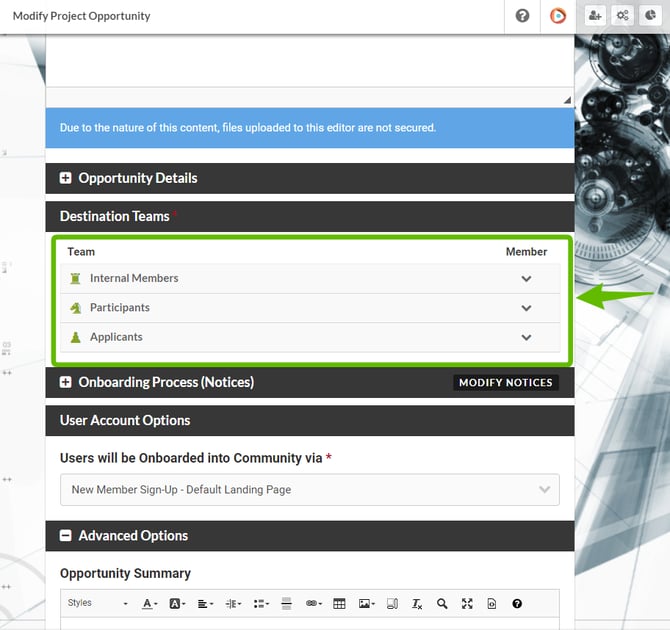
Notes
- Keep in mind that users who use your Project-level Recruitment must first access your Community-level Opportunity to create their accounts. If your Project-level Recruitment doesn't have an Expiration date or User Limit, please check the Community-level Recruitment for those.
"Your filter matched inactive results which are not shown"
The "Your filter matched inactive results which are not shown" message indicates that your Opportunity or Invitation Type is currently inactive. If unintentionally inactive, hover over the Opportunity or Invitation Type and click Toggle on/off.
Below are the Active and Inactive states that your Opportunities and Invitation Types may look like. Please note: The gray and italics of the inactive state.

How do I control the Community recruiting experience for new users being invited into my Project?
Within your Project Project Recruitment, the "Users will be Recruited into Community via" setting references the available Community Project Recruitments for new accounts.
This setting dictates how incoming candidates will create their accounts if they don't already have one. You can select which Community Project Recruitment new users experience first in order to reach your Project. (Read More)
How do I change my landing page text?
The landing page copy is controlled by Project Recruitment. Click on your Recruiting tool to modify your landing page. (Read More)
How do I set the Teams my users get added to when they join my Community or Project?
Your Project Recruitment also controls the Destination Team your users get added to when joining your Community or Project. (Read More)
How do I know who has been invited to join my Community or Project?
Your Project Recruitment’s Pool Management dashboard includes statuses such as # of times emailed. (Read More)
How does “Not Interested?” work?
Not Interested refers to all invitees who clicked the “Not Interested?” link in the footer of a Recruiting email or on the Project Recruitment’s landing page. These candidates will be automatically excluded from future invites for that Project Recruitment. (Read More)
Why can't my users see the Project they've been added to on their homepage?
If they've accepted an invitation to the project but still can't see it listed on their Community Homepage, they’re likely lacking the Access Project Role from within that Project's Roles. (Read More)
Why are my users getting this “The page you are attempting to access Is unavailable” message?
While this is not specifically an issue with Recruiting, this is still something your users may experience when accessing your Project or a specific piece of content. This message simply refers to those resources that may likely be missing the appropriate Team Access within the resource’s basic settings, or have an expiration date set that has passed.
If your users can’t see their Projects on your Community Homepage, they’re likely lacking the Access Project Role from within that Project. (Read More)
Why can't my users see the Content, Survey, User Profile, Homepage, etc. as they log into my Community or Project?
There are two steps in troubleshooting this issue. 1) Review the Team Access of the resource that’s not presenting and ensure it’s set as a Notice. 2) Review the Notice tool and ensure that the Notice Chain, the order that your Notices resolve, is ordered appropriately.
- Review your resource’s Team Access and ensure that the desired Team(s) have Notice enabled.
- Click your Community or Project Management menu option
- Click Notices
- Locate the Agreement, Survey, or Content that’s not being presented to your users. Click the left of the resource and drag it to the appropriate position
- Use the Preview Notice Chain tool and review the Notice Chain for your team(s)
What are "Sourceless Users"?
"Sourceless Users" typically refers to users who were added via Recruiting but whose associated Project Recruitment and/or Invitation Type was deleted.
How can I prevent certain users from joining any Projects regardless of their invite?
When creating a new Program or editing an existing one, you may configure a Recruitment Limiting Filter intended to provide a safety net or universal blocklist for that Program’s projects. This filter can be configured to identify specific criteria set by you, then prevent any accounts meeting those criteria from joining your Projects, adding them to a Blocklist for that Source. Blocklisting a user based on a Program filter will guarantee that the user will not be able to join any projects in said Program while providing them with a neutral “unavailable opportunity” message.
To create a Recruitment Limiting Filter in a Program:
- Click your Community logo in the upper left, and select Community management > Programs and projects
- Click into a Program of your choice
- Click Basic settings in the upper right
- Under Recruitment limiting filter click the + icon
- Set your specific filter criteria
- Click submit to set your Recruitment Limiting Filter
Click here for more information on building custom Filters.
Keep in mind that your Recruitment Limiting Filter prevents matches from joining your Projects through your Recruiting tools. Users who meet the criteria will receive the blocking message, but those who meet the criteria after joining your Project have bypassed the point where the Filter applies.
How the Recruitment Limiting Filter affects recruitment
Recruiting, as well as each individual Source, utilizes the Recruitment Limiting Filter when determining which addresses will be added to Source Pools or will be allowed to convert through the Opportunity. When viewing your Opportunity Candidates / Source Pools, you’ll be able to see how many accounts have been filtered out by this feature with a quick glance. It’s important to keep in mind that different Sources will handle blocklisting in different ways even though blocklisted users will always be unable to join a Project.
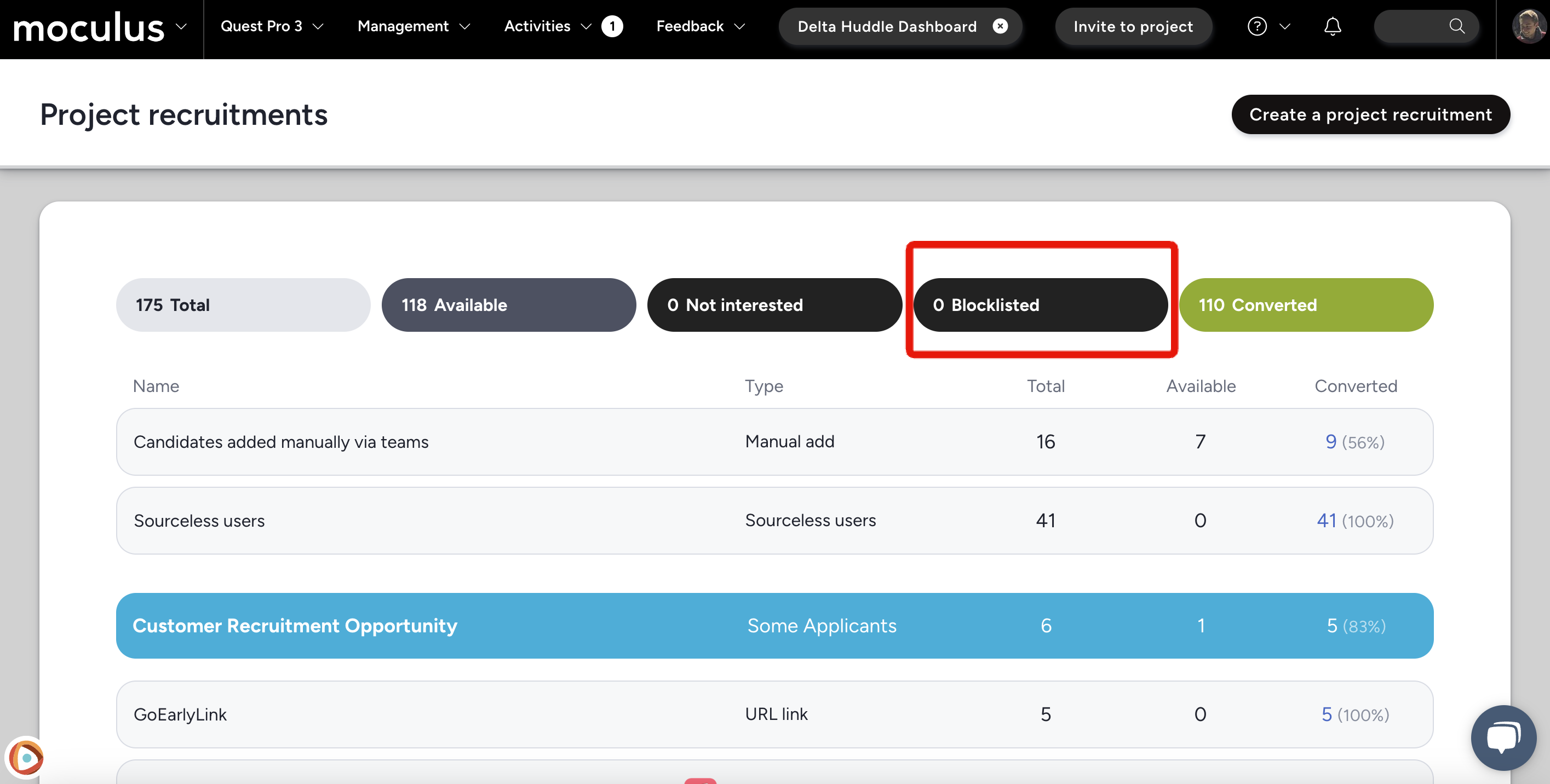
- URL link - Users accessing a URL link to an Opportunity who match the Recruitment Limiting Filter will be able to see the landing page and click to apply. Once they have established a session (logged in or created a new account), the RLF will block their access and prevent them from joining the Project. “The page you are attempting to access is unavailable.”
- Imported Candidates - Users who may have accidentally been included in an import to a project that matches a Recruitment Limiting Filter will get the following message when attempting to view an Opportunity: “This Opportunity is no longer available”.
- Recruited Candidates via Community Filter - Users who happen to match a Community Filter to be invited into a project that also matches a Recruitment Limiting Filter will get the following message when attempting to view an Opportunity: “This Opportunity is no longer available”.
- Single-use keys - If a user is given a single-use key, but meets the criteria of a Recruitment Limiting Filter, the key will be consumed but the user will not be allowed to convert through key Source for your Opportunity.
- User Referrals - If a user is referred by another but meets the criteria of a Recruitment Limiting Filter, the referrer’s referral token is consumed, but the invited user will not be allowed to convert through the Referral Source.
- Teams access - Existing Community users who are on the appropriate Community Team but otherwise match the Recruitment Limiting Filter will not be shown the Opportunity on the Community Homepage as other team members would. If provided the link by another team member, the user attempting to access the Project will receive the following message: “The page you are attempting to access is unavailable.”
How do I change the opportunity name shown on my community home?
The title shown on the opportunity button shown to applicants on the community home page is determined by the "Page title" section of the related recruitment within your project.
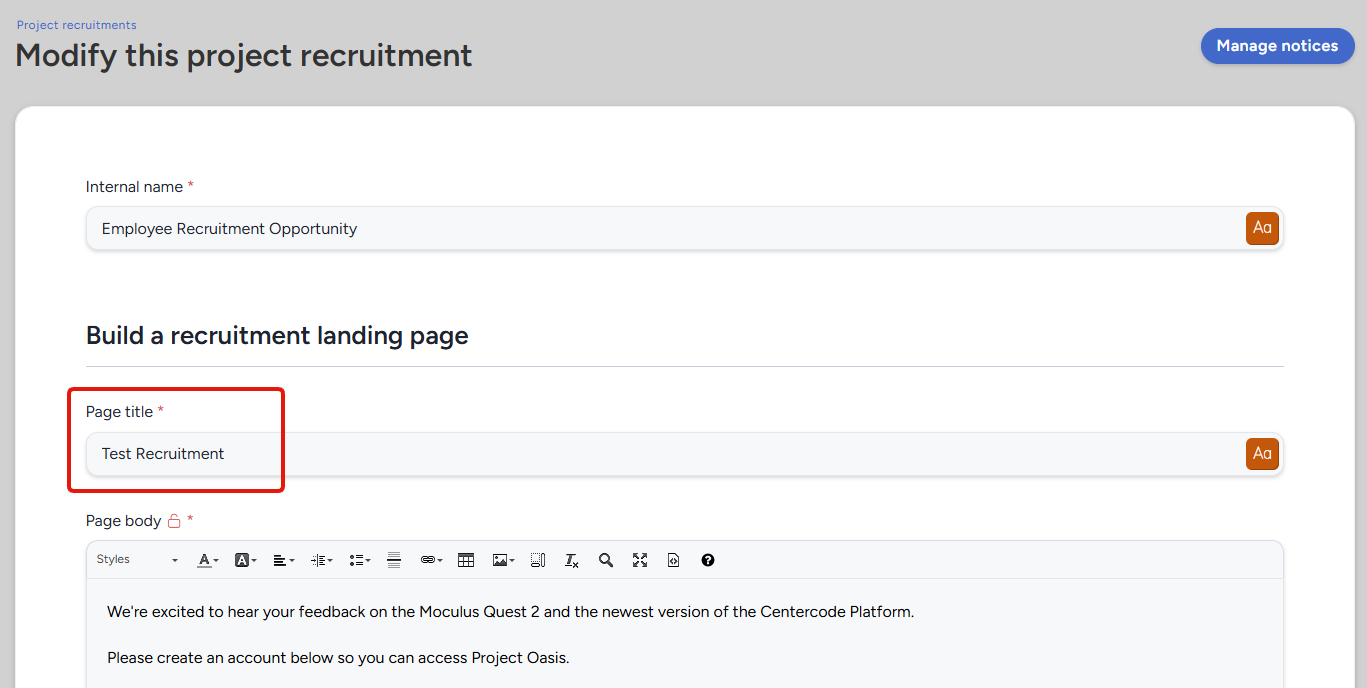
Once a user is on a member team within your project, the project button will simply display the project codename.
How do I personalize recruiting emails and invitations?
Customizing Recruiting emails is an essential component of building interest in your emails - it makes them feel far more personal and “for you.” Following this best practice, you’re hopefully using Dynamic Tags to personalize your emails sent from your Centercode implementation.
There is the ability to personalize email communication to Recruiting by building a special Dynamic Tag that lives in Recruiting Emails. For this tag to work for inviting both unknown candidates (to create accounts) and existing Community accounts, we have to account for recipients for whom we don’t yet have any information. So, if your implementation has a First Name for the intended recipient (they already have an account), the system will fill in their name. Otherwise, your fallback, or “Default Value,” takes the lead.
Using this new tag, %%Firstname|Default Value%%, you can connect a little more closely to your users in your project invites.
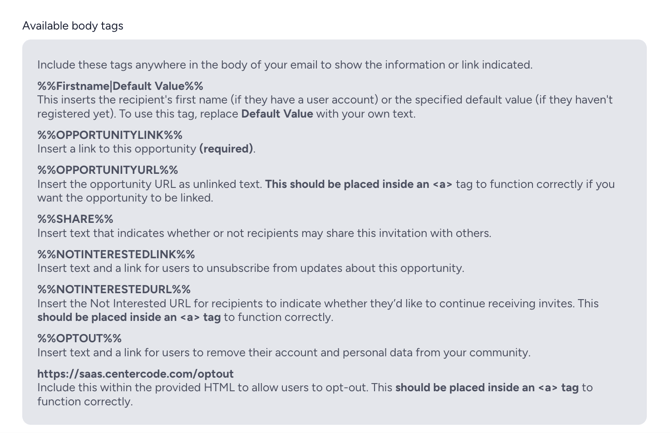
Replace Default Value with something friendly as a fallback, just in case the user doesn’t already have an account.