Macros & Automation FAQ
Find answers to frequently asked questions about Centercode's automation tools & their capabilities
- What Is a Macro?
- How Do I Create Macros?
- How Do I Create a Feedback Macro?
- I’ve Created a Macro, How Can I Run It Manually?
- How Can I Trigger a Macro When Submitting a User Profile or Survey?
- Can I Schedule Macros to Run at a Later Time or Date?
- Can I Set Macros to Trigger Based on an Event?
- How Can I Automatically Segment My Users into Teams via a Macro?
- How can I make sure a macro only runs once per user (or feedback)?
- How can I check why my macros might be failing?
What Is a Macro?
A macro in Centercode is a singular object which performs a sequence of predetermined outputs or actions. Macros can be used to automate repetitive tasks and save time by performing those tasks at a click, on a schedule, or on certain events. For example, you can create a macro that adds users to a participant team, removes them from all applicants teams, and emails an acceptance letter all in one command. Note that macros don't run by themselves. They need something to tell them when to run, like a schedule, trigger, notice, or other event.
Macro Types
Centercode gives you the ability to create and execute macros based on the target of their action - user macros and feedback macros. Based on the target, these macros provide you the tools to enable automation relevant to those records (ex: score or email users; change status or add a comment to feedback).
- User Macros
User macros give you the ability to impact individual users in your community or project in a variety of ways. Some common user macros use cases are emailing users, adding a user rank or comment, adjusting user teams, or even removing users.
- Feedback Macros
Feedback macros give you the ability to impact individual feedback tickets and/or the user account that submitted that ticket. Some common feedback macros use cases are scoring users for submitting feedback, modifying the public/private status of a ticket, or adjusting the workflow (Status) of a ticket.
- Notice Macros
A notice macro is a way to automate user macros. It's part of the notice chain and will perform its actions when users are accessing your community (in the case of community notices) or project (in the case of project notices).
You can create a notice macro by accessing your community or project menu, then selecting Notices. Note that creating a notice macro is the same as creating a user macro, and injecting it into the notice chain - it will be triggered upon login, and run conditionally based on any aspect of the user's record (ex: survey responses, email domain, etc.)
- Webhooks and External Automation
Webhooks are available to customers with the appropriate licensing - Enterprise, Unlimited, or have otherwise acquired the Enhanced Integrations package. Located within user or feedback macros, webhooks are conceptually similar to an email, but typically communicate messages or data from system to system, instead of to a person.
How Do I Create Macros?
User Macros can be created or modified at their respective Community and Project levels by accessing the Community/Project users tool, then Resources.
How Do I Create a Feedback Macro?
Feedback Macros let you define actions for Feedback tickets, such as updating status, scoring users, or modifying access. Since each feedback type has its own form, workflow, access, etc., creating and editing feedback macros is done by editing the chosen feedback type and selecting Resources.
Navigate to:
-
From within your project, click the Management menu
-
Select Project configuration
-
Click Feedback types
- Mouse over a feedback type and click the Modify (pencil icon) button
- Click Resources
- Click Create a macro
I’ve Created a Macro, How Can I Run It Manually?
Save a macro and select Show as project user / feedback action. This enables the macro to show:
- In the user or feedback advanced view in the action drop-down (screenshot below)
- In the user or feedback results page, in the action drop-down (similar to #1, but allows you to make individual selections)
- On the user summary page
- When viewing feedback

How can I trigger a macro when submitting a User Profile or Survey?
In the User Profile and Survey Advanced Options, you can include a macro trigger (static or conditionally) as the form is submitted. Use the Static Macro Type to run your macro upon user form completion.
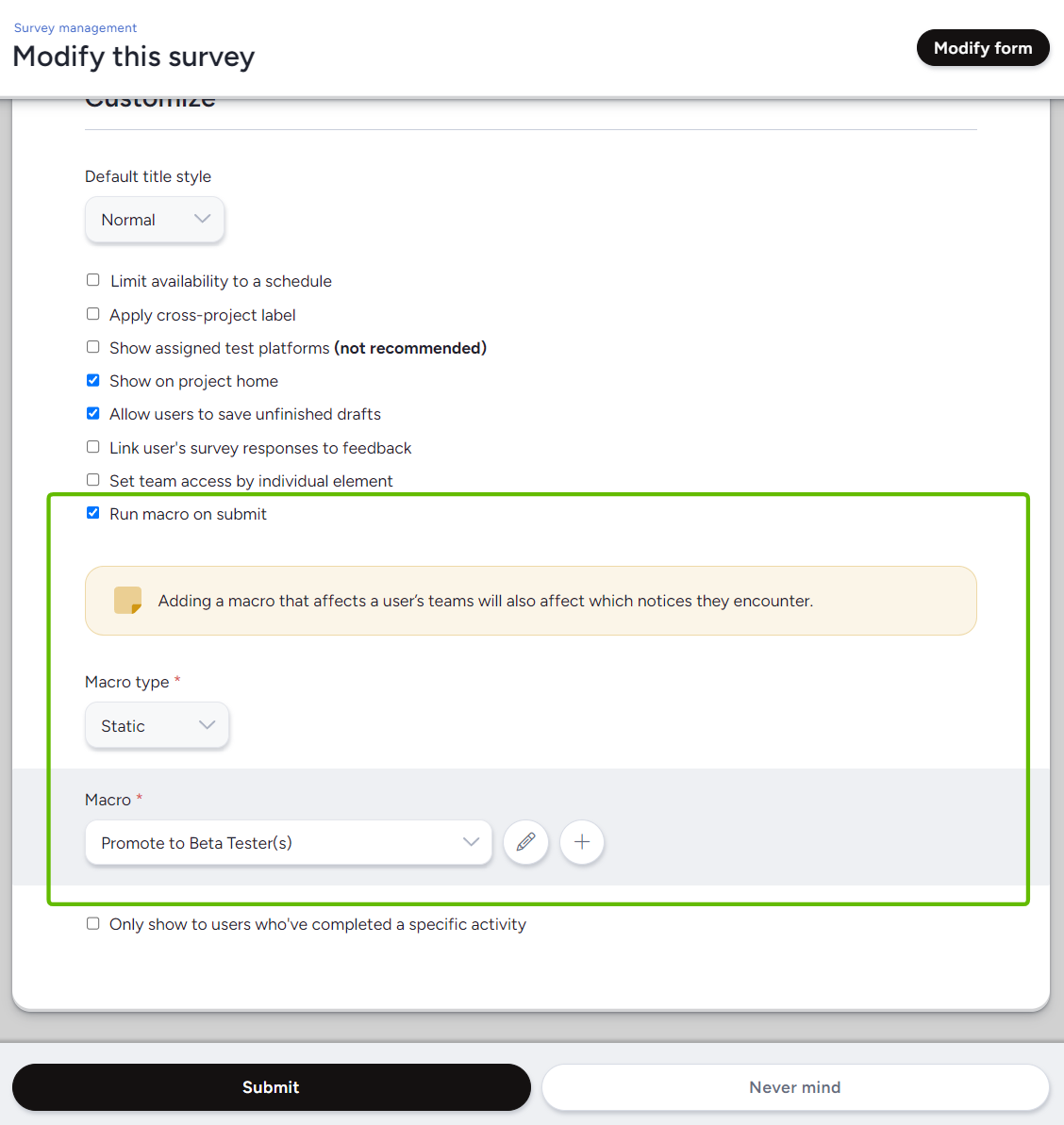
To have this macro execute when a users submits an existing Community or Project level Survey:
- Click on Community Logo > Community management > Surveys or Management > Surveys
- Mouse over the Survey that will trigger the macro when submitted
- Click the Modify (pencil) button
- Expand the Advanced options menu
- Check the Run macro on submit box
- Choose Conditional or Static from the Macro type drop down
a. Conditional refers to adding a filter to set conditions in which the macro runs
b. Static - refers to running the macro on any user who completes the form (typically used) - Select the desired option from the Macro drop-down. If you've not created one, you may do so with the + sign.
To have this macro execute when a users submits an existing User profile:
- Click on Community Logo > Community management > User profiles
- Mouse over the profile that will trigger the macro when submitted
- Click the Modify (pencil) button
- Expand the Advanced options menu
- Check the Run macro on submit box
- Choose Conditional or Static from the Macro type drop down
a. Conditional - refers to adding a filter to set conditions in which the macro runs
b. Static - refers to running the macro on any user who completes the form (typically used) - Select the desired option from the Macro drop-down. If you've not created one, you may do so with the + sign.
This functionality is particularly useful for time-sensitive automation - automatically adjusting a tester’s access based on their survey responses, adding Project or Community Scores for completing or updating a Profile or optional Survey, and much more. Since this feature leverages User Macros, the sky's the limit - adjust teams, add or remove scores, send email notifications, provide incentives, or even trigger an API integration via Webhook!
Can I Schedule Macros to Run at a Later Time or Date?
After creating feedback macros or user macros, you can set those based on your schedule schedules. These schedules allow you to set a recurring filter and time-frame for a particular macro to execute automatically. You can set a macro to run once, hourly, daily, weekly, or monthly.
Can I Set Macros to Trigger Based on an Event?
That depends on the event.
User macros are typically triggered manually or on a schedule. However, you can use notices to trigger them upon login / site access, or attach a user macro to completing a survey (described above).
Feedback macros allow for the option to trigger a macro based either On submission, which will trigger only on the initial creation of the feedback, or On modify, only triggers when a user (typically an admin) modifies already-existing feedback.
How Can I Automatically Segment My Users into Teams via a Macro?
You can utilize either a notice macro or a user macro associated with the submission of a user profile or survey to adjust user teams. Users can be sorted into specific teams based on any data you've captured about them. (Read More about automatically segmenting users)
How can I make sure a macro runs only once per user?
Often, you’ll want to automate certain activities or actions that should only affect a User or Feedback ticket once. Hitting particular milestones can and should be automated, but it’s possible that the milestone automation could trigger more than once when it shouldn’t. To address this challenge Only run once… will ensure that your User or Feedback Macro will only hit its target one time to protect you from redundancy, bloat, or macro spam.
To ensure a macro only executes one time per user:
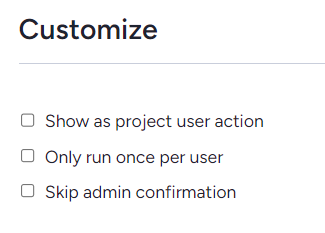 In the navigation bar navigate to either the Project or Community level Users menu
In the navigation bar navigate to either the Project or Community level Users menu- Click User resources
- Click Create a macro
- In the Customize section, check the Only run once per user box
To ensure a macro only executes one time per Feedback:
(Note: This is once per ticket, not once per Feedback Type)
- Click Management > Project configuration > Feedback types in the navigation bar
- Mouse over the desired Feedback Type
- Click the Modify (pencil) button
- Click Resources
- Click Create a macro
- In the Additional Options section, check the Only run once per Feedback box
Common activities that would benefit from using the new Run Once functionality include: scoring testers (for their first project login, or for submitting a verified critical bug), emailing stakeholders when someone registers, or even automatically registering a user in your app through a Webhook Macro integration.
If you are creating a scheduled macro that you would only like to run a single time, simply select Once from the Rate dropdown for your scheduled macro.
How can I check why my macros might be failing?
A good first step would be to look at the macro log for the relevant macro. In the macro log you will be able to see a list of when the macro was last executed, which helps determine if your macro is firing at all, and if the macro is part of a webhook you will be able to see a webhook log showing the various response codes to your macro executions.
Macros exist at both the User and Feedback level, and the logs will be located in different places.
To access User macro logs:
- Click Community management or management
- Navigate to the Users or Project users section
- Click User resources in the upper right
- Hover over a macro and click View log
To access Feedback macro logs:
- Click Management > Project configuration > Feedback types
- Hover over the relevant Feedback type and select Modify
- Click Resources