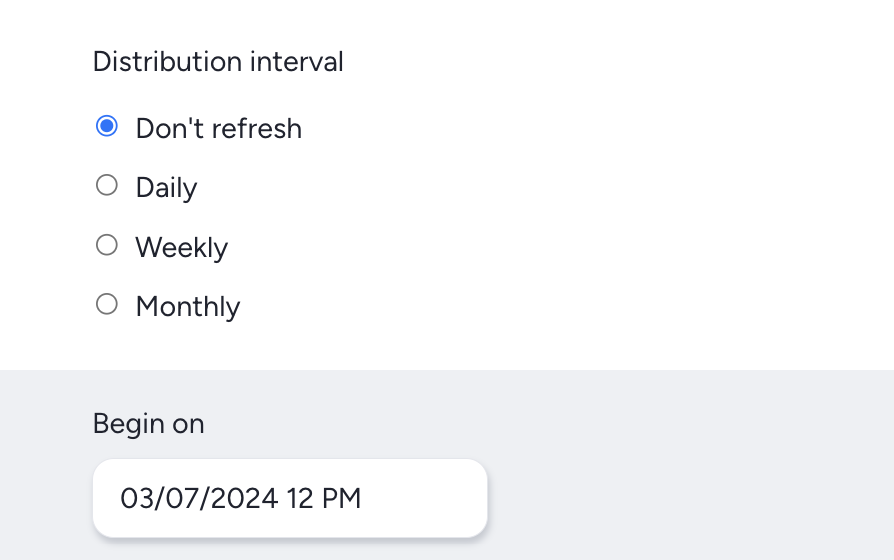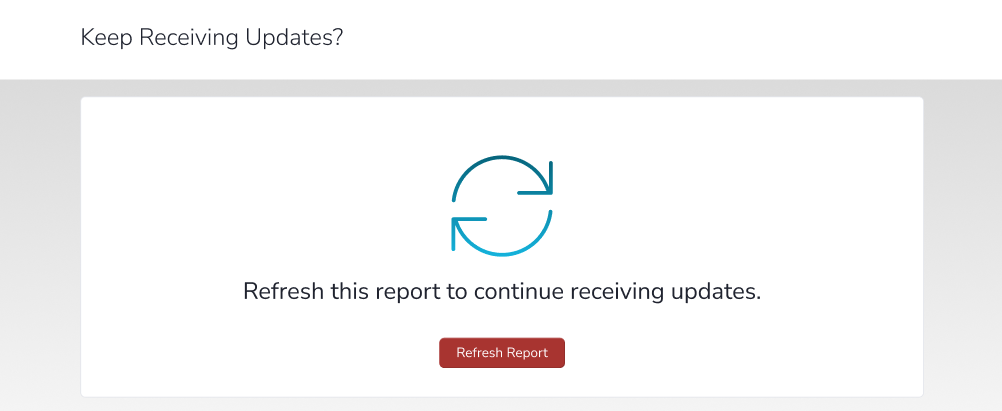Sending complete report results via email
This article applies to Pro, Team, and Legacy editions.
Ad Hoc Report Distribution
To send an ad hoc distribution, useful for updating individuals or fulfilling one-off requests, utilize the Email this report button at the bottom of the page whenever viewing a Report:
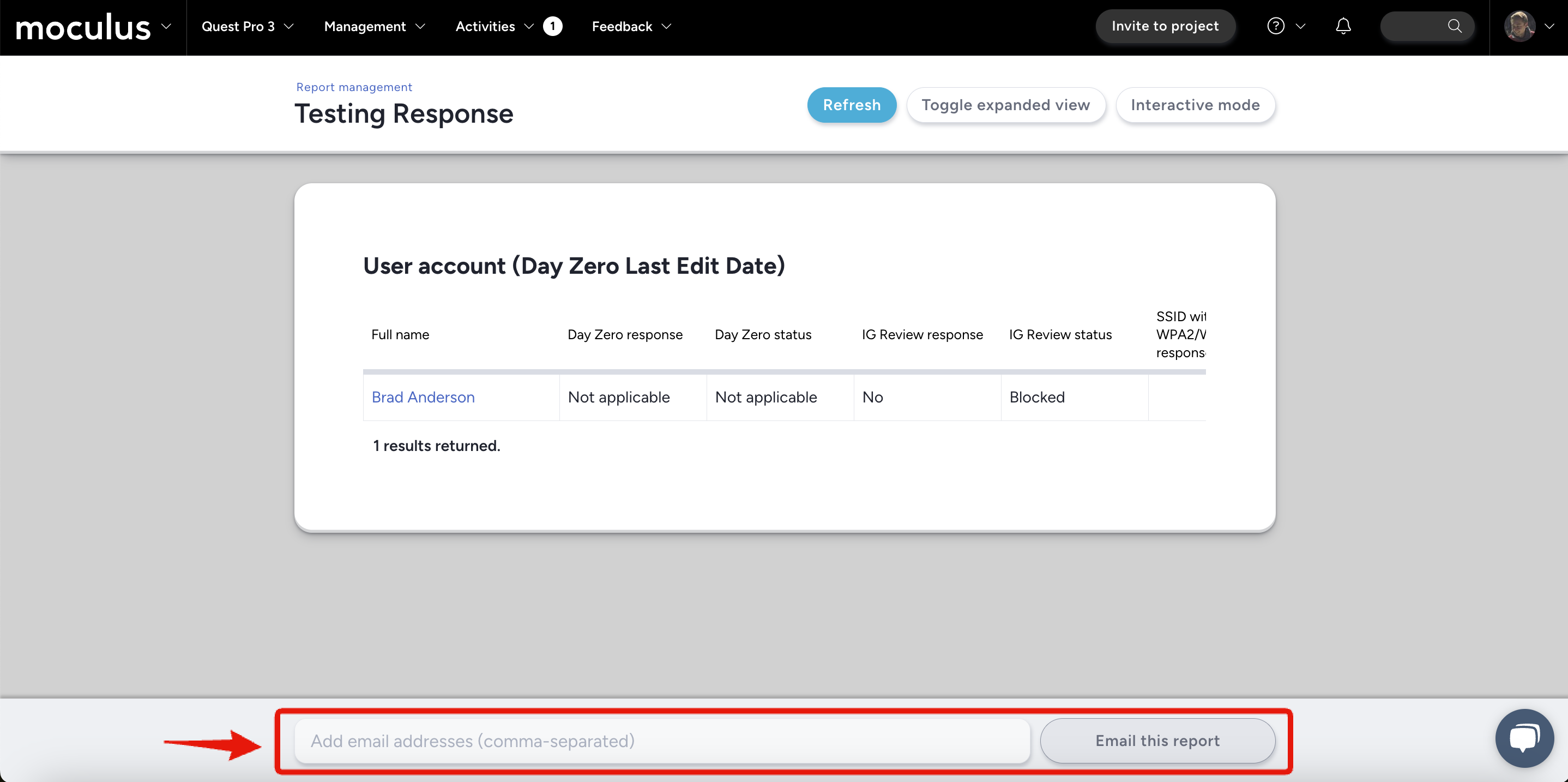
Scheduled Report Distribution
To set up an automatic, scheduled distribution, modify the existing report by hovering your mouse over the report and selecting the Modify Report button. Next, give one or more teams Distribute access and set a Distribution Interval and start date. Instead of giving Distribute access to teams, you can enter email addresses in the Additional Distribution List.
Access and Distribution
The options listed within the Access and Distribution section control which teams can view the results of the report within the site and which teams or individuals receive the scheduled distributions. Use the checkboxes to select team(s) to receive the report via email - the list of recipients being dynamic based on team membership - and/or enter specific addresses for those individuals or email aliases that should also receive the distributions.
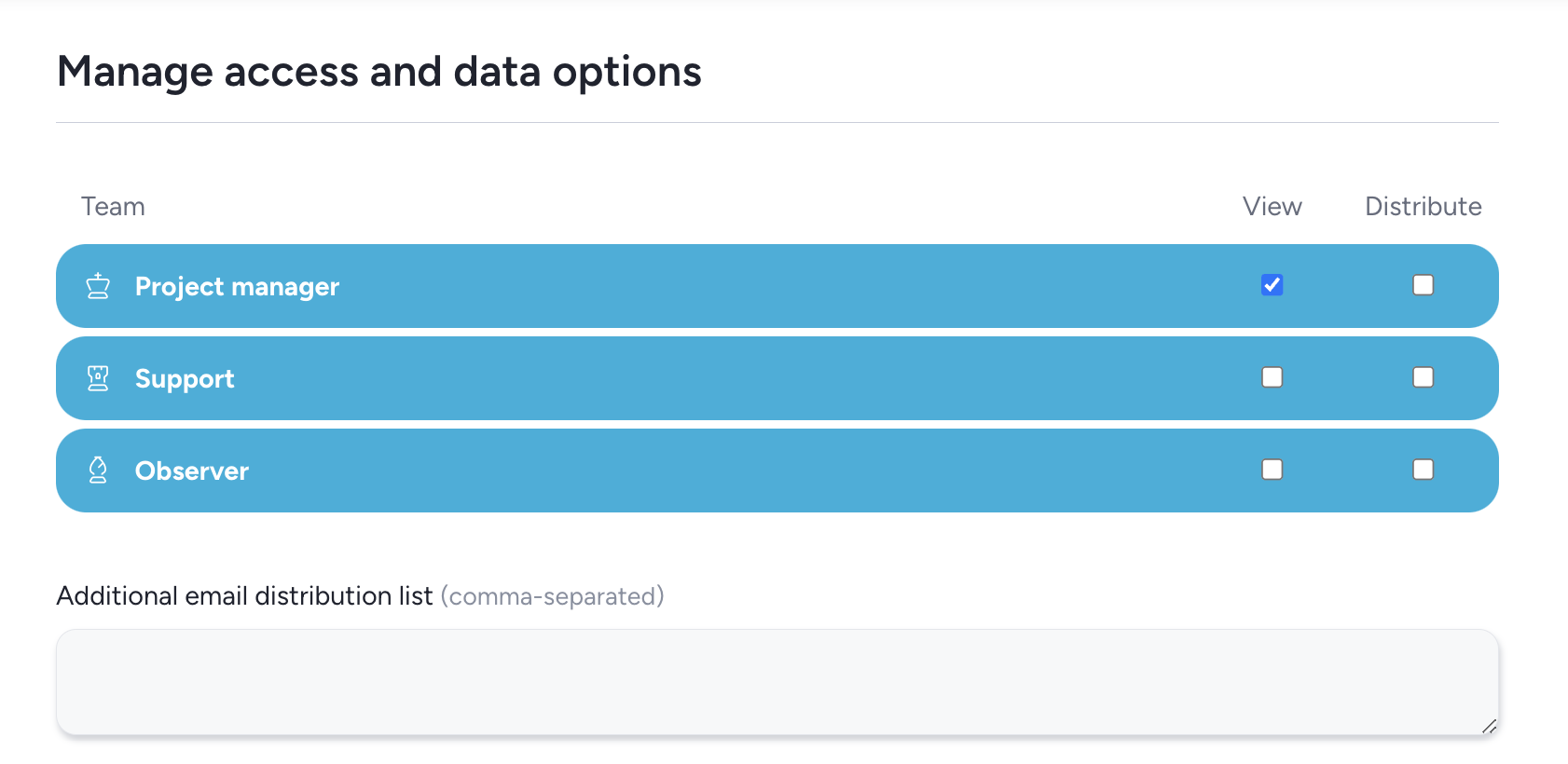
Auto-Refresh and Distribution Interval
After adding recipients for your report distribution, you'll select an interval for how often you want the data automatically refreshed and sent to the recipients including a starting date and time.
Auto-Refresh and Distribution Expiration
Reports set to daily or weekly auto-refresh/distribution will stop distributing themselves if they have not been viewed within a 60-day period. A set of icons on the Report Management screen will show the status of reports that are set to auto-refresh. Green circle arrows indicate that a report is set to auto-refresh and has been viewed recently. Red circle arrows indicate that a report has not been viewed within 45 days and will automatically deactivate soon. A red warning sign indicates that a report was set to auto-refresh, but it reached the time limit without being viewed, so it's been disabled.
Reports set to be distributed via email can also have their expiration period refreshed via a link in the email. When a report reaches the 45-day warning period a link will appear at the bottom of the report distribution emails.
Any recipient of the email can click this link (even those without an account on your Centercode site) to be taken to a page that will allow them to extend the distribution period another 60 days (no login required).
Notes:
- Record Lookup reports are considered "live", and will never need to be refreshed.
- Data Package reports will be refreshed any time the API endpoint is used, and therefore will not need to be refreshed as long as the data is being used somewhere