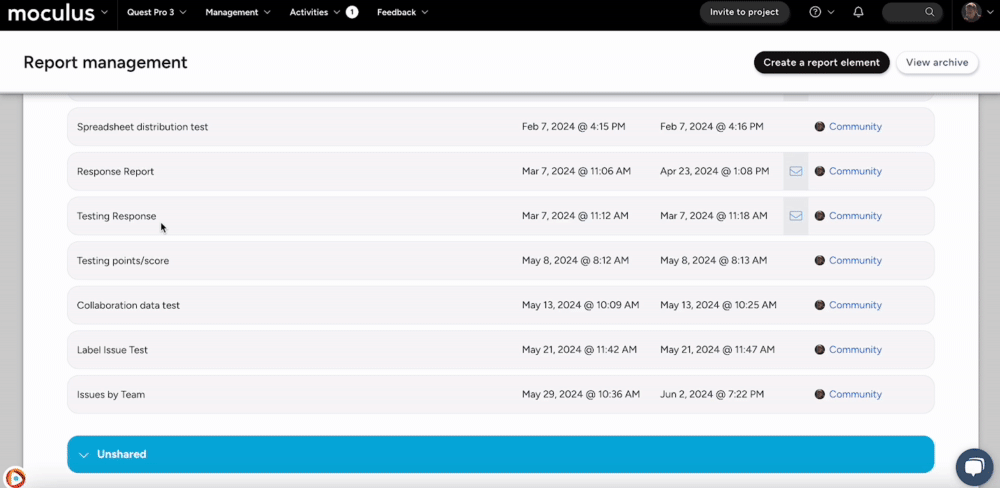Exporting complete reports or individual elements are available in a number of valuable formats: PDF, CSV, or Excel’s XLSX.
This article applies to Pro, Team, and Legacy editions.
Your data doesn’t have to live solely within your Centercode implementation. Exporting your saved reports allows you to take your data offline which you may put into a more manipulable format. Exporting complete reports or individual elements are available in a number of valuable formats: PDF, CSV, or Excel’s XLSX. These allow you to consume the information within however you see fit. Follow the steps below to export the report of your choice in the appropriate format:
To export a complete report, find the Reports link on the left-hand side of your home page and click on the Report Management page:
- Hover over your desired Report.
- Click on the desired report type: Spreadsheet is recommended for spreadsheets and raw data or PDF for graphics-heavy reports and presentations.
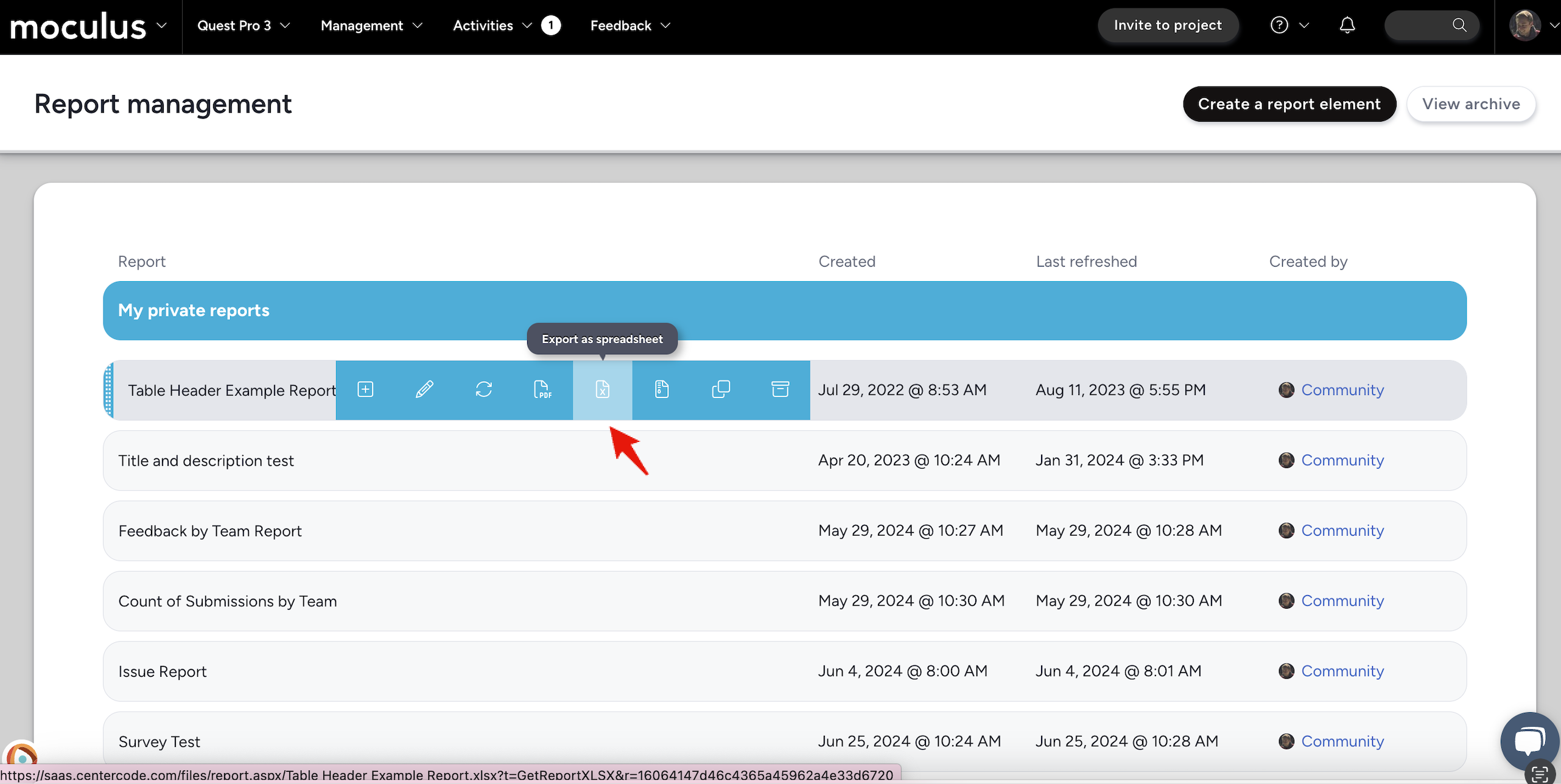
To export individual elements within a report, view your report and click Interactive Mode at the top right corner of your report (shown below). Use the Export button beneath any individual element to export it. Exporting an individual element is useful to pull out data from larger reports, making information consumption easier without having to create a brand new report, or fulfilling one-off data requests.