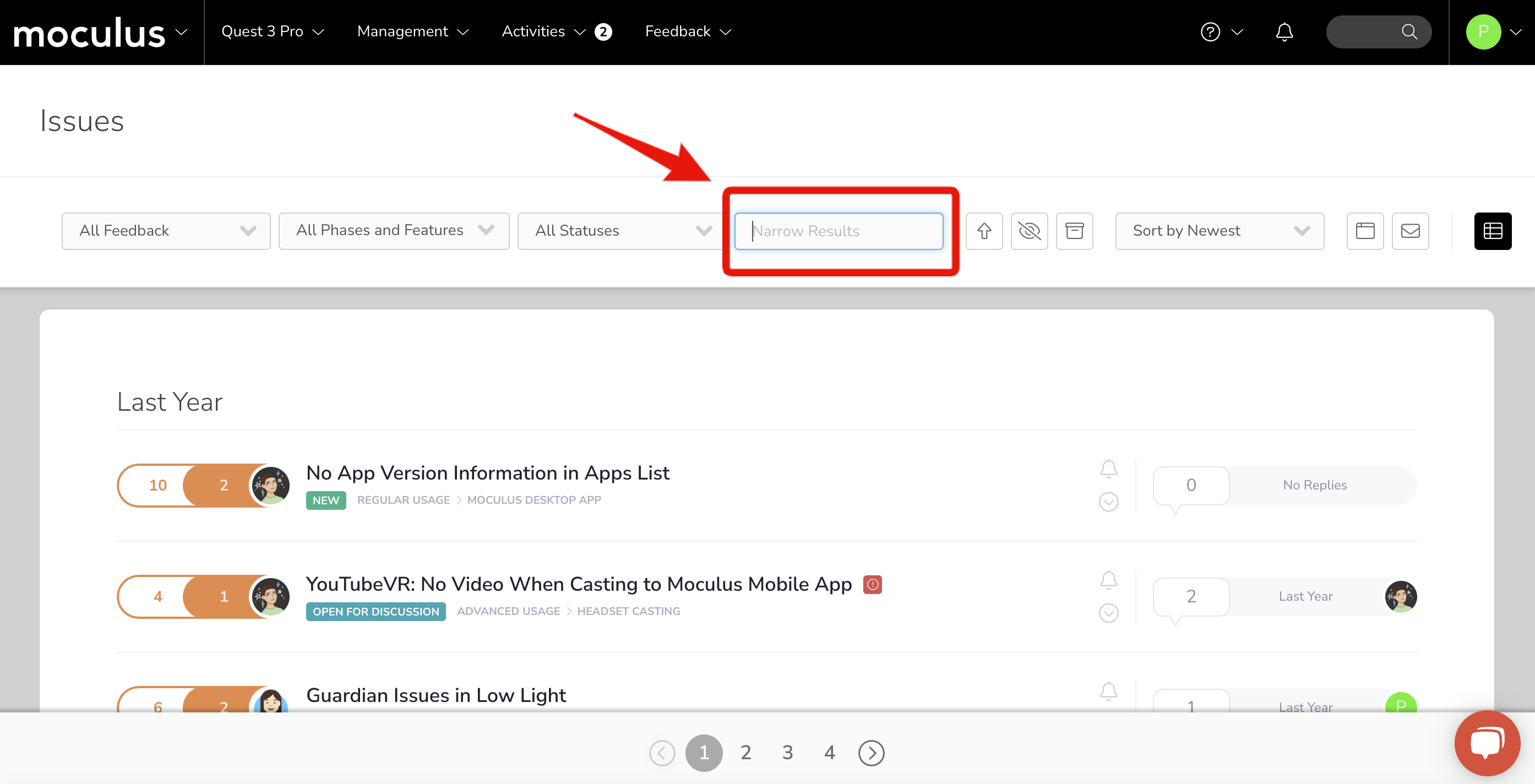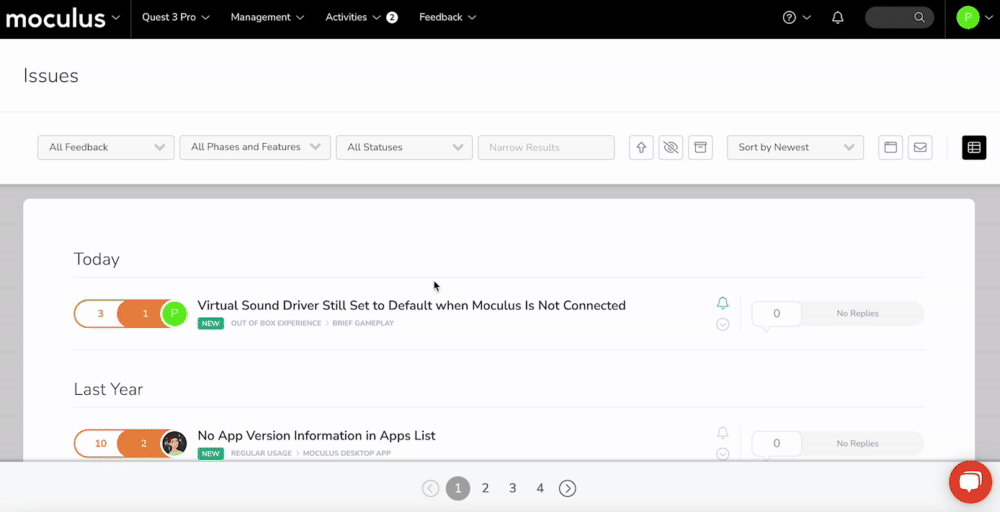Using the Feedback Management interface to intelligently combine duplicate issues, ideas, and other feedback
This article applies to All editions.
When filtering feedback, you will occasionally come across an Issue, Idea, or Praise that isn’t an original submission (meaning someone else has already submitted it). In this context, you want to keep track of the frequency of all bugs and suggestions in order to understand the impact of the feedback. At the same time, you want to minimize cluttered data and avoid repeated work. The feedback de-duplication process allows us to do both.
Typically, the Predictive Match feature presents Testers with previously submitted feedback that matches keywords in their title description. When a Tester enters their title description and a match is displayed, Testers can select “this matches,” “not a match,” or “create a new feedback.” However, Predictive Match doesn’t fully eliminate the need for the feedback de-duplication process. Read more on Predictive Match here.
When we find a potential duplicate piece of feedback, we first need to confirm that there is an original piece of feedback to match it. We start by searching keywords describing the feedback in the search bar at the top of the simple view page of the feedback type.
De-duplicating Feedback
- Confirm a piece of feedback is a duplicate and select the feedback ticket (Be sure to leave a comment to let the Tester know that you are closing the duplicate item).
- You’ll need to take ownership of the selected feedback ticket via the Occurrences tab. (If you’re missing the Check Out option please see below for troubleshooting Feedback Ownership).
- Scroll down to the bottom of the feedback submission and expand the "Duplicate Feedback" section.
- Type in keywords to find the original piece of feedback if needed, select “The Same", and click "Confirm". The duplicate feedback ticket is now attached as "child" feedback to the original "parent" feedback.
Help! I can't make changes, "Check Out," or "Take Ownership" of feedback.
In order to make changes to a feedback ticket, you'll need to "own" it. If you don't see the "Check Out" or "Take Ownership" options in the Feedback Title Bar Menu (shown below), your account isn't a member of the "Ownership Team". You can see that Ownership Team when viewing feedback and looking in the right-hand menu (also shown below), underneath the Feedback Score and Submitter Information sections. You'll need to be a member of that team or triage using an account that is.
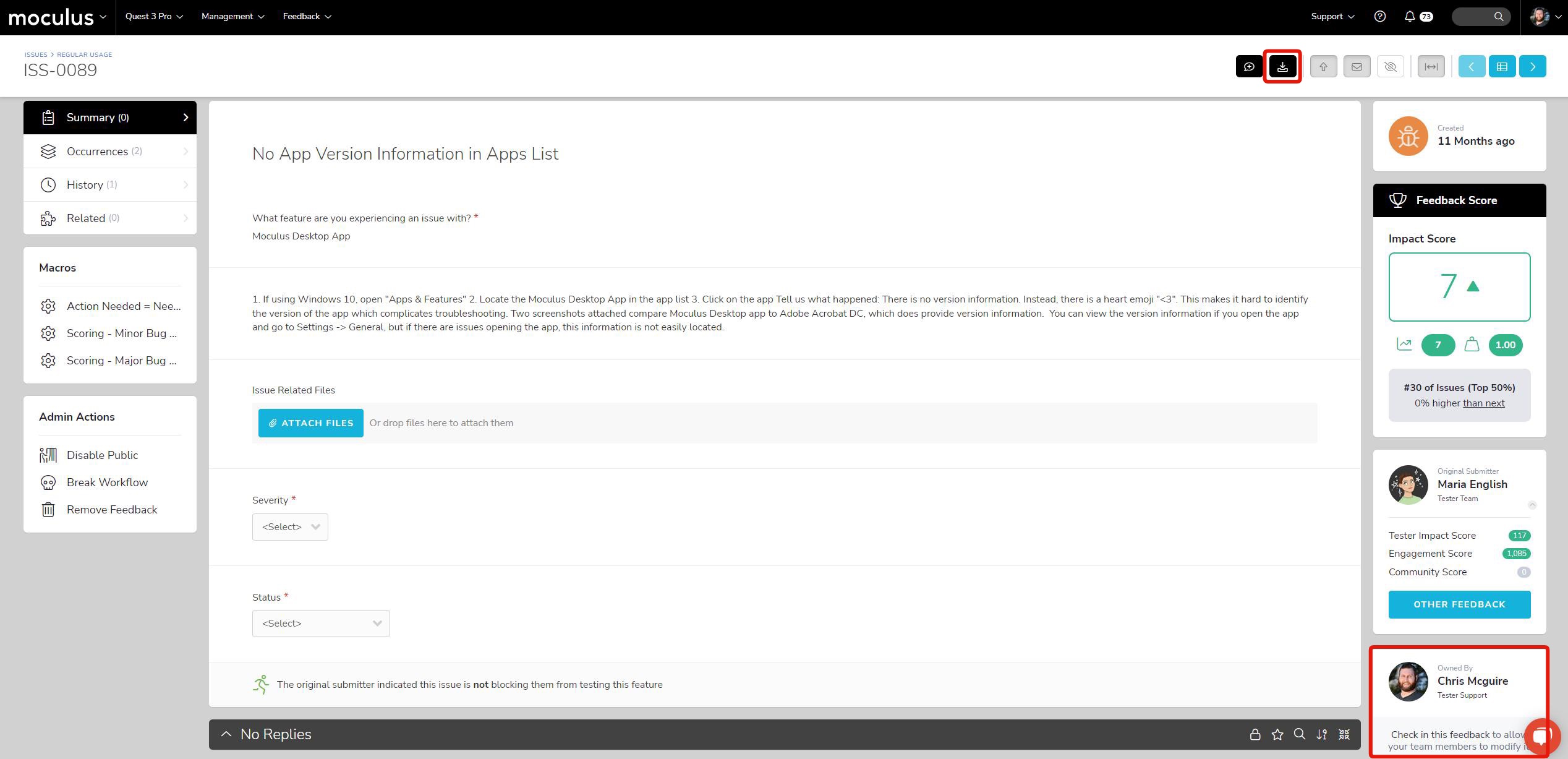 I’m not on the Ownership team. What do I do?
I’m not on the Ownership team. What do I do?
This typically only impacts Project Managers because they're usually on only the Project Manager team. Feedback triage is typically assigned to another team such as Test Support. For Project Managers to have the ability to Check Out feedback, they need to be members of whatever team you find as the Ownership Team for your feedback (as determined by Workflow).
If you find that you need to modify/triage feedback but are not on the Ownership team, you can update your Team Access through your User Summary (read more here), or adjust your Feedback Workflow.
Notes:
- If you do not see the option to mark specific tickets as duplicates, it is likely because they are marked as "related." When tickets are already marked as "related," the option to mark them as duplicates is not available. To de-duplicate these feedback tickets, first unlink the related tickets. Once they are unlinked, the option to de-duplicate them will become available.
Related Articles:
De-de-duplicating Feedback
Understanding Centercode's Access Control
Feedback Troubleshooting FAQ