Using the Feedback Management interface to mark and unmark issues, ideas, and other feedback as duplicates
This article applies to: All editions
Unmarking duplicate-matched feedback starts at the "parent" ticket. You’ll simply need to take ownership of the “parent” feedback, access the "child" ticket (via the Occurrences tab). If you’re missing Check Out in step 2, please see the question above for troubleshooting Feedback Ownership.
- Locate and open the “parent” feedback
- Click one of the Check-Out options (check-out may not be required, depending on your settings)
- Locate and open the "child" feedback (via search or Occurrences tab)
- Click Unduplicate on the left-hand menu
Help! I can't make changes, "Check Out," or "Take Ownership" of feedback.
In order to make changes to a feedback ticket, you'll need to "own" it.
If you don't see the "Check Out" or "Take Ownership" options in the Feedback Title Bar Menu (shown below), your account isn't a member of the "Ownership Team". You can see that Ownership Team when viewing feedback and looking in the right-hand menu (also shown below), underneath the Feedback Score and Submitter Information sections. You'll need to be a member of that team or triage using an account that is.
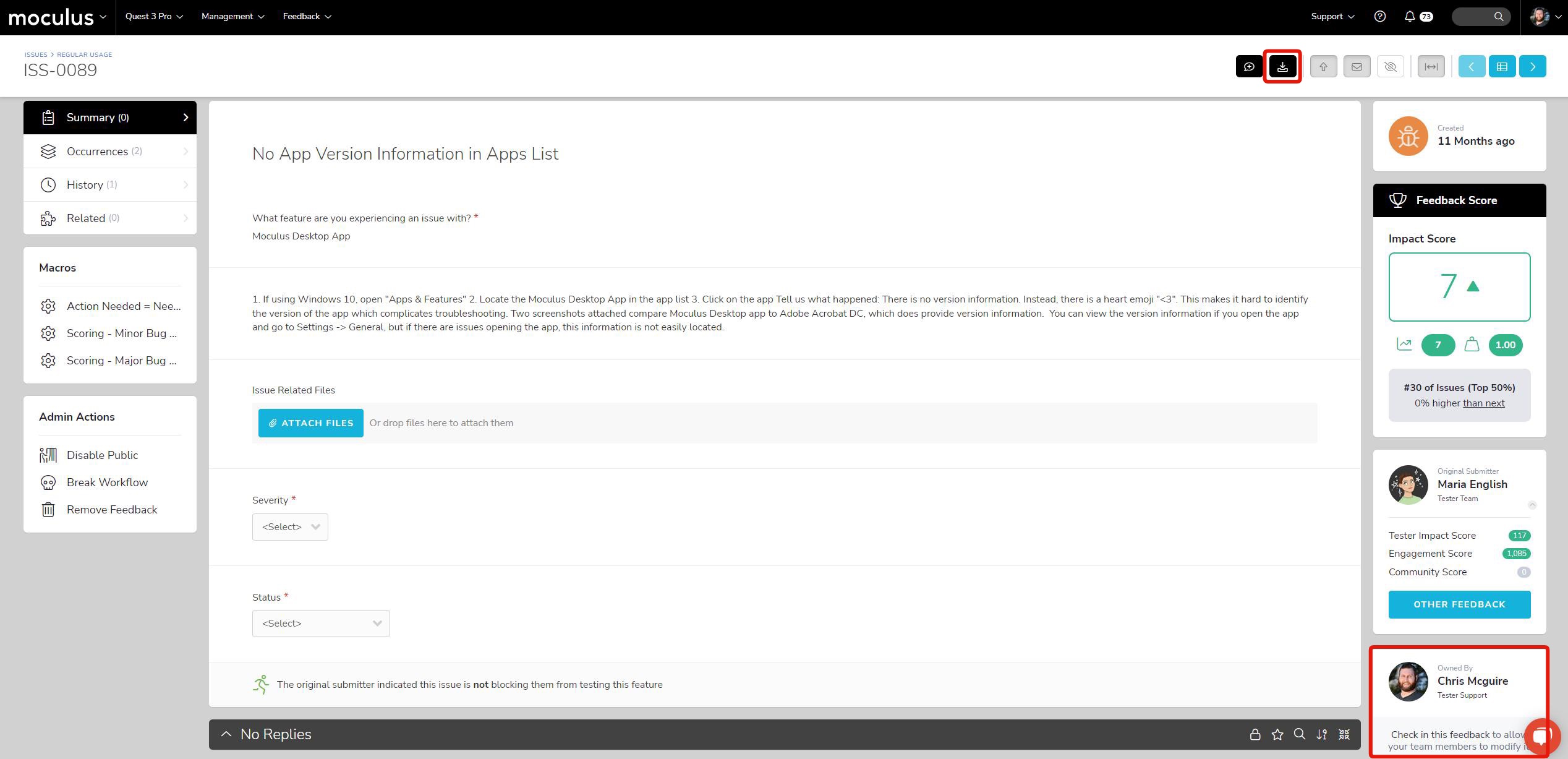 I’m not on the Ownership team. What do I do?
I’m not on the Ownership team. What do I do?
This typically only impacts Project Managers because they're usually on only the Project Manager team. Feedback triage is typically assigned to another team such as Test Support. For Project Managers to have the ability to Check Out feedback, they need to be members of whatever team you find as the Ownership Team for your feedback (as determined by Workflow).
If you find that you need to modify/triage feedback but are not on the Ownership team, you can update your Team Access through your User Summary (read more here), or adjust your Feedback Workflow.
