Customizing your bot allows you to closely associate your bot directly with your brand via a custom name, avatar, email address, email signature, and footer.
This article applies to Team and Legacy editions.
While we never get tired of seeing Ted's smiling face, we understand that having your tester engagement bot messaging come from an email address and logo unique to your brand might be a better approach for encouraging participation with your particular test audience.
Accessing "Customize your engagement bot" settings
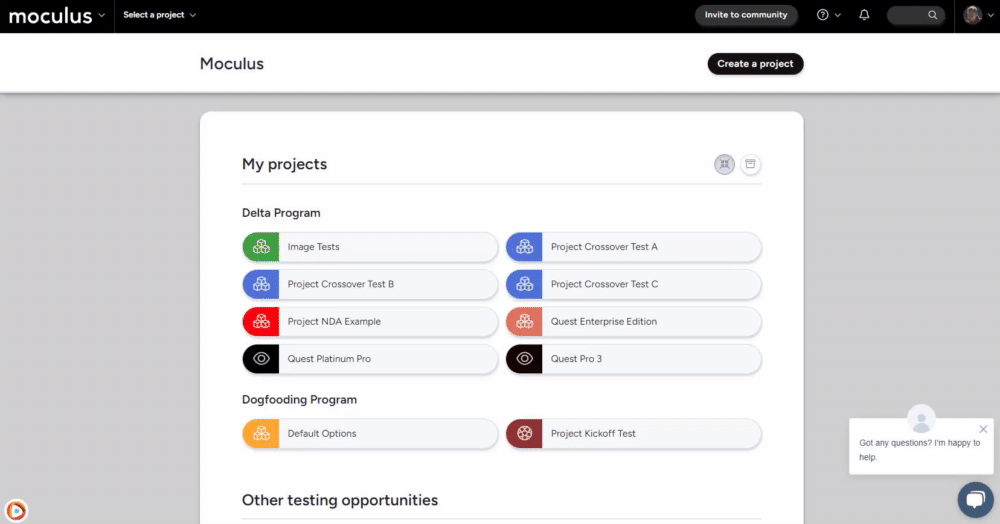
From the Community Home
- Navigate to Community Logo>Community Configuration>Tester engagement bot
- Select Yes under Use a custom bot persona
You will now be presented with a list of potential customization settings, explained below.
Tester engagement bot customization settings
Name: This setting controls what your tester engagement bot will be referred to, both in the "From" section in engagement bot emails, as well as throughout the site
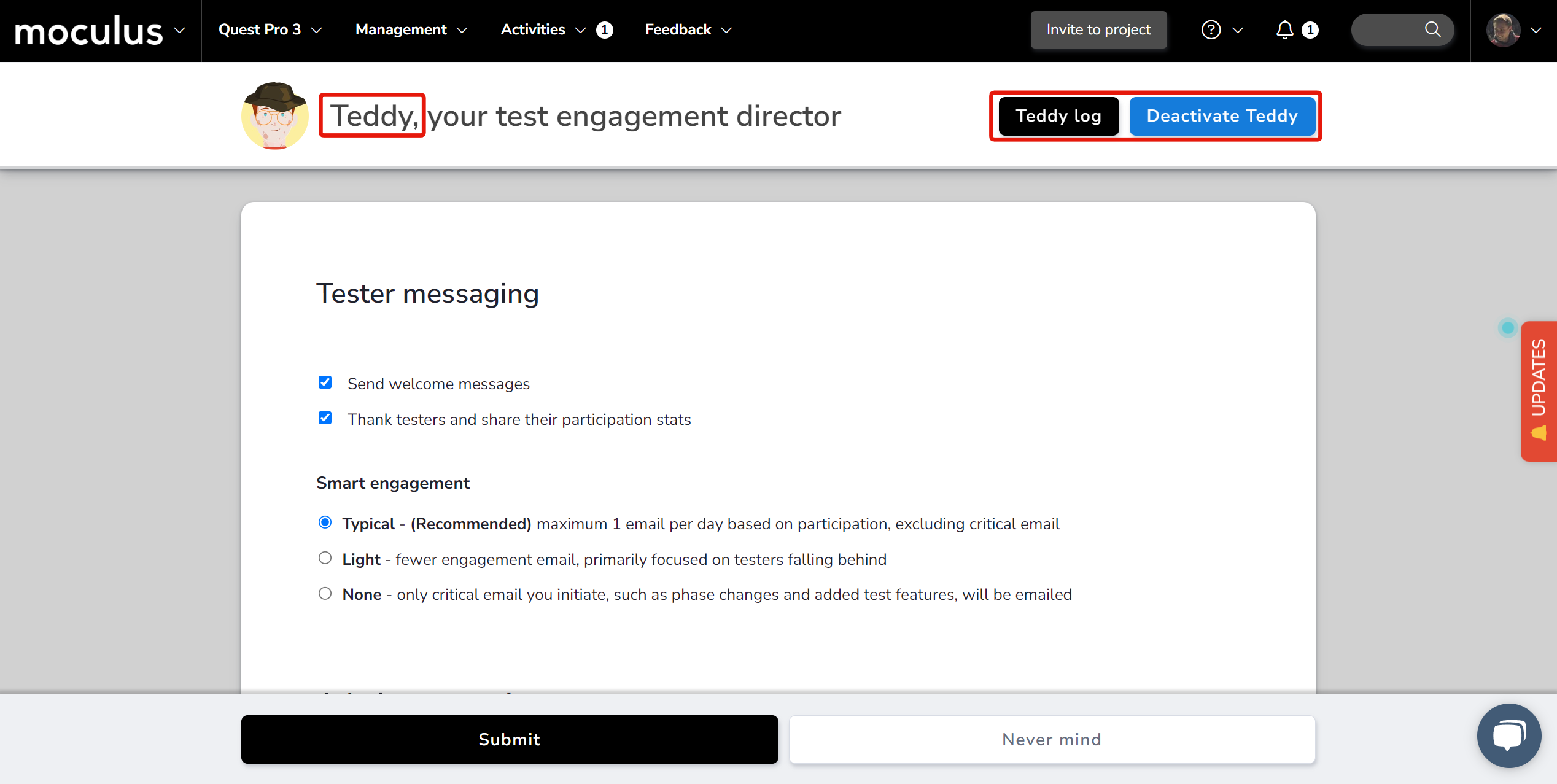
Email address: The email address that your engagement bot emails will be sent from. (If you are using a custom domain ensure you have properly configured your email server settings.)
Custom in-site avatar: This will allow you to use a custom image in place of the standard Ted logo used throughout the site.
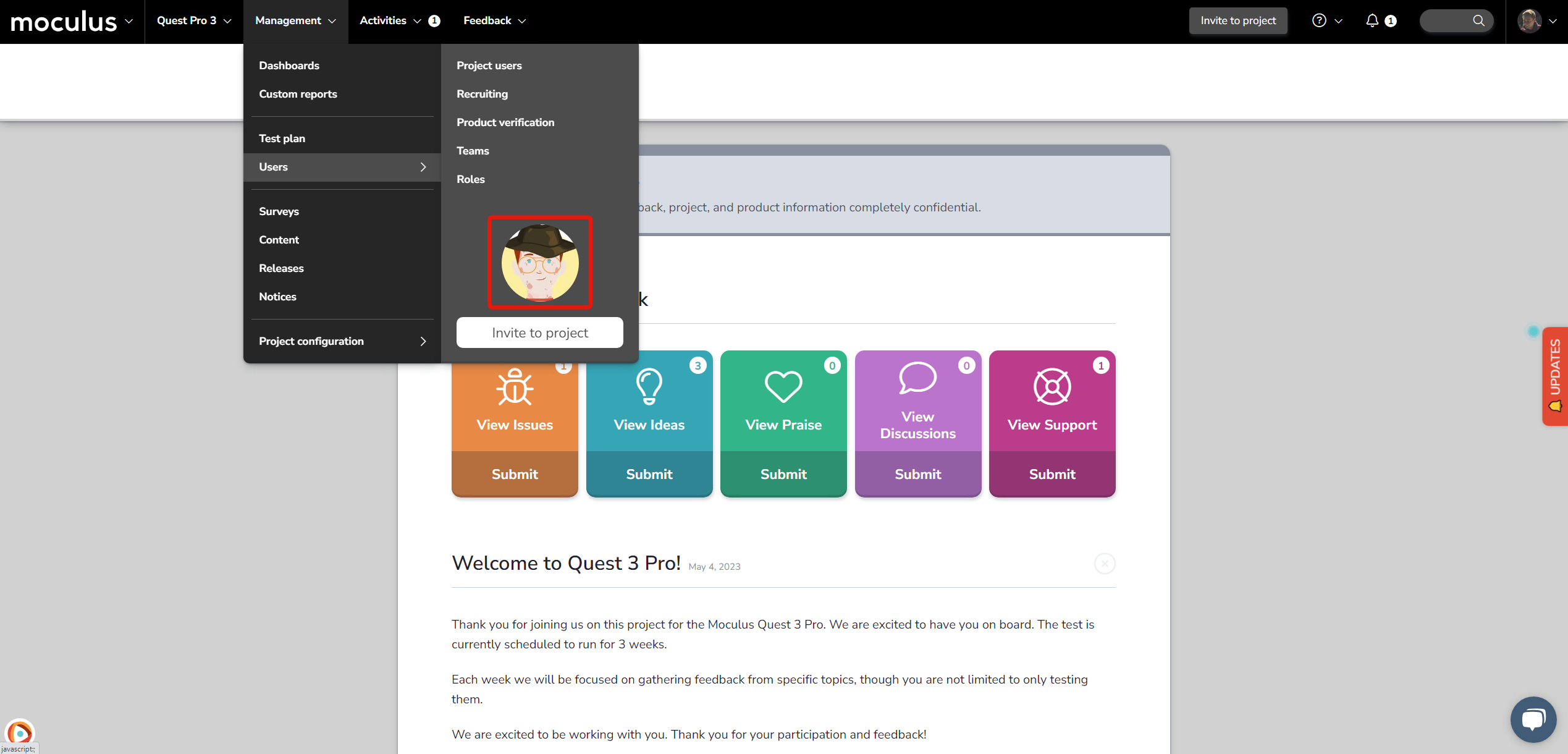
Email avatar: If you've updated your engagement bot's in-site avatar you may also wish to update the email avatar used by your engagement bot's From address to match what you have selected in site. Read more here.
Email signature and footer: This setting controls the email signature and footer that will be included in tester engagement bot emails.
Email preview: This window will show a sample email reflecting all of the changes (other than email avatar) that you have made above.
Related article
