Use a link or URL to invite users to my Community / Project
This article applies to Team and Legacy editions.
Open invitation types allow you to various options to create a customizable URL to distribute to your users in order to join your Community or Project via a Recruitment. Having a unique URL is handy to post on your website, distribute through email, documentation, forums, advertisement, analogue materials, and general hyperlinking convenience.
All four Open invitation type buttons will take you to the same Create an open invitation screen, the only differences will be the options automatically selected that change the functionality of the open invitation type, which will be explained below.
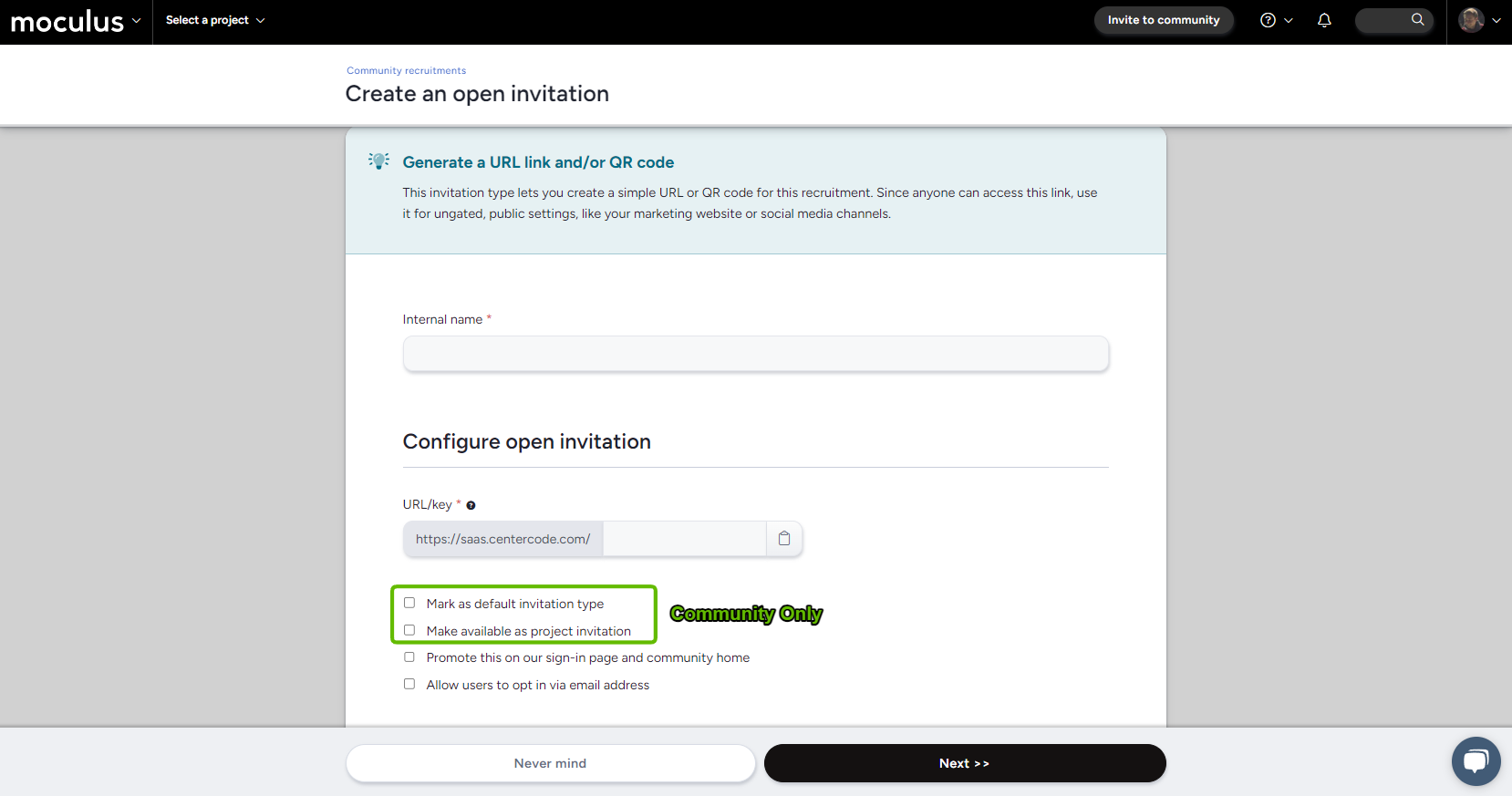
To create a Dedicated URL:
- Hover over the Recruitment click the + icon
- Select any Open invitation type
- Fill out Internal name and URL/Key
- Click Next to complete
- The Key field allows you to customize your invitation URL. The Key must be an alphanumeric value, which means no special characters may be used (however “-” and “_” are allowed). Any spaces that appear in your key will be automatically removed.
- Use the QR Code feature to invite candidates via banners, pamphlets, or other analogue marketing materials with a smartphone.
Mark as default invitation type (Community only)
This setting allows you to set a single Dedicated URL Source (indicated by a house icon ) as the standard recruiting path for any user who lands on your login page.
Make available as project invitation (Community only)
This setting allows for your Source to be selected at the Project level for new or existing users. It assigns users a specific recruiting path into the Community before joining a Project. Hover-over the tree icon to display where Project Opportunities are being used.
Promote this on our sign-in page and community home
This setting makes your Recruitment open to anyone (existing in your portal or not). The Recruitment will appear on your Community landing page.
Allow users to opt in via email address
This setting allows candidates to add their email address to a holding pool associated with the Dedicated URL Source. This helps you gauge interest or get an early start building your panel before sending emails.
- With this setting enabled, users can only express their interest to joining your Community or Project, but will not gain access or receive an invitation until you've manually sent the Dedicated URL's Source Pool emails. Please refer to this article on how to complete this step.
- Please note that this is a niche setting that should not be used if you have a straight forward Recruiting scenario in mind.
Notes
- When a Dedicated URL is deleted, the Key remains unique. If you attempt to re-create a Dedicated URL with a Key that was previously deleted, you'll be unable to do so.
- When announcing a test to the Betabound Community, we ask that you have an active Opportunity and Dedicated URL.
Related articles:
