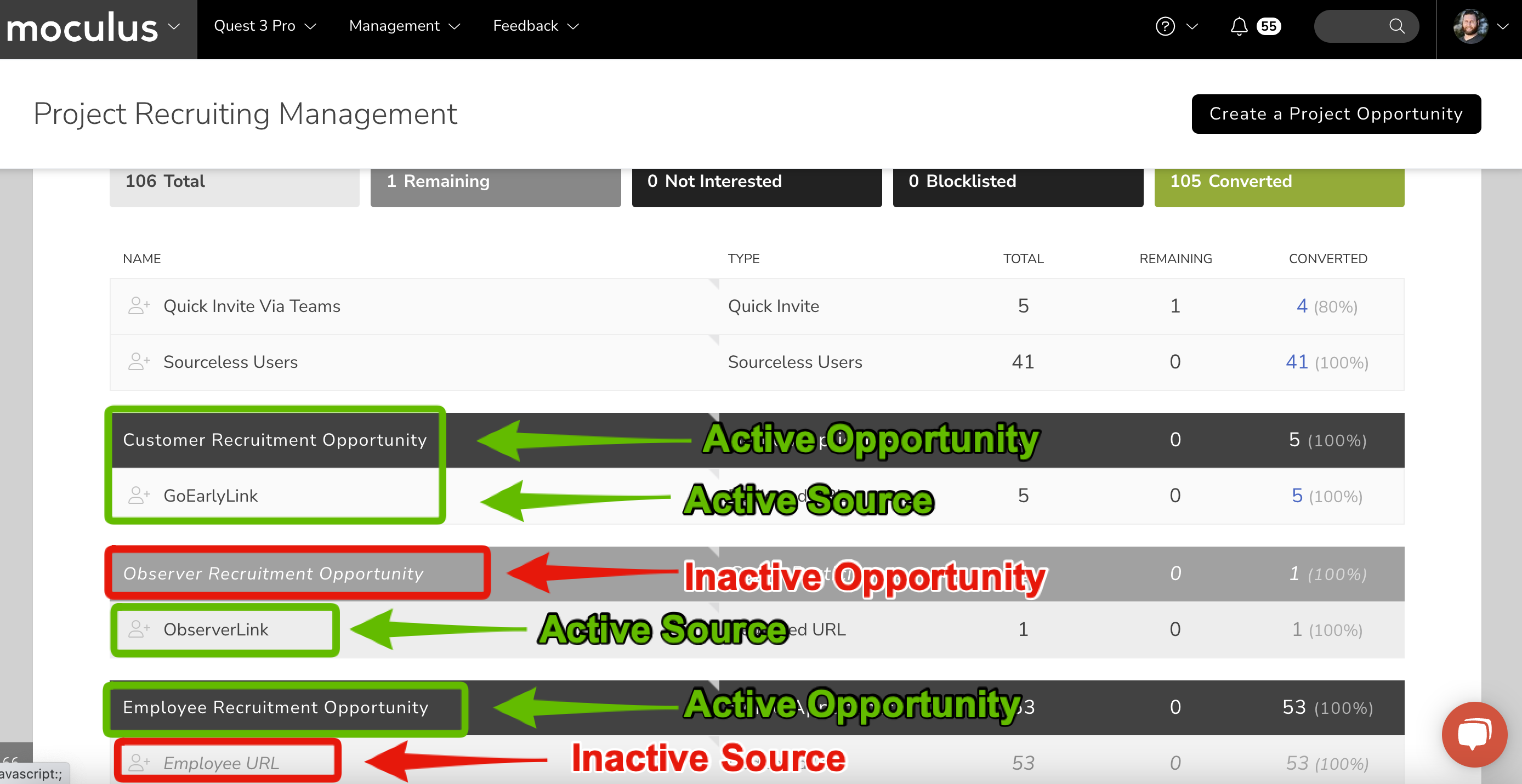"This opportunity is not available" is the default messaging set for an Opportunity that is now inaccessible due to any of the following circumstances
This article applies to Team and Legacy editions.
"This opportunity is not available" is the default messaging set for an Opportunity that is now inaccessible due to any of the following circumstances:
- Reached the designated Expiration Date or User Limit
- Marked or toggled "Inactive"
- Missing Team Destination selection
Expiration & User Limit
If your users are experiencing the "This opportunity is not available" message in error, your the first area to check is the Expiration & User Limit fields within your Opportunity. Once you click into your Opportunity, scroll down to Advanced Options.
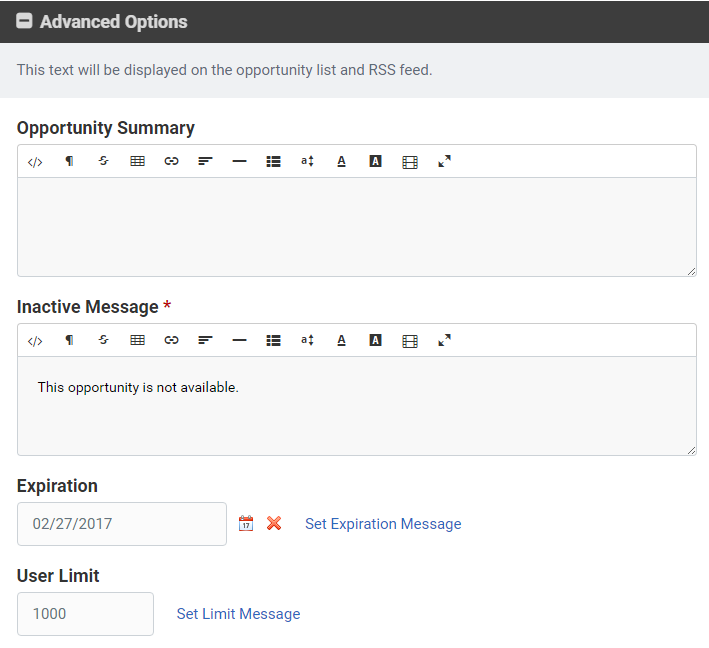
Setting a blank expiration date indicates that the Opportunity will never expire, pending User Limit. Blank User Limit indicates unlimited number of users can join through this Opportunity. By default, both fields are blank.
Toggled Inactive
Below are the Active and Inactive states that your Opportunities and Sources may look like. Please note gray and italics of the inactive state. If unintentionally inactive, hover over the Opportunity and Source, then click Toggle Status.
Missing Destination Teams Selection
This can occur if the originally selected Destination Teams are deleted within the Team Management tool by an administrator. To resolve this, simply click into the Opportunity that's unavailable (you may have to check both the Project and Community Opportunity) and select new Destination Teams. An indicator of teams missing is that all Team Types are collapsed.
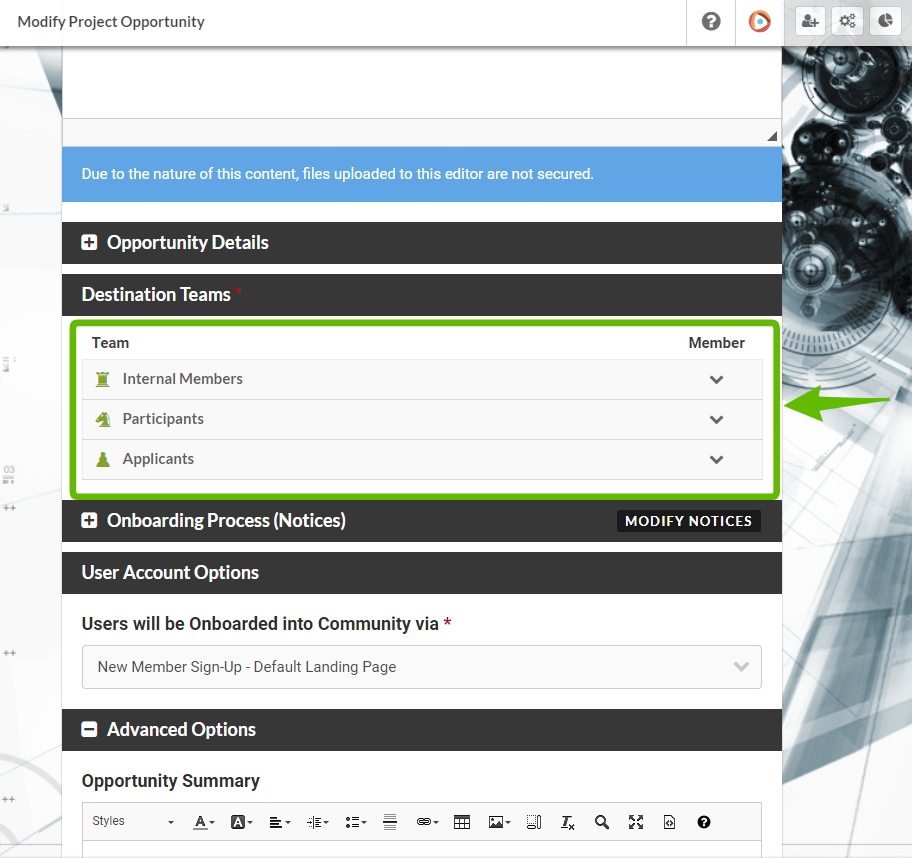
Notes
- Keep in mind that users who use your Project-level Opportunity must first access your Community-level Opportunity to create their accounts. If your Project-level Opportunity doesn't have an Expiration date or User Limit, please check the Community-level Opportunity for those.