How to adjust your settings in order to address feedback.
This article applies to All editions.
You'll need to ensure that your account is on the "Ownership Team" for triage purposes. You can see that team when viewing feedback and looking at the right-hand side of the screen, underneath the submitter's information. If you are, you will be able to edit the feedback freely.
Note: Some feedback types may be configured to require the feedback to be "checked out" by team members before editing (info on that setting is available here). If this option is enabled you can click Check Out in the feedback title bar across the top of the screen or click the "Check In/Check Out" hyperlink located at the bottom of the current owner panel to access edit mode.
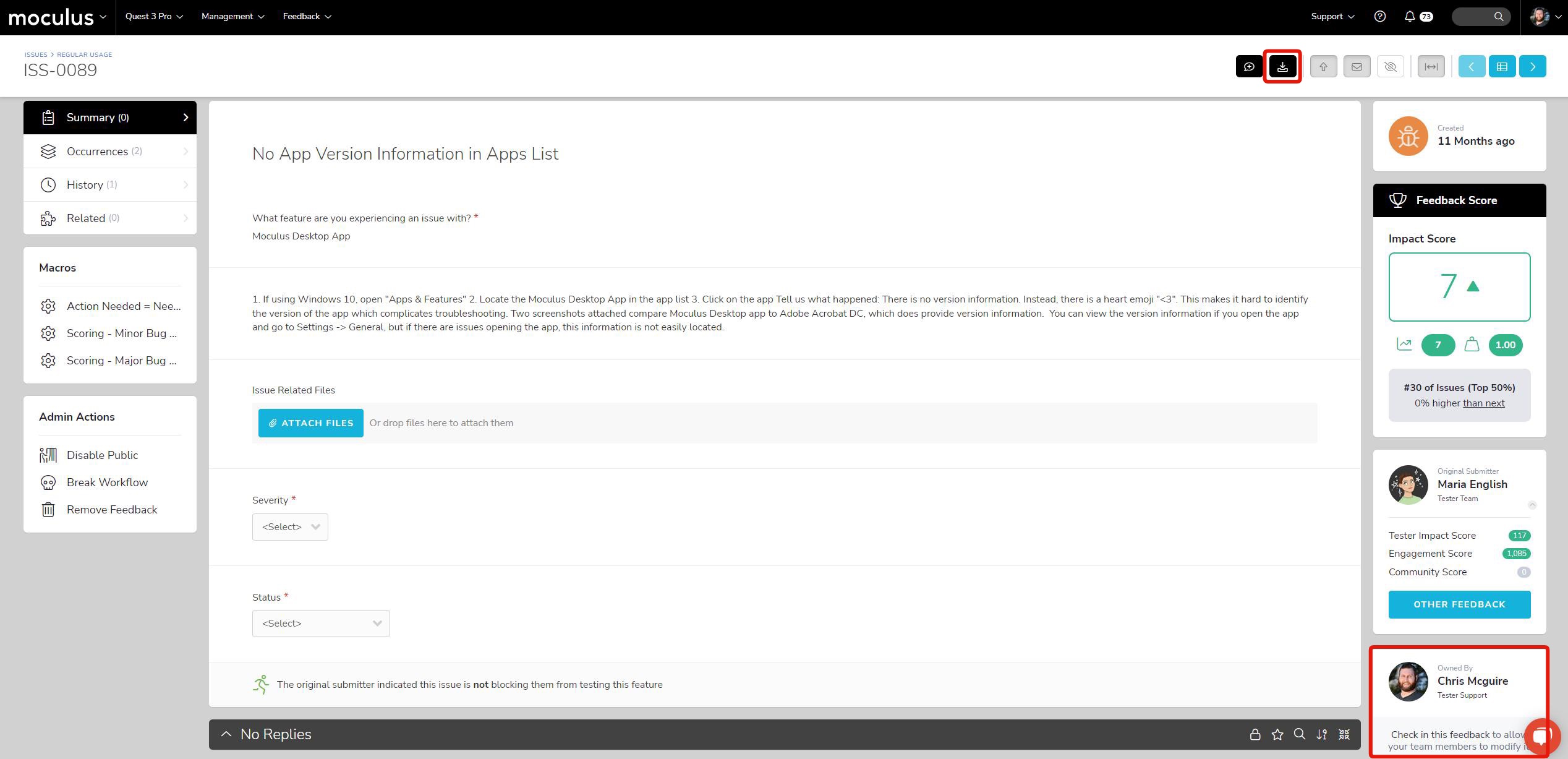 I’m not on the Ownership team. What do I do?
I’m not on the Ownership team. What do I do?
If you find that you’re not on the Ownership team and your team is responsible for feedback, you can modify Workflow to have this reflected in your settings.
From within a Project:
- Click Management > Project configuration > Feedback types
- Hover over your Feedback Type
- Click the modify pencil
- Click Workflow
- Scroll down to the tester team that's submitting feedback
- At the "New" row, ensure that the Ownership Destination is updated. This means that when a tester submits New feedback, it goes to X team to take care of it.
Notes
The above scenario typically impacts those on the Project Manager team because they're likely going to be solely on the Project Manager team. Feedback is typically assigned under another team, such as Tester Support. For Project Managers to have the ability to Check Out feedback, they can add themselves to that team (the one you find as the Ownership Team).
