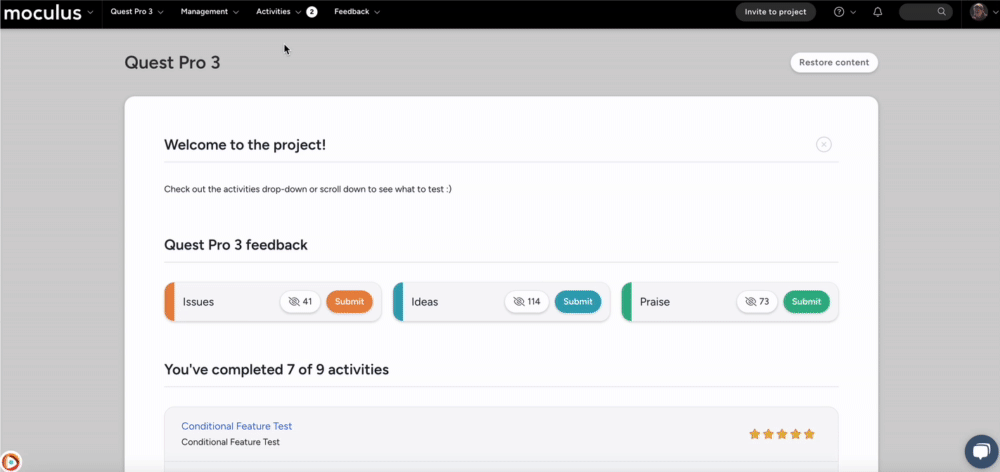This article applies to Team and Legacy editions.
A Centercode Macro can automatically perform a task or series of tasks for your Community, Project, admins, and Users. The following list describes each of these tasks and how they function. Be careful when executing a Macro on a large number of Users at once (the following includes tips on how to avoid certain problems that can occur via misuse of Macros).
Macro Actions
- Send email
- Email user - This will allow you to configure an Email Template or select from an existing User Action Email Template that will be sent to the affected User or Users when the Macro is executed. For example, if you execute this Macro for 5 of your Users, they will each receive a copy of the Email Template assigned to the Macro.
- Email additional user(s) - This option will allow you to configure an Email Template or select from an existing User Action Email Template that will be sent to any additional email addresses provided in the field. Additional email addresses should be entered in comma delimited format. Important Note - Each execution of the Macro will send the provided Email Template to each additional email address provided (so if you execute the Macro for 5 Users, each additional email address will receive 5 copies of the email, 1 for each execution). Be very careful in how you use this to avoid spamming your users!
- Add rank - This option will allow you to automatically add a ranking to User Accounts within the Project or Community (by selecting the desired Scope and Rating). The selected rank will be applied to any User account that the Macro is executed for. For example, if the Macro is executed for 5 Users, each User will have the selected Rank applied to their account 1 time.
- Add note to user summary - This option will allow you to automatically add a comment to User Accounts within the Project or Community (by selecting the desired Scope and comment). The selected comment will be applied to any User account that the Macro is executed for. For example, if the Macro is executed for 5 Users, each User will have the selected comment applied to their account 1 time.
- Adjust teams - This option will cause the Macro to add a User to a Team, remove a User from a Team, or both. For example, if the Macro is executed for 5 Users, each of those Users will be added to the selected Team (if not already on that Team) and/or removed from the selected Team (if previously a member of the Team). This can be particularly useful for moving a group of Users from an Applicant Team to a Tester/Participant Team.
- Remove user from project/community - This option will remove the User account or accounts that it is executed on from the applicable level of the site (either Community or a specific Project). You will need to type I AGREE (case sensitive) in order to create this Macro, as it has the potential to be very destructive if used improperly. Important Note - This Macro will remove every User account from the respective scope (Project or Community) that it is executed on. Be very careful when using this function.