First, check to see if they've logged in recently. Next, review your Notices and Team Access.
This article applies to Teams and Legacy editions.
A Notice is a setting in each resource type that can be toggled on or off for the team(s) of your choice via the Team Access block. When Notices are enabled, the team(s) selected will be presented with the resource you’ve configured. Where these Notices populate will depend on which layer of the Centercode platform they’re configured. Common Notices are NDAs and Surveys.
Some users report not seeing Notices, but not all. What's happening?
A common issue when working with participants is that some participants report not seeing the Notices that you expect them to complete, but not all. If you're finding that they're the outliers and your users are generally completing your notices, you'll want to check two areas:
- Check to see if your participant has logged in recently. If they haven't, please ask they do.
- Review your Notice for appropriate Team Access.
How do I check to see if a participant logged in recently?
You can simply search the user account in the knowledge base search bar. Type their name, username, or email and allow the field to populate results, then click into them. From there, click the "sign-ins" card within the User summary and scroll down to check their last login.
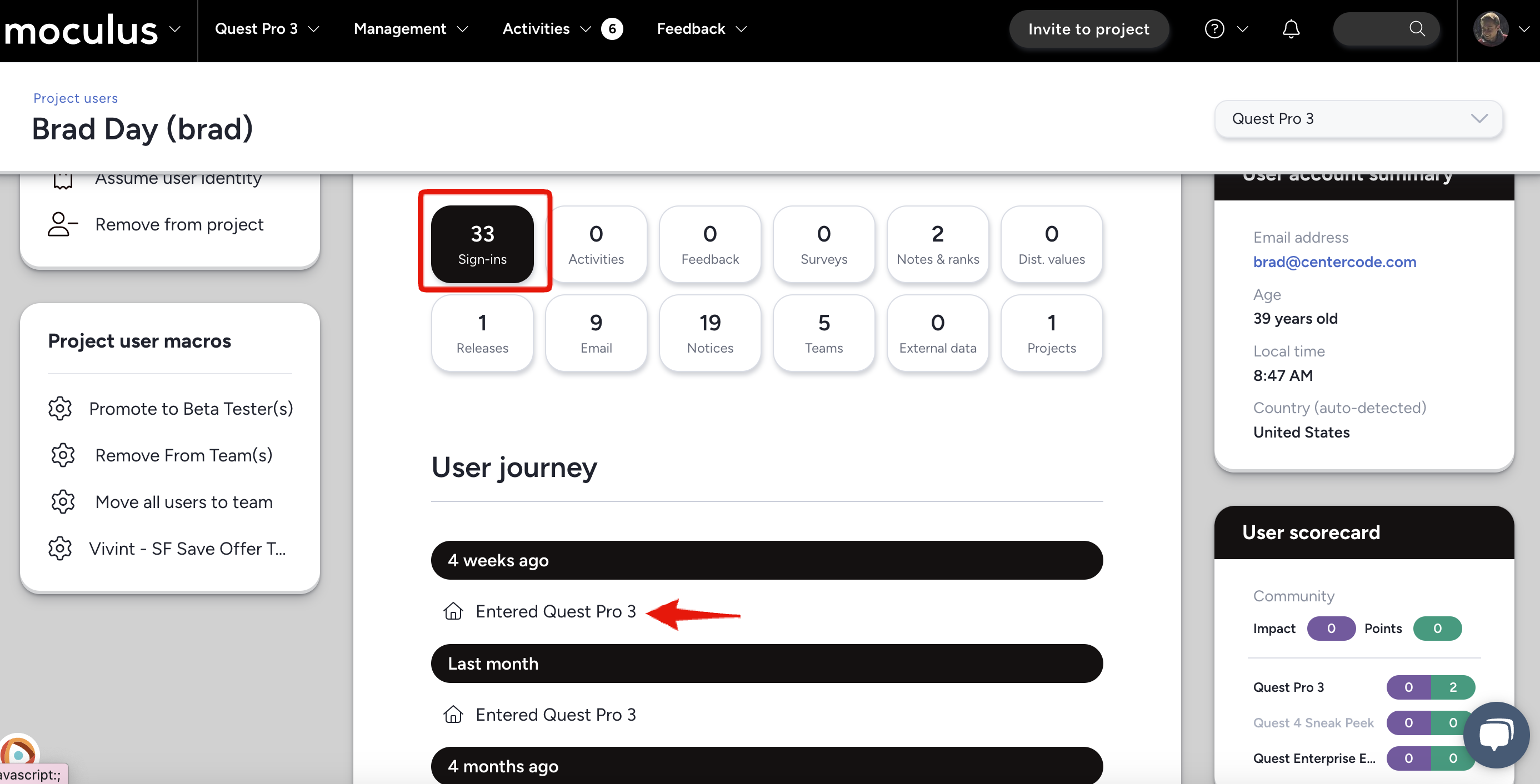
How can I review Notices in my Community and Project?
The purpose of previewing the Notice process for a specific Team is to confirm that users navigate through your Notice Chain in the particular order that you desire without having to create a "tester" account. This allows you to edit your notice chain on the fly if a change is required.
If you attempt to assume a member of your participant team to preview the notice, you will not see any notices at all.
It is always recommended to have a tester account at the ready to view the exact experience a customer will have. In Notice management, utilize the Preview Notice process button. Select the Team or Teams of your choice to review their current Notice chain.
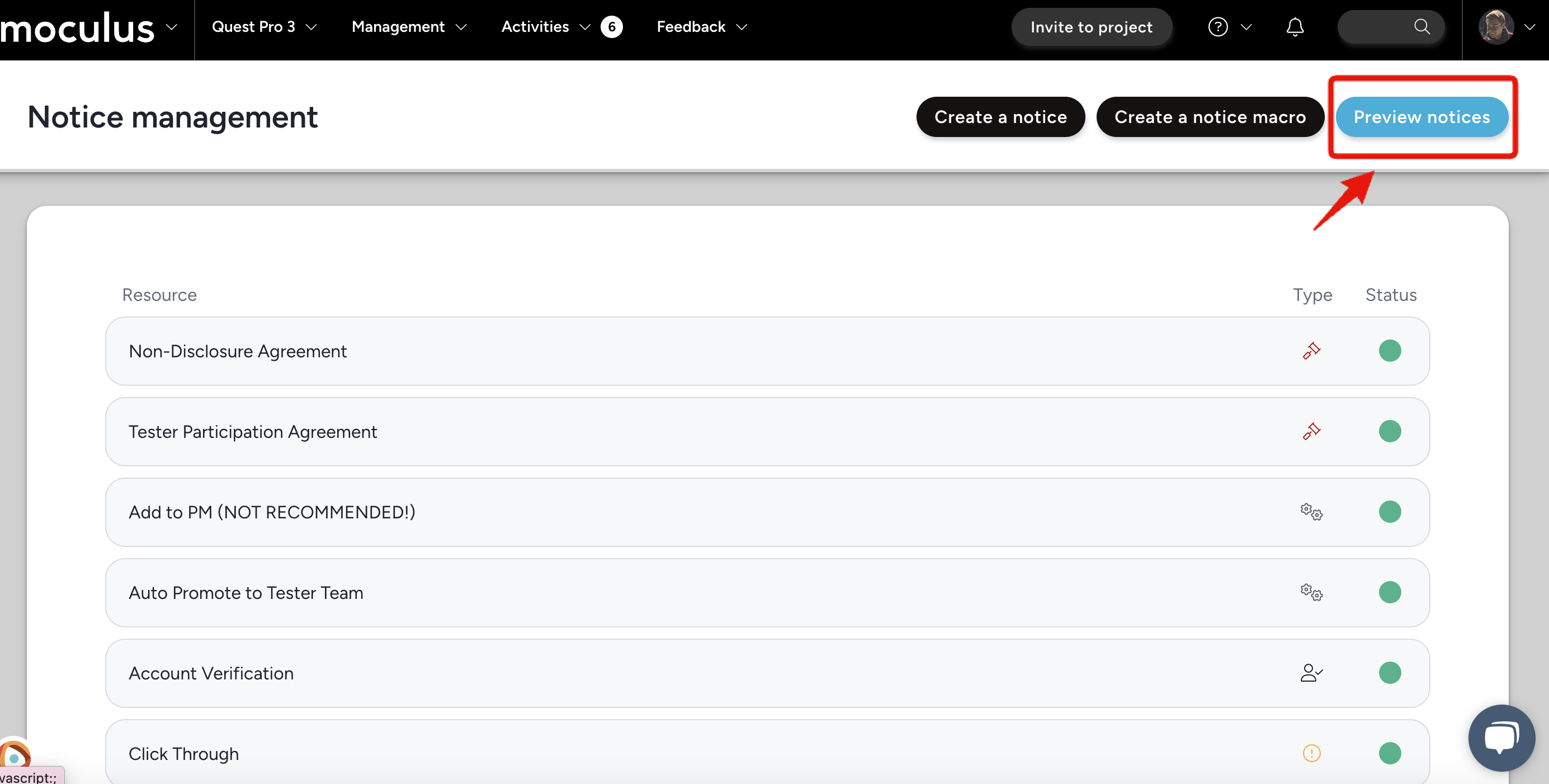
- Previewing the Notice Chain will show you when each Notice will occur in regards to when a user enters the Community, Arrives at the Community Home Page, and Arrives at the Project Home Page.
- The Notice Chain can also be viewed when looking at a Community or Project Opportunity under (Notices). The Notices shown will be in regards to the Team or Teams selected, similar to the Preview Notices process.
- Macros can also be tested in the Notice Preview by clicking on True or False. Clicking True will show you what happens if the True condition of your macro is met. Clicking False will show you what happens if the False condition of your macro is met.
If you're still having issues with Notices, please check out the Notices FAQ here.
