Centercode Basics: Notices
Notices allow you to make key resources like forms, content, or agreements mandatory for users to complete or acknowledge before continuing into your Community or Projects.
What are Notices?
A notice is a setting in each resource type that can be toggled on or off for the team(s) of your choice via the team access block. When the notice box is checked, the team(s) selected will be presented with the resource you’ve configured. Where these notices populate will depend on which layer of the Centercode platform they’re configured.
- Community notices appear after login and before the user reaches the community homepage or project.
- Project notices appear after entering a specific project and before reaching the project homepage.
Once a notice has been seen or completed by a user, that notice will no longer populate for them. (However, you can set a notice to be recurring, which causes the notice to repopulate every time a user on one of your designated team(s) logs in.)
Notice Types
There are three main types of notices you can configure within Centercode:
- Form notices revolve around user profiles, test platforms, and surveys. These types of notices require users to fill out the presented form/questionnaire before proceeding.
- Content notices are used for presenting information such as participation guidelines or release information. These can be designed to have an interactive aspect, such as requiring a digital signature to proceed, but are typically non-interactive.
- Notice macros execute a designated action upon your users, such as adjusting their team, either statically or conditionally. The assigned action will take place when the user has navigated through the notice.
Once you have decided which resources you would like to appear as notices for which team(s), it’s time to configure the order in which they’ll appear. We call the order in which your users navigate through these mandatory resources the notice chain. To adjust your notice chain, click Community administration > Notices for community notices or Management > Notices for project notices. From here, you’ll be able to drag and drop your notices into the desired order. You’ll also be able to preview the notice process for your team(s) to see how their navigation path will flow.
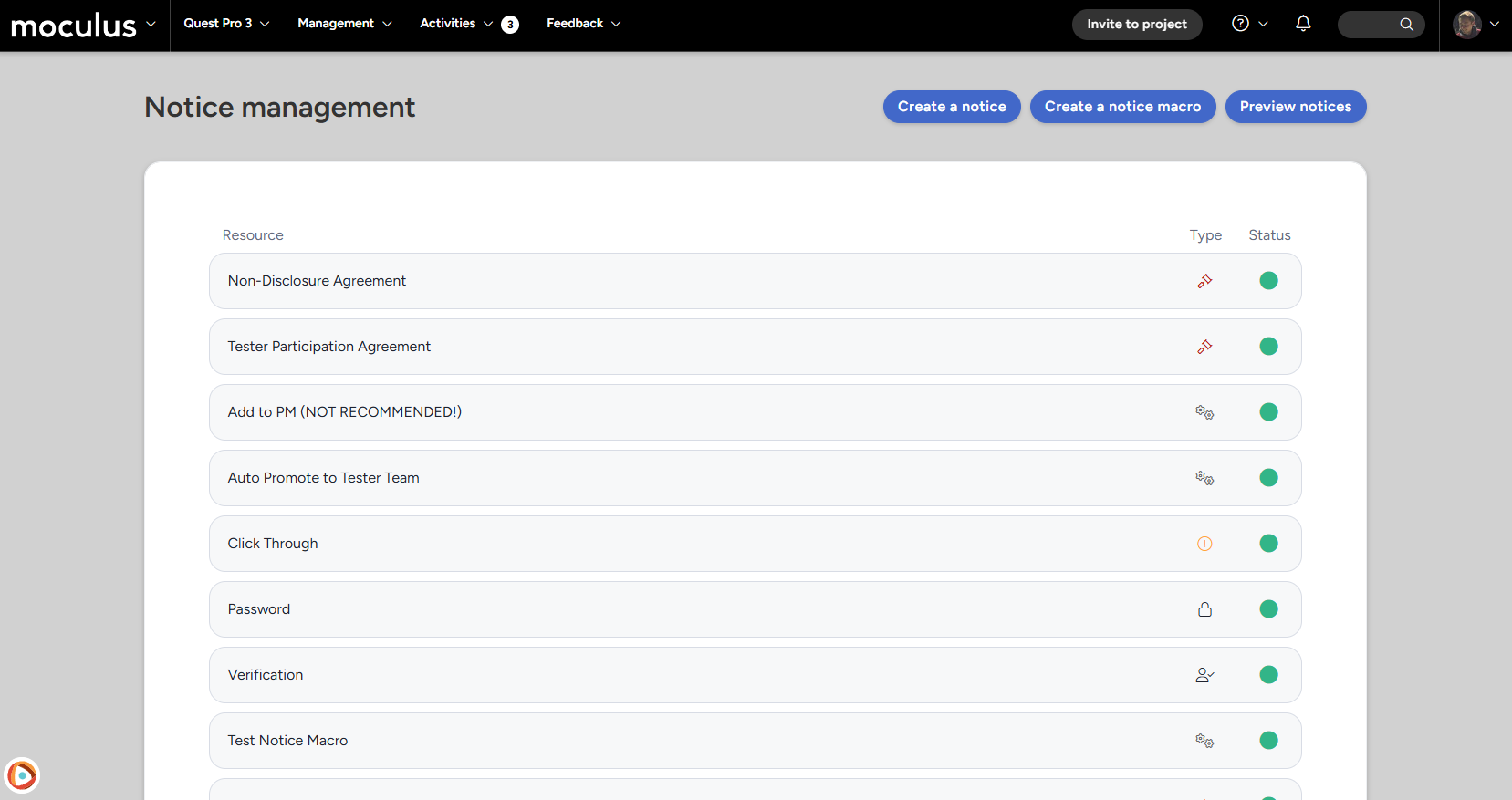
What Are Notices Used For?
Presenting users with important information. Have some breaking news you need to present to your testers? Maybe you’d like them to sign an NDA before fully accepting them as participants in your project? Within the content tool, you have the option to set up the following types of notices. To do this:
- Modify the existing content and scroll down to the Team access section
- Check the box in the Notice column for the team(s) who will see this notice
- Select which type of notice should be used and click Submit
Content Notice Modes
- Agreement - Requires the user to enter their username/password to digitally agree to the details included in the content presented.
- Block - Halts the user’s progression into the community or project level.
- Click through - This notice type can be passed by simply clicking on a button at the bottom of the form and is typically used to relay important information.
- Password - Requires the user to enter a custom password in order to continue into the community or project.
- Yes/No - Prompts users with information followed by a Yes or No button, that can be used in conjunction with a notice macro to do varying actions to the user based on which response they select.
- Note: Yes/No notices will continue to populate upon login as long as the user continually selects "No". Once the user selects "Yes" as their answer, the data engine will update to "Yes" and the notice will not populate again (unless set to recurring).
- Account verification - Prompts users to verify select contact information, which can include any of the contact information collected during community account creation that is marked as shown or required (Collecting Contact Information on Account Creation).
How Do I Create a Notice?
Check the "Notice" box in the "Team Access" block for any resource that you have created to force users to interact with that resource upon login.
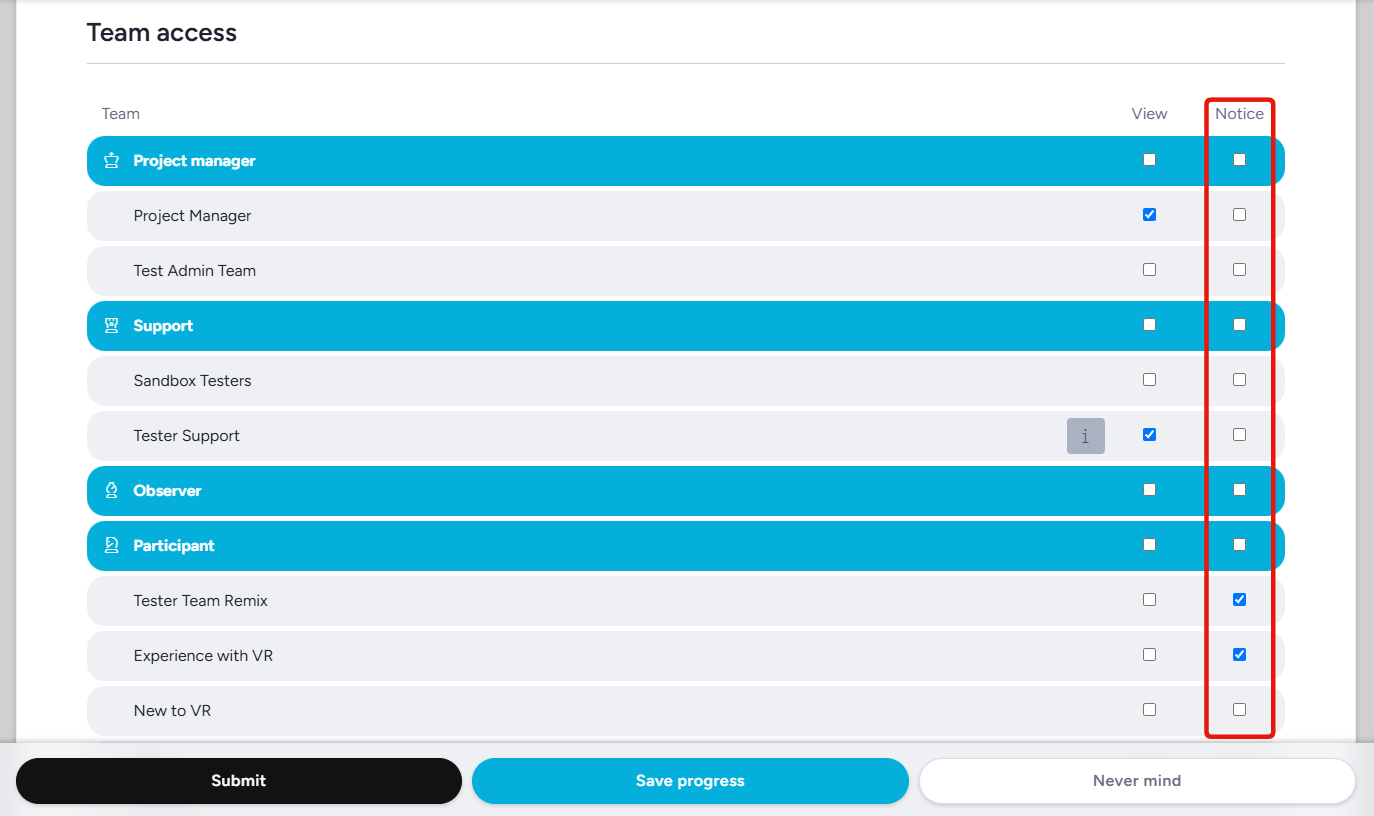
Notice macros are created directly from the Notice management screen.
Previewing Notices
What Is the Notice Chain?
The Notice chain defines the order in which users see required notices.
-
Each community or project has its own notice chain
-
Drag and drop on the Notice management page to control the order (top to bottom)
Navigate to:
-
Community administration > Notices (for community notices)
-
Management > Notices (for project notices)
- Use Preview user experience to see how it appears to users on specific teams
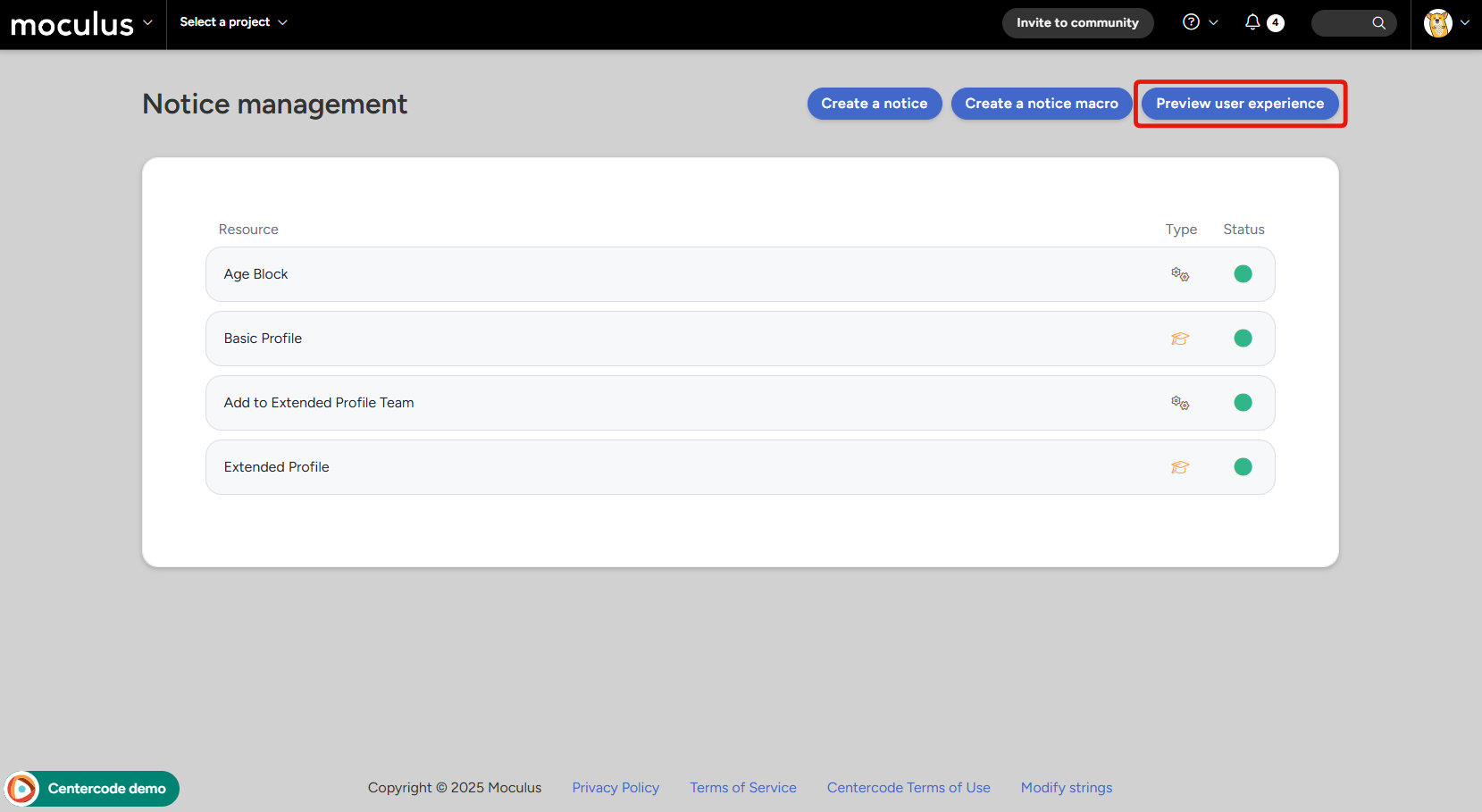
This tool will allow you to select any combination of teams and will show you the example notice chain for a user on those teams, and then allow you to experience at a test user account. If your notice chain contains notice macros you will be able to select whether the example user meets the true or false conditions for that macro, which will automatically adjust subsequent items in the preview accordingly, if the macro would change their team.
The notice chain can also be viewed when looking at a community or project recruitment in the Preview onboarding section. The notices shown will be in regards to the team or teams selected, similar to the preview notices process.
💡 Ted Tip: When assuming a user ALL notices will be skipped. Assuming a user is NOT a method you can use to test your notice chain. If you would like to see how a notice chain looks from start to finish from the users point of view you will need to create a test account, place that account on the appropriate teams, and run through the notices while logged in directly as that test account.
Contact Us!
Notices are a powerful tool within Centercode that can be utilized to significantly reduce administrative overhead, ensure your users are presented with vital information, guarantee users fill out essential questionnaires, and more. If you run into any issues while configuring your Notices, please let us know! We’d be happy to guide you through this process and address any other questions you may have. Feel free to reach out to us via in-site chat or help@centercode.com.
Notices FAQ
For further information, troubleshooting, and best practice suggestions please visit our
Notices FAQ!