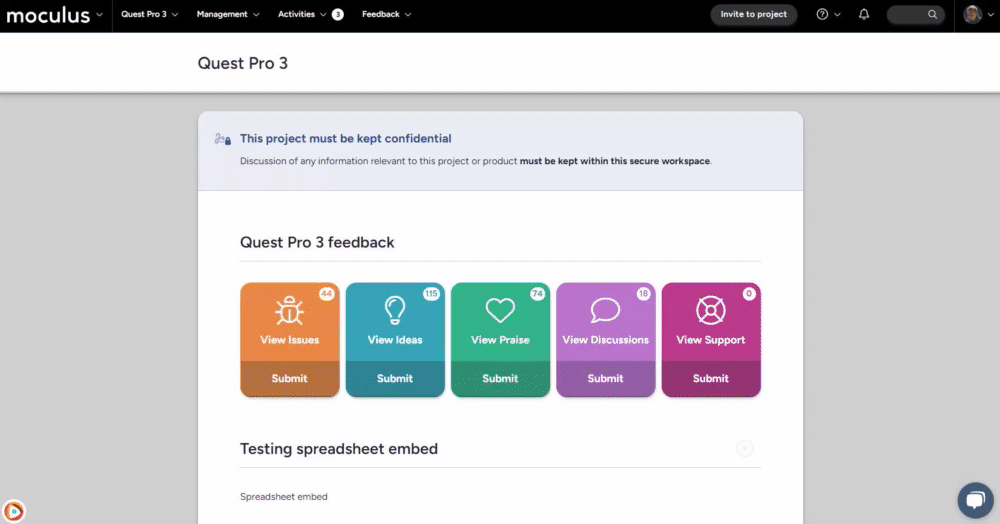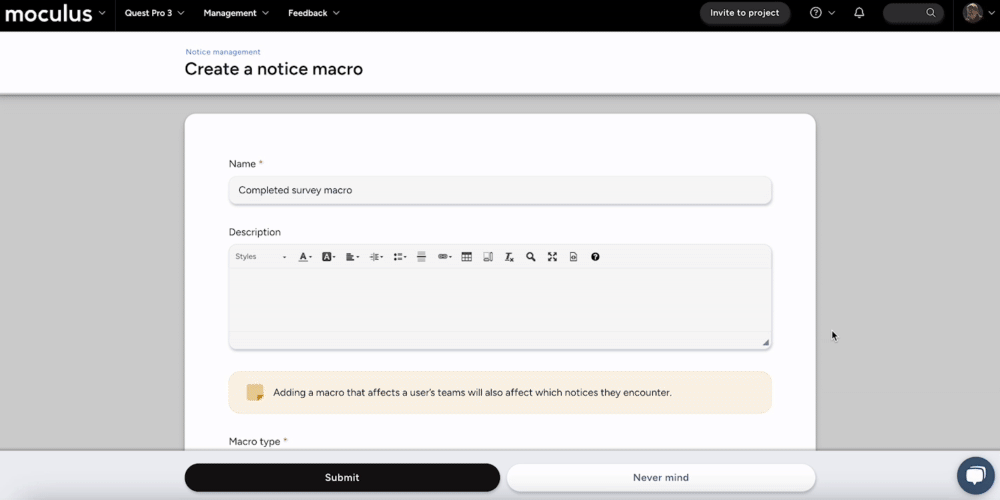What are Notices and when do I use them? Present users with important resources - NDAs, surveys, codes, etc.
This article applies to Team and Legacy editions.
Table of Contents:
- How Do I Create an Agreement Notice or NDA?
- How do I Reset a Notice?
- How Do I Remove a Notice?
- Some Users Report Not Seeing Notices, but Not All. What’s Happening?
- How Do I Check to See if a Participant Logged in Recently?
- I’m Assuming a User. Why Can’t I See Their Notices?
- How Do Notice Macros Work?
- How do I automatically send emails based upon login?
How Do I Create an Agreement Notice or NDA?
To create an agreement notice or non-disclosure agreement in Centercode, you will start by selecting the Agreement content type when creating content. After adding an agreement title, you'll have the option to designate it as a digital agreement. This selection determines how users will access the content, which will require a digital signature before they are allowed to proceed in the community or project.
Within the agreement, you can incorporate rich text, including Dynamic Tags, to personalize the document with user information. Once digitally signed, a precise copy of the agreement at the time of signing is archived in the Digital Agreement Center for record-keeping and reference.
How Do I Reset a Notice?
- Access the Notice Management screen at either the Project or Community level.
- Hover over the table cell of the desired Notice and click the clock/log icon to the right.
- Click the Reset this notice for all users link in the top right of the page.
How Do I Remove a Notice?
Since notices are settings in each resource type that can be toggled on or off for the team(s) of your choice via the team access block, all you must do is uncheck the notice box on the associated resource. For example, if you want a survey to not appear as a notice for your users or for a particular team, you'll uncheck the notice box and submit the page.
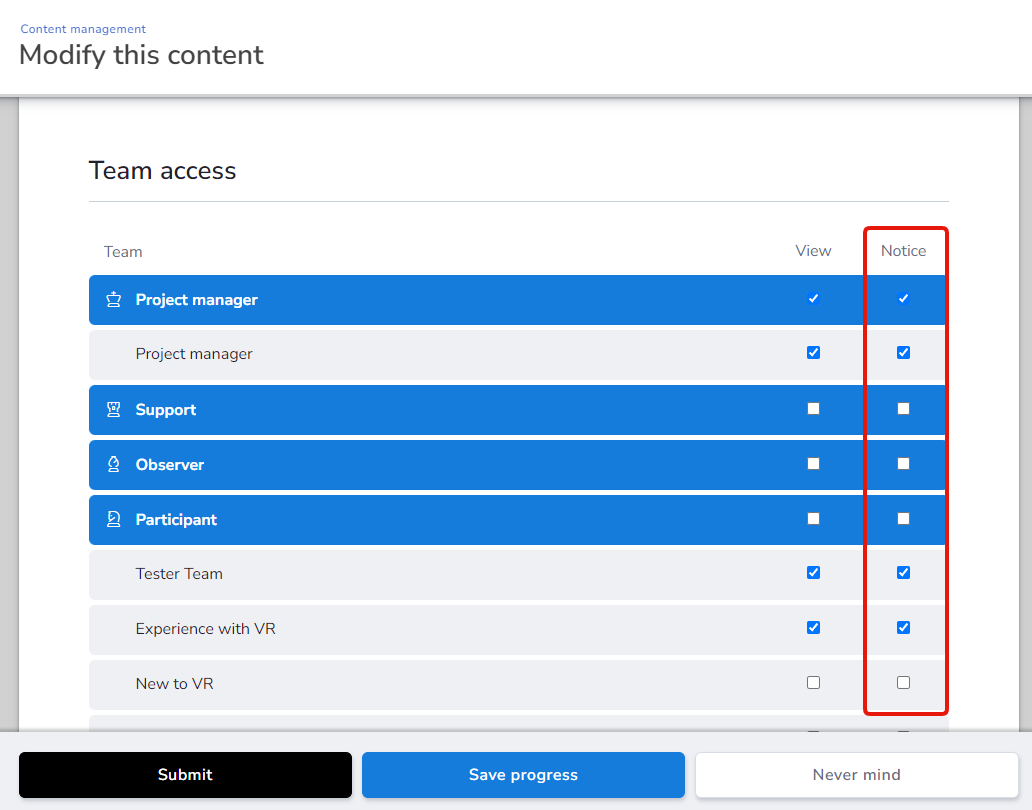
Some Users Report Not Seeing Notices, but Not All. What’s Happening?
A very common issue when working with participants is that some participants report not seeing the notices that you're expecting them to complete, but not all. If you're finding that they're the outliers and your users are generally completing your notices, you'll want to check 2 areas:
- Check to see if your participant has logged in recently. If they haven't, please ask they do.
- Review your notice for appropriate team access.
If you’re noticing that certain users are logging into your community or project, but not completing notices, it’s implied that the user simply has left the page without choosing to continue forward. The notice will still appear when the user attempts to access your community or project again.
How Do I Check to See if a Participant Logged in Recently?
You can simply search the user account in the knowledge base search bar. Type their name, username, or email and allow the field to populate results, then click into them. From there, scroll down to check their last login.
I’m Assuming a User. Why Can’t I See Their Notices?
When assuming a user, you will skip the entire notice chain at both the community and project layers of the portal. This is designed to allow you to verify configuration beyond the notice chain and avoid impacting the user’s navigation path while assuming their account.
How Do Notice Macros Work?
- Notice macros will run “behind the scenes” when users encounter them on the notice chain meaning they will not be aware any action is being taken on their account.
- Notice macros are part of the notice chain. Notice macros will perform its action in the order that the notice macros are placed. For example, you'll want your block notice to occur after your qualification survey. That way, your survey will be available to be taken by your users, but then need to be blocked in order for their responses to be analyzed. Having the block occur before the survey would result in those users not having access to your survey.
💡 Ted Tips:
- Test before automating: Always test on a small user group before applying to all users.
- Use filters effectively: Set conditions carefully to prevent macros from affecting unintended users or tickets.
- Use notice macros for onboarding: Automate user segmentation and access control upon login.
- Remember the "Run once per user/feedback" option: This prevents the macro from running unintentionally, but it can also trip you up if you're trying to test a run-once macro repeatedly.
How do I automatically send emails based upon login?
Create Notice Macro:
From the Project Homepage:
- Click Management > Notices.
- Click the Create a notice macro at the top of the page.
- Give your Notice Macro a Name.
- Set the Macro Type, either Conditional or Static. (In this case, we'll select Conditional.)
- Ensure your Team access is set. This designates the team(s) you want your Notice Macro and Filter conditions to process on. Essentially, you're setting what team(s) you want to be auto-segmented.
The Conditional macro type allows you to set filter criteria for targeted users in order for this Notice Macro to execute.
For example, any user who completed their Qualification Survey
You'll now create a True Macro, which will execute your instructions based on users who match your above filter criteria. In this example, we'll email the Internal Team based on Qualification Survey completion.
- If desired, you can also create a False Macro, which is a set of instructions for those who do not meet your Notice Macro filter criteria.
To create your True Macro:
- Click the + sign next to True Macro.
- Set a name for this macro; something descriptive to indicate what it does is recommended.
- Select Send email, then Email additional users.
- Add email addresses of those who require 1 email per user who completes the Conditional Filter requirements (Qualification Survey Complete = Yes)
- Create an email template that you'd like your Internal Team to see for every user who completes the Qualification Survey.
- Once the email template is set and your Email Notice Macro is ready, click Submit below.
- Finally, click Submit at the bottom of the following page to save your Notice Macro.
Notes:
- Static macro type allows you to execute your Macro based on your selected teams (rather than the Conditional filter), in your Team Access block. An example use case for this would be to notify your Project Managers whenever a new user is added to a Participant team.
- Notice Macros are part of the Notice chain. Notice Macros will perform their action in the order that the Notice Macros are placed. Please see your Notice Management tool to re-order your Notices. For example, you'll want a Block Notice to occur after a Qualification Survey. That way, your survey will be available to be taken by your users, but they'll then be blocked from progressing further in order for their responses to be exported and analyzed. Having the Block occur before the survey would result in those users not having access to your survey.