Digital Agreement Center
Easily access and download a complete list of user agreements
This article applies to All editions.
The Digital Agreement Center allows users and administrators to access and download a complete list of active agreements signed across the community and all projects.
Accessing the Agreement Center
For Admins
-
Click the Community logo in the top-left navigation menu
-
Select Community management
-
Click Agreement center
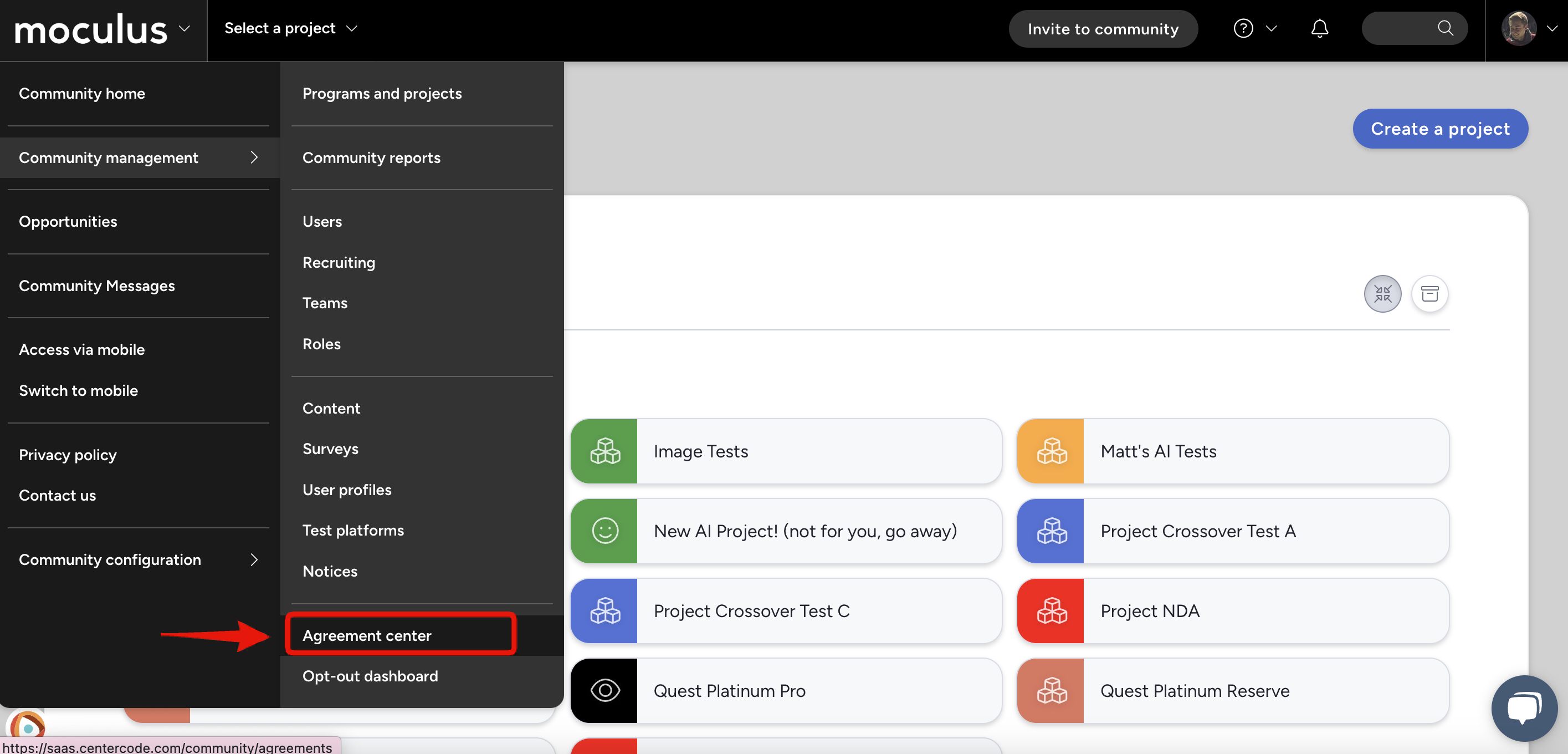
For Non-Admins
Users can view their agreements from their account:
-
Click the Avatar icon in the top-right menu
-
Select My digital agreements
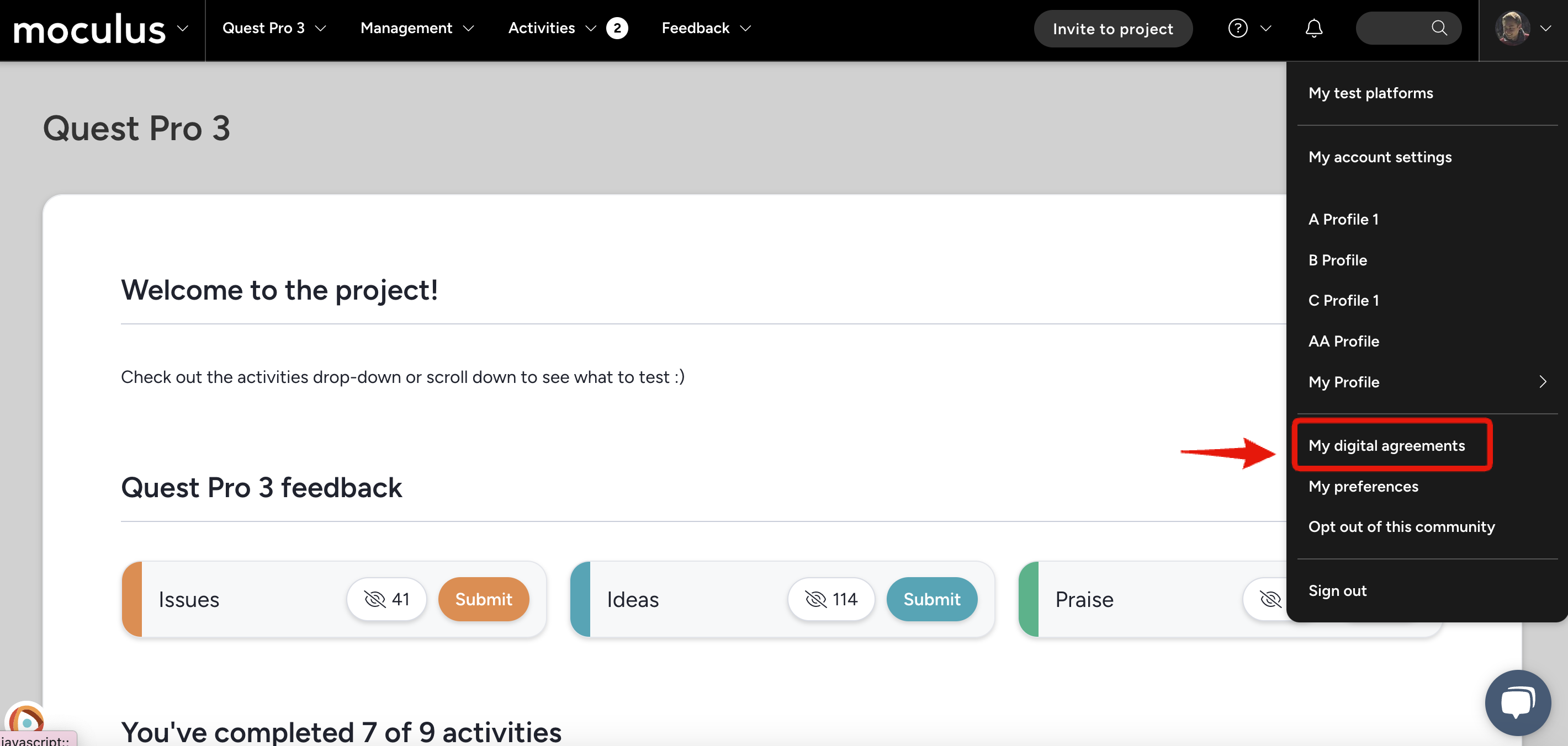
User Lookup
-
Open the Agreement center
-
Enter a user’s email, name, or username in the search bar
-
Click on the user’s name to view their agreements
-
Click Download all agreements to export all signed agreements as PDFs
-
Click an individual Agreement to view it in-site
Furthermore, any user can view their agreements without being logged into the portal. By going to your portal's URL + /agreements (e.g. https://training.centercode.com/agreements), users will be able to enter their email address and, if valid, they’ll be sent an email that will take them to a page containing every agreement they’ve signed.
- Navigate to portalname.com/agreements (e.g. https://training.centercode.com/agreements)
-
Enter the email address associated with the signer's account
-
Click Verify address
- Click on the Access my agreements button in the email you receive
- View agreements and click Download all agreements if desired
Important notes:
- *Active Agreements are those which are not deleted. As your agreements should clearly state their effective term, Centercode surfaces any agreements signed by a user across the entire community.
- Users who have opted out or been removed from your portal can still view agreements they’ve signed by visiting portal URL + /agreements (e.g. https://training.centercode.com/agreements)