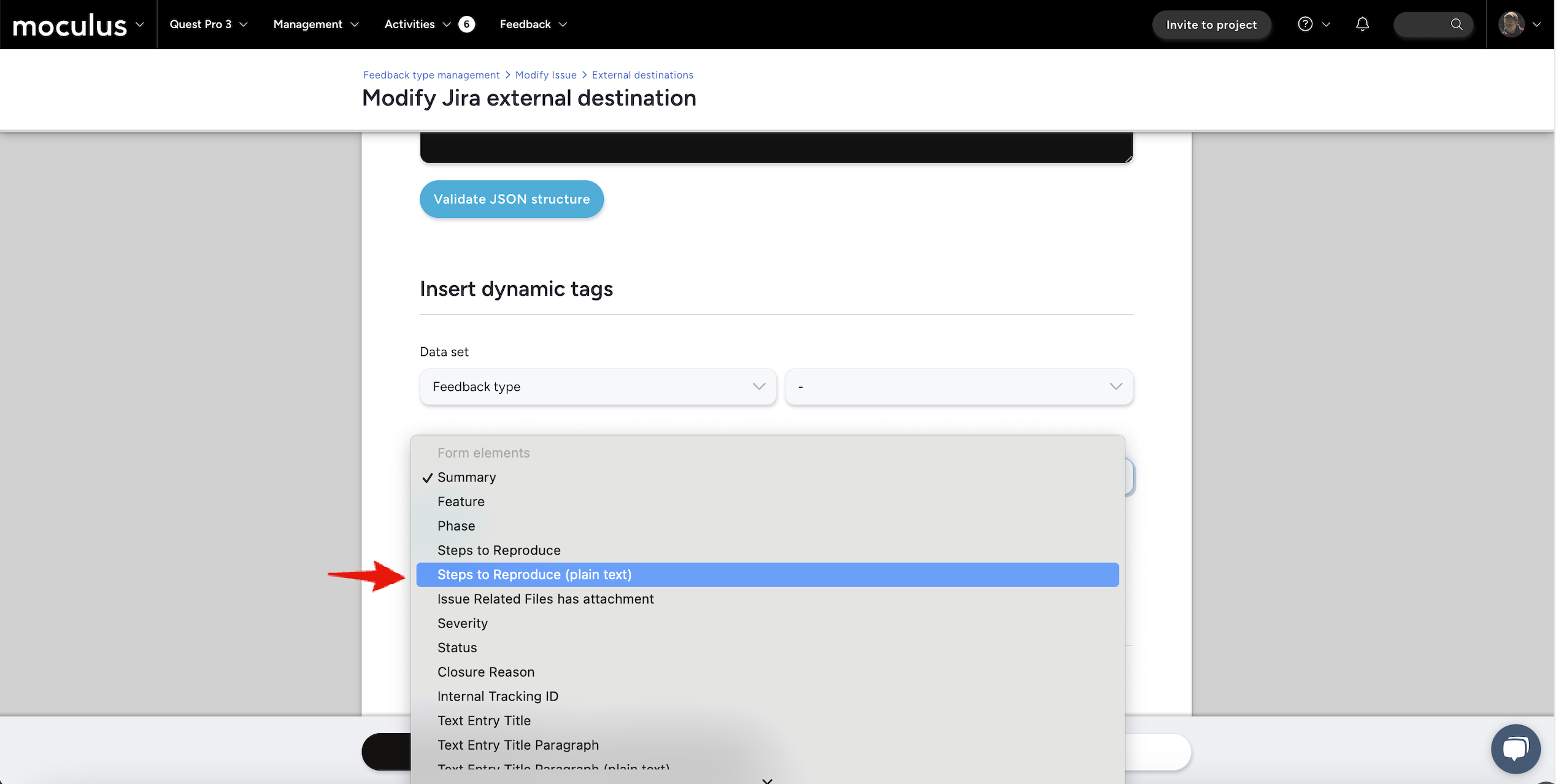This article applies to All editions.
** Troubleshooting your Jira account will require the help of your company's Jira administrator. The Centercode & Jira Integration Guide covers setup requirements. **
Common Errors When Sending Feedback to your Jira
"Field ‘<field name or custom ID>’' cannot be set. It is not on the appropriate screen, or unknown."
Can Jira close tickets within Centercode?
How do I designate Assignee and Reporter in my Jira Integration’s JSON body?
My Jira Integration is sending HTML code in Dynamic Tags
Initial Setup Issues
“The Jira could not be loaded. Review your account settings.”

This is the error message associated with any of the fields being invalid. The following are some of the possibilities for this error:
- Your Jira instance is not externally accessible but must be for your Centercode implementation to connect to your Jira. This means that the Centercode implementation must be able to access it.
A simple test is to attempt to access your Jira while not on a VPN connection.
- An API Token is generally required for the integration. Please follow the API token instructions in the Jira Integration Guide. In some Jira instances, the local account’s password may work in the API Token field.
To view the actual error message coming from your Jira implementation (Chrome / Chromium-based browsers):
- Right-click within your page and select Inspect
- Click the Console tab
- Click the Load Jira configuration button
- Click the red POST line that appears
- Click the red line on the following page (i.e. ajJiraFields.html?cap=)
- Click Response
- Look for any errors such as:
- Forbidden: Access is denied.
You do not have permission to view this directory or page using the credentials that you supplied. - Unauthorized: Access is denied due to invalid credentials.
You do not have permission to view this directory or page using the credentials that you supplied.
Here’s a short video of this process.
Jira Configuration Issues
Your JIRA Project isn’t displaying from the Project dropdown
The account used for the integration lacks high enough permissions to projects and/or create tickets with access to all fields. You must use a different account or have your Jira administrator upgrade the account’s permissions.
Invalid JSON body or structure
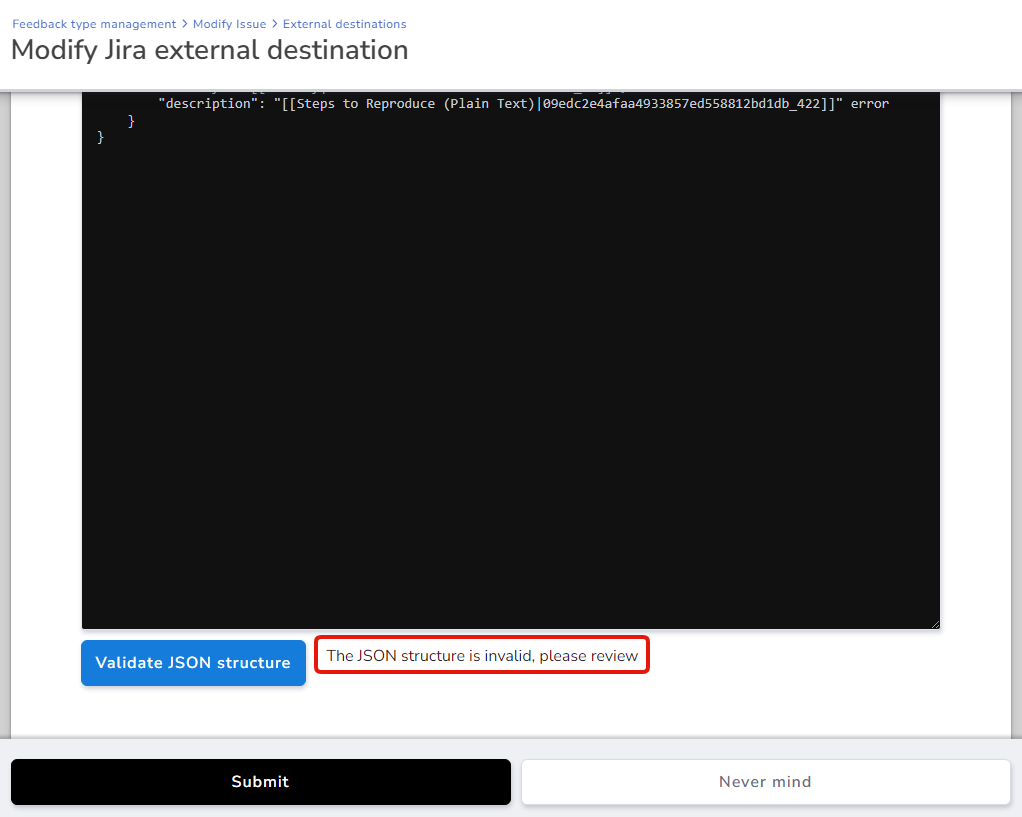
This typically occurs if the JSON was manually manipulated or manually constructed. Doing so is not required, there’s the Insert Into JSON Data button to utilize.
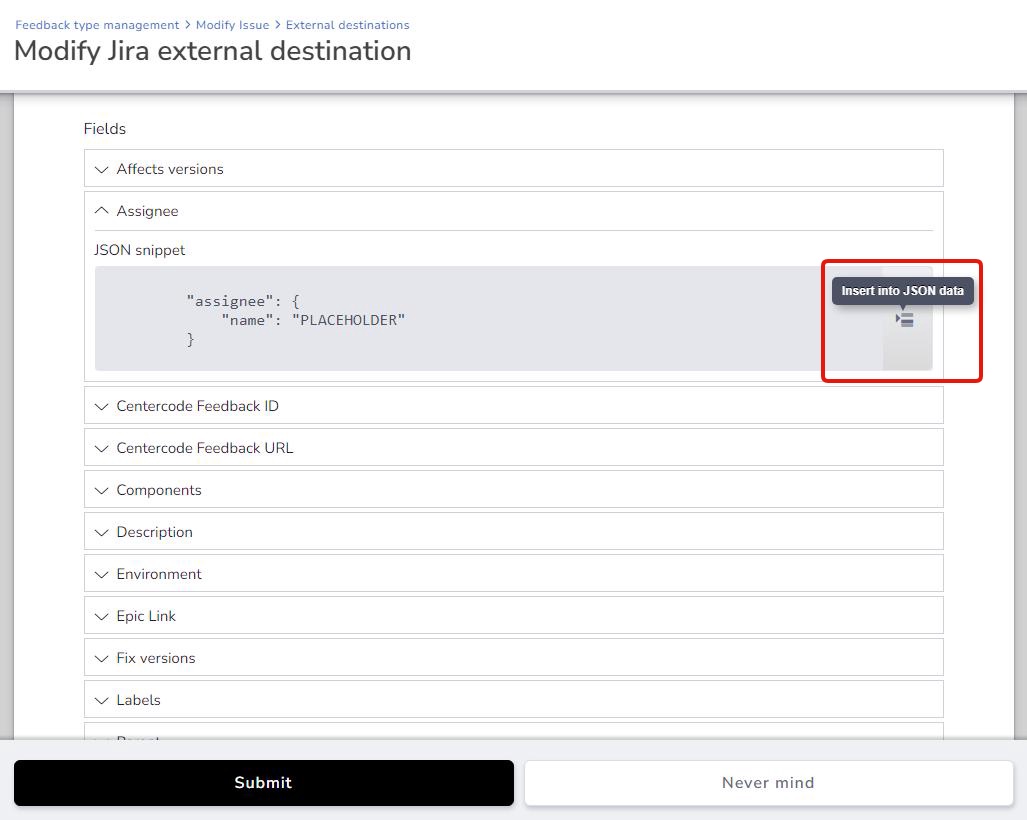
If you do require advanced formatting, you can need to refer to a JSON guide or enlist the help of a technical contact within your company for JSON formatting.
JSON is a common open standard data interchange format used with many different applications. This is not a Centercode specific format. We recommend assistance from an internal technical contact.
Common Errors When Sending Feedback to your Jira
Please note that the errors captured are coming from your Jira instance. Centercode support can offer suggestions, but cannot fully troubleshoot your Jira's issues related to access or form mismatch.
When triggering the Jira integration to send your feedback tickets to your Jira implementation, the most common errors are the result of an invalid JSON body being sent (missing comma, colon, quotes, etc.) or the data being sent doesn't match the data that your Jira implementation expects.
A primary example of this is if your feedback form has a choices dropdown that collects Severity - Trivial, Minor, Serious, Urgent, and Critical, but your Jira's field has choices for P1, P2, P3, P4, P5. This will result in this error that states your name is not valid:
Similar errors may present as "Could not find valid 'id' or 'name' in object” or “is not valid” errors
"Field ‘<field name or custom ID>’' cannot be set. It is not on the appropriate screen, or unknown."
This error indicates that the service account used for your Jira integration doesn’t have sufficient access to modify or submit certain fields on your Jira form or to create tickets within your Jira Project.
Where can I find these errors?
Errors can be found in your Centercode ticket’s History tab, under the Jira External Destination Log section, and clicking the failed, red status.
My integration is sending blank fields of data to my Jira
This typically occurs if your Jira integration's JSON body contains Dynamic Tags that did not originate within your Project, meaning they were copied over from another Project's Jira integration.
You must replace those Dynamic Tags with new ones to properly reference your Project.
Dynamic Tags are Project-specific, meaning that if you copy a Dynamic Tag, the system is trying to pull information from that Project, which is not allowed. To resolve this, you must replace the Dynamic Tag from your JSON with a newly generated one within your project.
Feedback ticket's files weren't sent to the Jira ticket
This is typically due to your Centercode JIRA integration's file limit being lower than the files being sent and/or the files exceed your JIRA implementation's size limit. These file size limitations are different between companies, so please check with your Jira admins.
Errors encountered with the Reporter field
This typically occurs when your service account used for your Jira integration doesn't have high enough Jira permissions to modify your Reporter field.
Please work with your Jira admin to resolve this.
"Gh.epic.error.not.found"
This error refers to issues with your Jira’s Epic. Epics in your JSON body can generally only be used if:
- The Epic already exists in your Jira
- Your JSON is sending the Jira ID rather than the Epic’s name
- For example, Jira will accept SBX-1234, but will not accept “Tester Engagement Director”
Can Jira close tickets within Centercode?
Yes - this article covers this scenario.
How do I designate Assignee and Reporter in my Jira Integration’s JSON body?
Assignee and Reporter both require Account ID instead of username/email/etc. When you use the account IDs as the value, use "accountId" as the key. For example:
"assignee": {
"accountId": [accountId]
}
You can find account ID by navigating to the user's profile and taking the ID from the URL. For example:
https://centercode.jira.com/jira/people/[accountID]
How do I determine the correct field name or custom ID to use if Load Configuration encounters an error?
When your Centercode implementation sends data to Jira you define a specific field in Jira that the data will be stored in. Generally, using the Load Configuration button will allow you to see a full list of the Projects and custom fields accessible to Centercode, with buttons to allow you to automatically insert the properly formatted fields in your JSON.
If for some reason this functionality is unavailable due to security settings or a technical issue and Centercode is unable to automatically pull this data, it will become impossible to automatically determine which customfield maps to the project in Jira you are trying to target. You will need to coordinate with your Jira administrators to find the correct fields to send data from Centercode to. Please refer to the following Jira documentation for information on how to retrieve these fields from Jira, which you will then have to manually insert into your JSON data:
https://support.atlassian.com/jira-cloud-administration/docs/find-your-custom-fields/
https://confluence.atlassian.com/jirakb/how-to-find-id-for-custom-field-s-744522503.html
My Jira Integration is sending HTML code in Dynamic Tags
Text entry form elements are HTML enabled (Steps to Reproduce, Description, Title, etc), so its formatting contains HTML when being sent to any external source (Jira, Excel, Salesforce, etc) to retain its formatting. Jira's fields are not HTML enabled, so HTML formatting will show display as raw code since Jira can't be converted.
In your Jira Integration setup's JSON, please replace any Dynamic Tags with the "(Plain Text)" version so that HTML is not sent to your Jira.