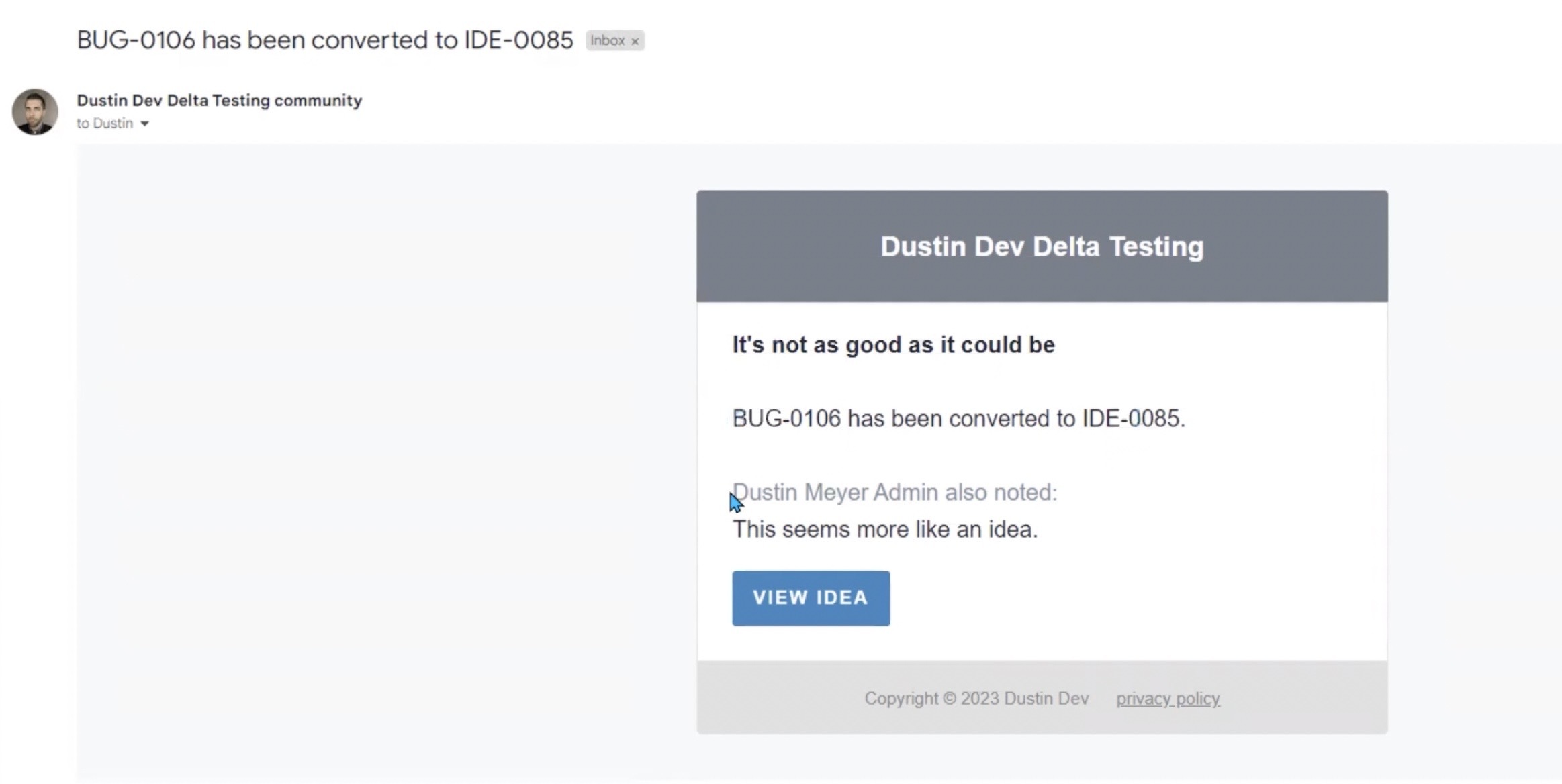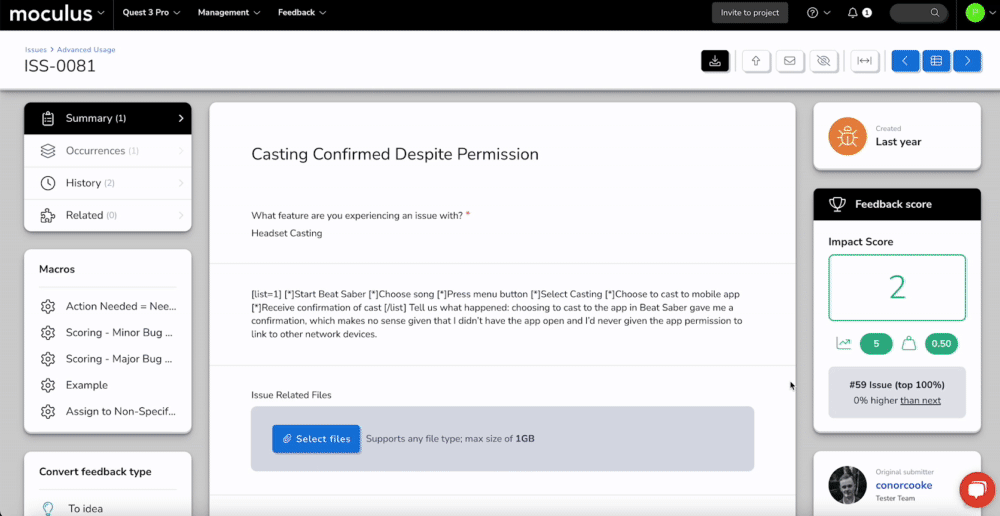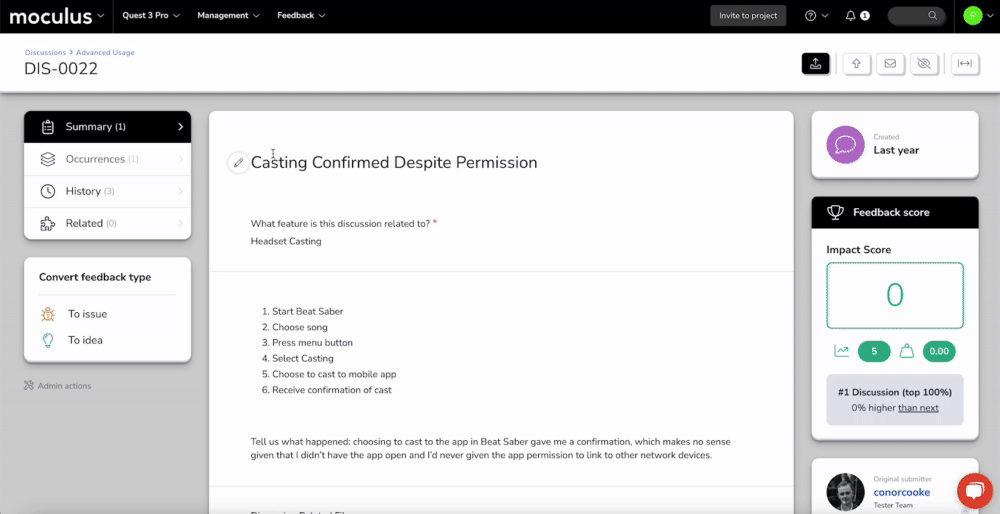Our first-class feedback conversion allows admins to easily move feedback from the current type to another target feedback type with a single click + confirmation
This article applies to All editions.
In this article, we will review what data gets transferred from the current feedback type to the target feedback type, define the restrictions when it comes to transferring feedback from one feedback type to another, and demonstrate the feedback conversion process from an Issue to an Idea.
You will see the Convert feedback type menu (and valid feedback conversion types), located under the Macros on the left-hand side of the feedback submission.
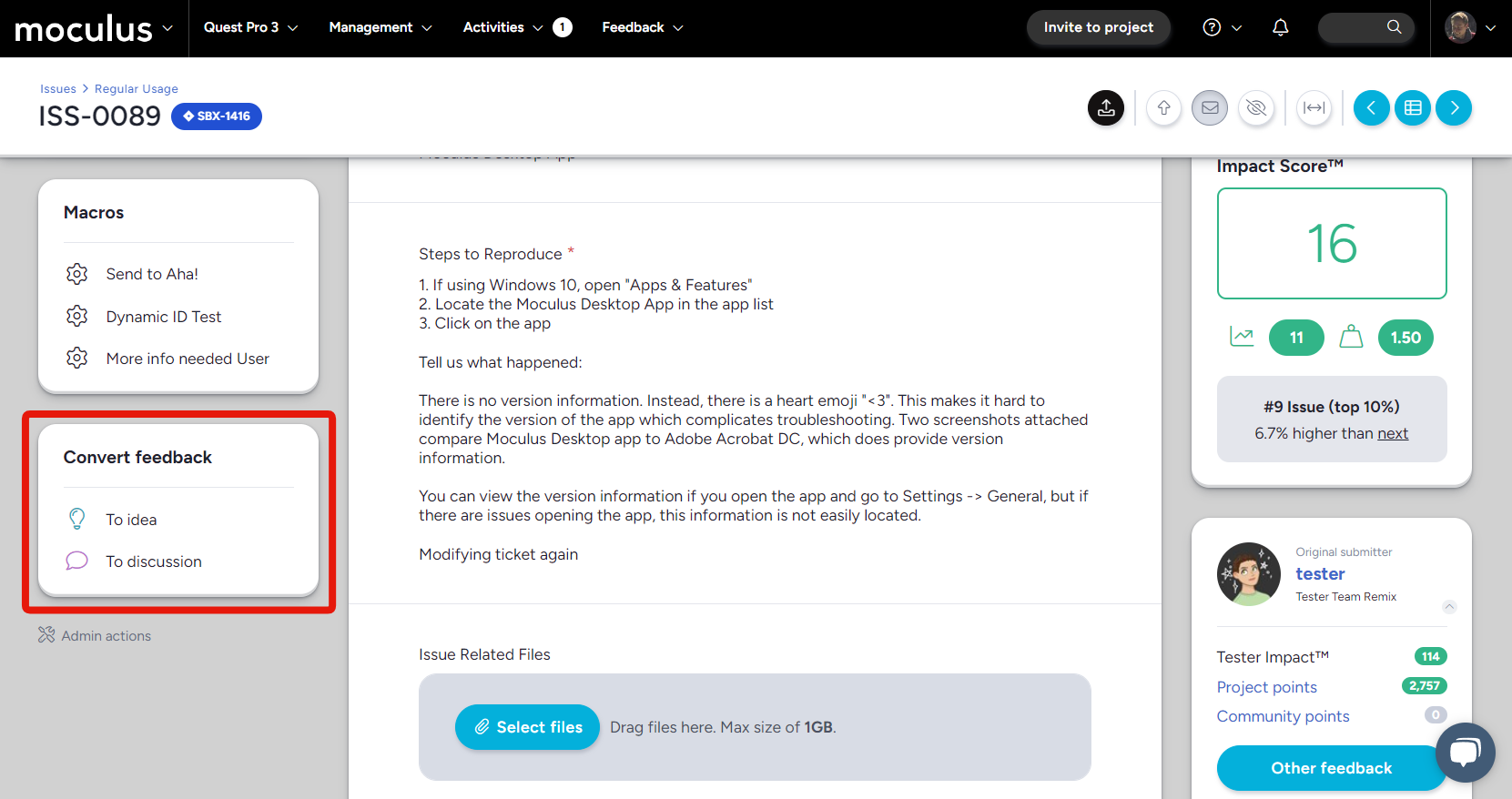
Once you select the target for your feedback conversion, you will be prompted to add an optional reply to the thread.
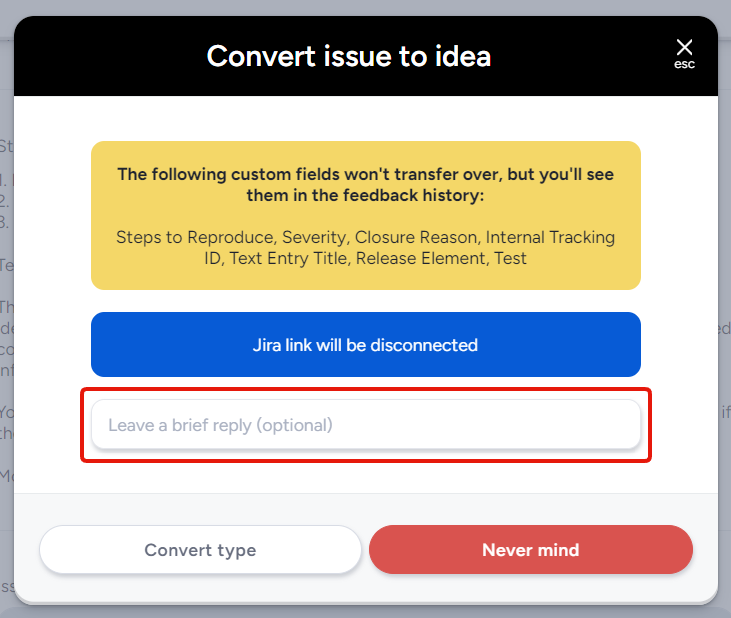
This reply will display on the email notification that your tester will receive, alerting them to the migration of their original feedback submission, as well as in the replies section of the converted feedback.
Finally, selecting the "Convert Type" button will begin the feedback conversion.
Our Feedback conversion matrix, based on intents
Feedback conversions are limited to the Feedback Intent set for your feedback type. There are some cases where you will not be able to convert a feedback submission to another feedback type, (i.e. Praise cannot be converted to an Issue) and the below matrix is meant to display which feedback types will successfully convert to others.
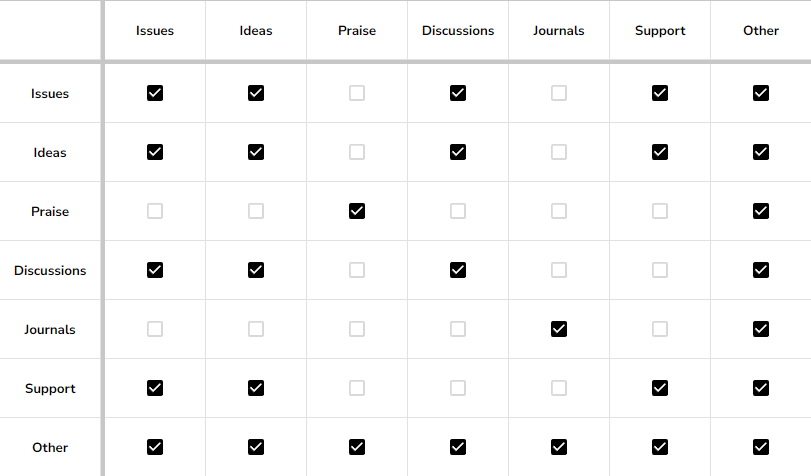
Any feedback type marked as the “Other” intent can be converted to all available feedback types regardless of intent. Learn more about setting intents for your feedback here.
Why can’t I see all the feedback types that I have set within my project when converting feedback?
There are a few reasons why you are not seeing feedback types to convert to under the Summary, Occurrences, History, and Related viewing options for your feedback submission. The first and primary reason why you would not see “Convert feedback type” options would be because the “Manage feedback and replies'' role is not enabled for your team in the current feedback type. Only users who have the Manage feedback and replies role on the current feedback type will be able to convert feedback submissions. Learn more about feedback role permissions here.
If you do have the Manage feedback and replies role enabled, and there are some feedback types missing when you view a submission: The list of feedback types you're able to convert to is limited to the feedback types that the submitter has access to, meaning that if the original submitter does not have Submit feedback permissions {cross link to feedback role permissions article}, you cannot convert the feedback type until the submitter is granted access to the target feedback type.
Refer to the above matrix if the feedback type is still not displaying despite the submitter having submitted access to both feedback types. You may be trying to convert the feedback type outside of its intended conversion path.
What data gets transferred when you convert feedback submissions?
- Title
- Body
- Feature
- Comments
- Submitter/Team
- Submitter Date
- Votes/voters/predictive matches
- One file attachment element*
When you convert feedback successfully, the feedback is submitted as the first available status to the submitter team (typically “New”, but will default to the next available option in the workflow). You will not see the option to map the custom fields outside of the selected list to the new feedback submission.
At this time, the feedback submission will be disconnected from Jira upon converting the feedback from the current feedback type to the target. When feedback is converted from the current feedback type lands in "New" for the team to work with from there. In order to re-connect your jira integration, you will need to triage and set the feedback to the status set to an external destination in your workflow (i.e. “Sent to Jira”). Learn more about workflow here.
*If both feedback types have multiple file attachment elements, all file attachments will be moved to the History.
Where can I find the fields that are defined in the “These custom fields will not transfer to the new feedback, but will remain available in history” message once the feedback has been converted?
If the current feedback submission has any data that doesn’t match up to the above list, you will see those options listed after you have selected “Convert feedback”.
Once feedback has been converted, you can find the previous data that was not converted automatically in the History tab.
Where can I find the fields that are defined in the “Due to PII settings, these fields and their data will be lost” message once the feedback has been converted?
This message indicates that any data collected from the previous piece of feedback will be removed upon conversion and you will not be able to retrieve the data from the History tab.
How will testers be notified if their submission is converted?
Testers will receive an email notification once the team converts feedback, and any previous links they may have to the old feedback submission will redirect them to the converted feedback automatically.