An archived project will retain all of its information (content, feedback, reports, etc) and even allow User or Feedback Management activity, but will prevent Participants (Testers) from accessing it
This article applies to: All editions
You can archive a project once it has run its course, thus freeing up a license slot for a new project. An archived project will retain all of its information (content, feedback, reports, etc) and even allow reporting and User or Feedback Management activity, but will prevent Participants (Testers) from accessing it. Projects may be archived one of two ways: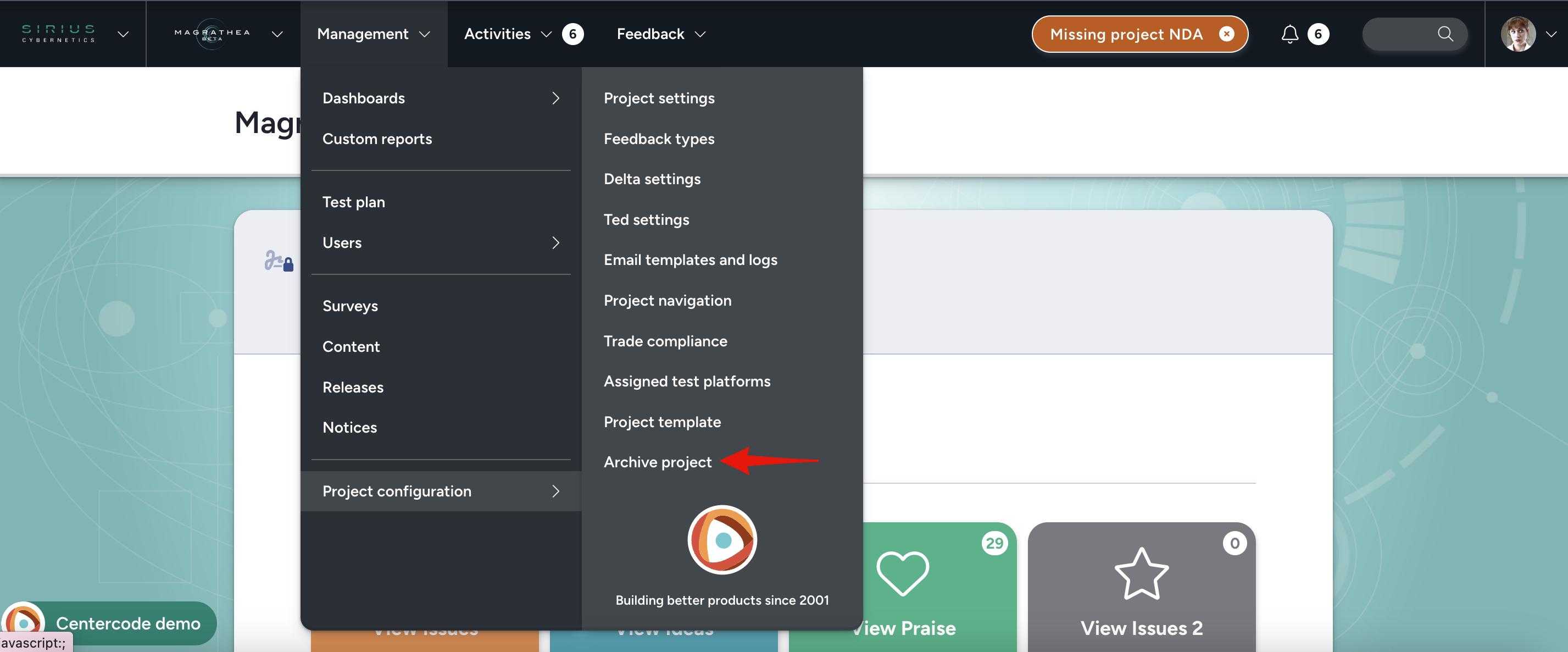
From within the Project:
- Management > Project configuration > Archive project
- Confirm by clicking Archive project on the following screen
From the Community homepage:
- Click your community logo in the top left to open the community menu, and select Community management > Programs and projects
- Select the desired Program
- Click the table cell of the desired Program (Program links may also be available on the Community Home Page depending on your user preferences)
- Hover over the table cell of the desired project and click the Archive button (thus deactivating it)
- To reactivate/unarchive the project, click the View archive button in the top right
- Hover over the table cell of the desired Project and click the Restore button
Notes
- Archived Projects are inaccessible to anyone except Community Managers, Project Managers, and Internal Members (who can still access the Project via the link within the Program or Archive page).
- Archived Projects will no longer send out Distributions (such as scheduled Macros or Reports). Community and Project Managers should make a habit of closing/deactivating Projects once they are complete and no longer needed.
- You can permanently delete a Project by visiting it in the Archive and deleting from there by hovering over the desired project and clicking the Remove button. We recommend against deletion as it is a permanent step and you may want to revisit your data at some future time.
