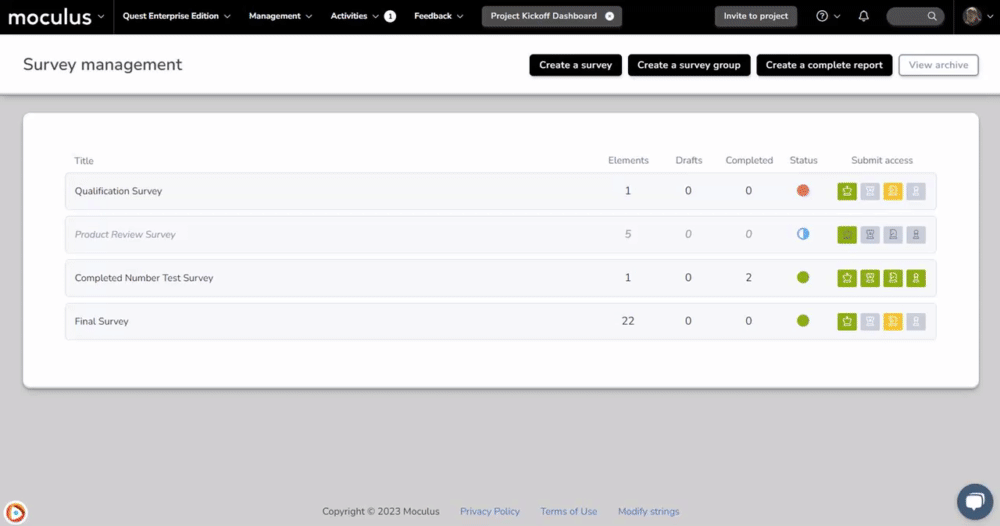De-clutter your resource management pages
This article applies to Pro, Team, and Legacy editions.
As your Community evolves and accumulates resources over time, management pages may quickly become unwieldy and filled with irrelevant contents. Beyond the frustrating clutter, each one of these resources represents back-end data calls and bogged down page loads. Centercode’s Archive feature prevents this from ever happening by keeping your UI clean, page-loads snappy, and even provides a safety net from permanent removal of resources.
With this, you can quickly differentiate between active and archived content. By default, your UI will display active items only but you can quickly switch between your active and archive views by clicking the Archive toggle located on the top-right corner.
Quickly switch between Active and Inactive resources.
Archiving resources intelligently limits back-end calculations and UI displays to only active items by default. As a result, managing your resources will always be fast and organized. When you no longer need a resource, just set it to Archived; you can restore at any time. If you need to delete resources, you can do so by viewing it in the Archived list.
Notes
- Only once set to Archived can resources then be Removed.
- When Archiving resource groups like Content or Survey Groups, all resources within the group are also archived. Restoring an entire group will restore the whole set of items which were archived together.
- Archived items are hidden from Reporting - consider those resources unavailable or inactive until you restore them.
- To use a Resource in Reporting without making it available to others, remove Team Access by deactivating the View Access icons, then restore the Resource.