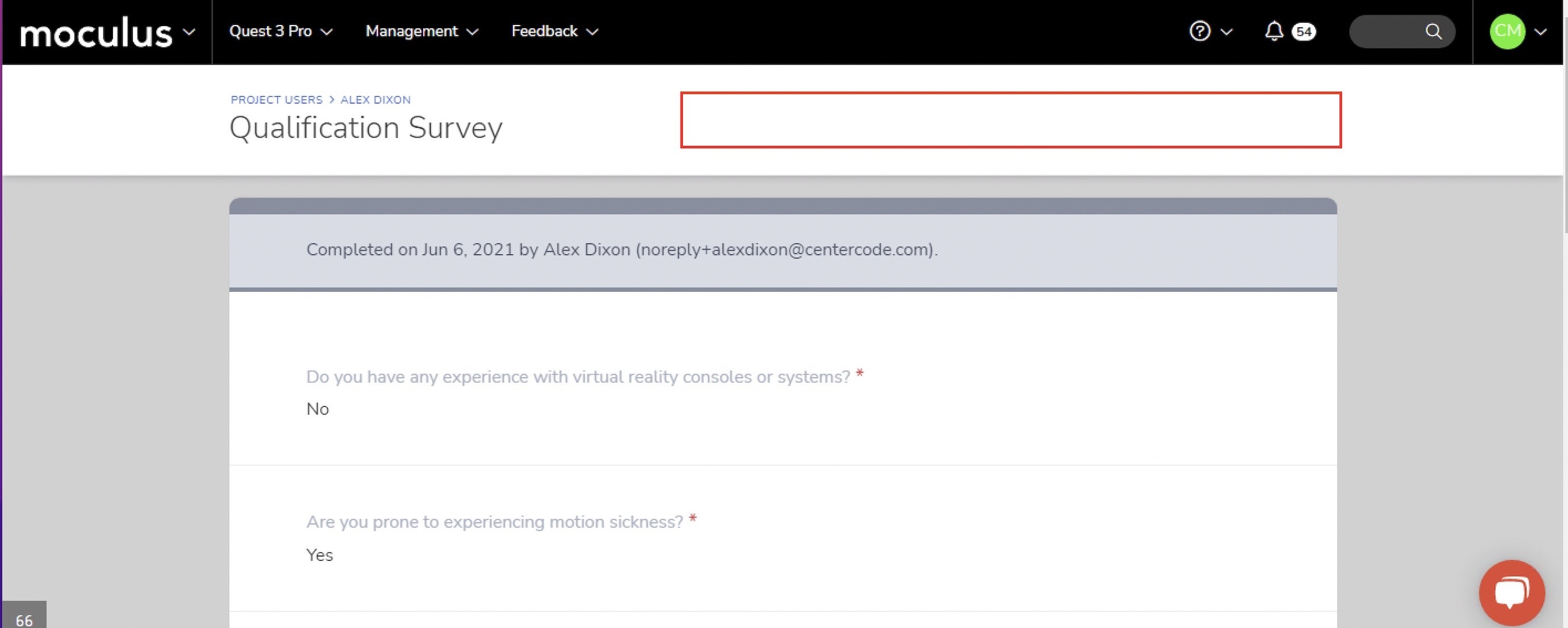Easily reset a survey for tester re-submission
This article applies to Pro, Team, and Legacy editions.
While Surveys were always intended to be one-and-done snapshots of directed tester feedback, occasions arise where correction or re-submission of a survey response is warranted or appropriate. The Survey reset features make it incredibly easy to reset, correct, and resubmit a survey.
To reset a survey for a specific user, follow these steps:
- Navigate into the User summary for whom you’d like to reset the survey
- Select the appropriate project/scope via the upper right dropdown menu
- Click the Surveys User engagement card
- Locate and click on the Survey you’d like to reset and click the hyperlink
- Click on the Reset survey response button
- Choose to either Maintain results or Discard results
When resetting a survey you will be provided with two different options - Maintain or Discard Results.
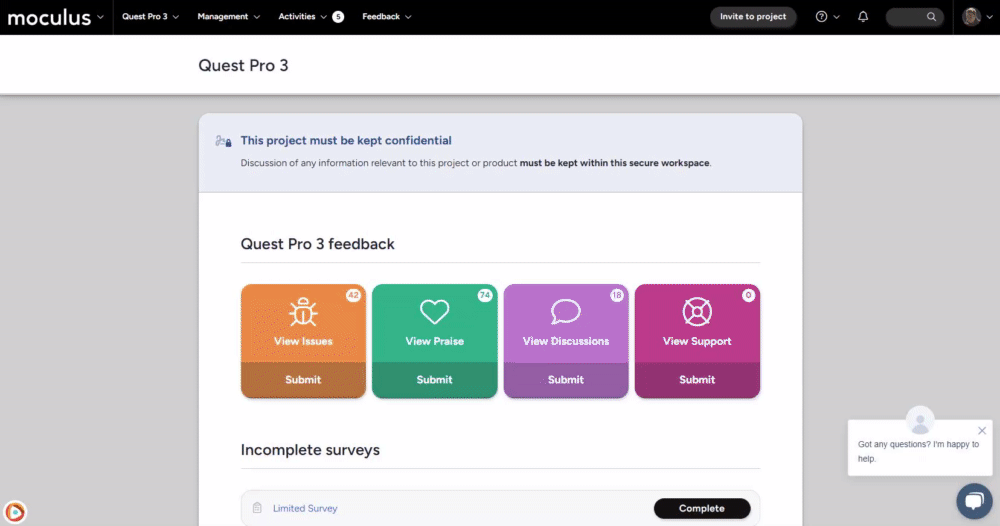
As seen in the above illustration, Maintain results will reset the survey but keep all of the users' previous answers, thus allowing them to review their previous answers and submit any adjustments needed. Discarding results will remove all of their previous answers for that survey and require them to fill out the form from scratch.
What if I don’t see the Discard results options in the User Summary?
When you create new resources like Custom Surveys, you will notice that administrative teams do not start with access to all administrative permissions. As a result, when you first navigate to the user summary you won’t see discard results options when you click on the user summary.
Results and Manage roles on Custom Surveys are disabled for all teams by default, and you will need to revise the permissions on the survey in the Modify section. If the issue persists after changing the permissions for your team, reach out to the Centercode support team for further troubleshooting assistance.
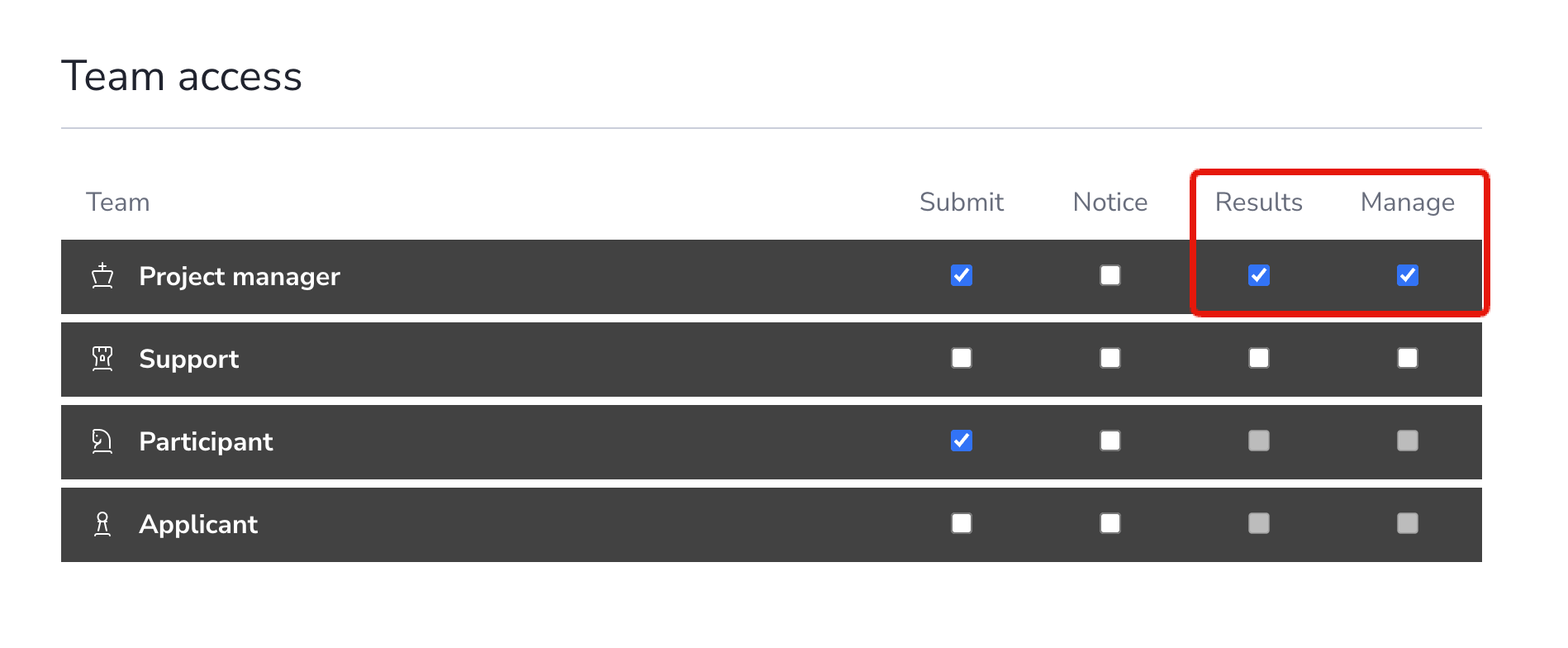
Important Notes:
- Resetting a Survey that was originally marked as a Notice will also automatically reset the Notice for that user, requiring them to resubmit their response on their next login (team access withstanding). In this way, Resetting a Survey effectively resets the survey experience for that user.
- Clicking on a Survey link on the Summary tab of a User’s Summary won't provide the options to reset a survey - you must access the desired user summary.
Related Articles:
- How can I reset a Survey for multiple users in bulk?
- How can I update a user's Survey response on their behalf?