Leverage features to drive collaboration, engagement, dashboards, feedback, automation, and more...
This article applies to All editions.
Note: Some details are limited to our GoEarly version. Updates coming soon!
What are features and why should I use them?
A critical part of validating your product is ensuring the product's key components are properly tested. Features are specific aspects of your product that you wish for participants to interact with and validate. They enable focused testing based on what’s important to your product's success. Identifying Features within Centercode provides you with concrete signals which tie together your activities, product satisfaction, feedback, and dashboards. Further, identifying features allows Ted to determine which parts of your product haven't been thoroughly tested based on user participation, prompting him to reach out to testers to fill those gaps.
How do I use features?
To enable features, you'll need to create an engagement phase in your project's test plan. Within an engagement phase, you can list your features and key details about them (e.g.: description, importance to your product, and how a tester should interact with them).
To begin, mouse over an engagement phase and click "New feature" or click the "Create a feature" button in the top right.
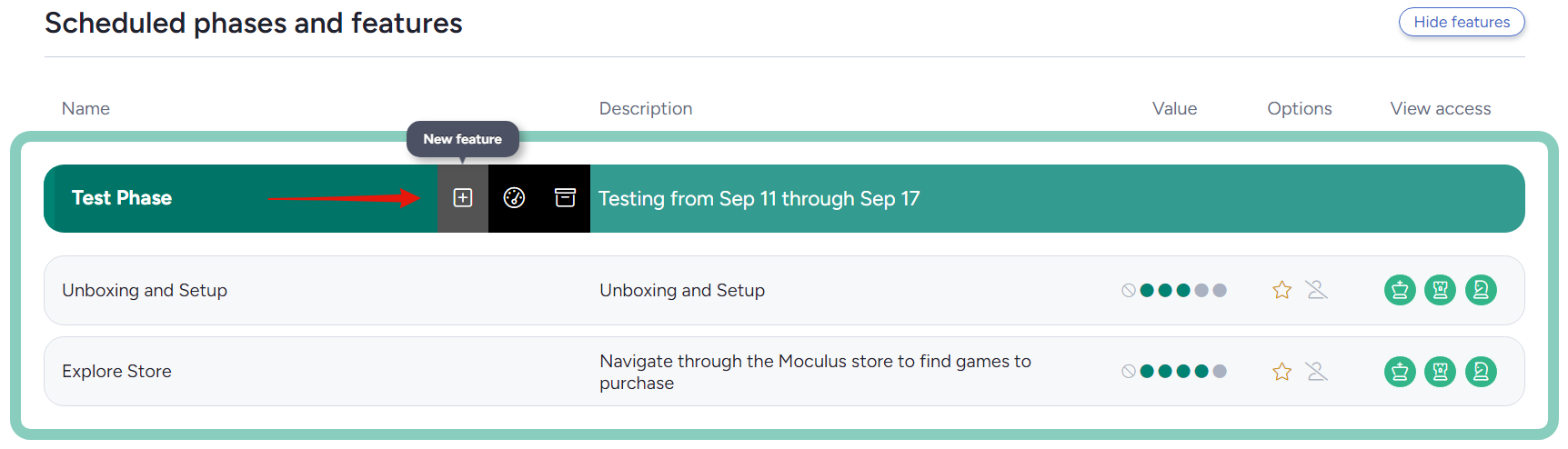
There are several key fields to fill out before your new feature is ready to use.
What feature or experience would you like to test?
Feature
This is what you call your feature. Testers will see this name in different places in your project, like in the Feature drop-down on your feedback forms. So, it’s important to make these names short, easy to understand, and different from each other. If you use the same name for more than one feature, testers might get confused about which one to pick.
Feature description
The names are usually short and catchy, so the description lets you add extra details about the feature. This helps testers figure out if it’s the right choice for their feedback.
Feature value
The value assigned to each feature helps the system determine whether it should be prioritized, de-prioritized, or neither. Specifically, the value chosen here will contribute to the weight of feedback submitted for this feature which will then effect the impact score. Each value will adjust the popularity of the feedback using these multipliers: None (0), Very Low (0.5), Low (0.75), Neutral (1), High (1.5), and Very High (2).
💡 Ted Tip: I recommend assigning each feature a value of neutral to begin. From there, review the full list of features and think about how they compare to each other. Ask yourself if any are a little more important (High), a lot more important (Very High), a bit less important (Low), significantly less important (Very Low), or feedback you don’t really want to see (None).
How would you like this feature tested or experienced?
In this section, select the way you'd like your testers to engage with this feature. The selection you make will declare your "activity intent" and help the system understand what kind of activity you expect your participants to complete. Additionally, when selecting one of the "Recorded" radio buttons, video capture options will be enabled.
Activity options
Testers will still be asked to complete activities associated with optional features. They can say they did not complete the activity and that they're not planning on completing the activity.
If you have at least one other feature in your test plan, choosing this option will bring up a drop-down menu. From that menu, you can pick another feature. The feature you’re working on won’t be able to be completed until users finish the activity associated with feature you’ve selected from the drop-down.
This section will only be displayed if one of the "Recorded" options was selected in the "How would you like this feature tested or experienced?" section. Here, you can provide customized instructions to your testers to help them capture useful videos. Additionally, you can have the video automatically transcribed and determine whether or not the video should be deleted when the user is removed (e.g. if it may contain PII).
Choose the team(s) who will see this feature. Anyone who doesn't have access to the feature will not be prompted to complete the activity and they won't see the feature listed when submitting feedback.
Once your features have been defined and included in your test plan and feedback types, the system handles the rest - testers will focus testing, provide targeted satisfaction ratings, and submit feedback aligned with the identified features. This common thread also enables automated reports and dashboards to provide valuable insights with minimal administrative effort!
Other Feature Types
Regression Features
Add features here if you'd like to test them repeatedly across multiple engagement phases. Once one or more features are created (or moved) under this heading, modify an engagement phase and check the "Include regression features in this phase". All regression features will be included in that engagement phase and users will be prompted to test those features. Use the dashboards to compare results for the same feature across different phases.
New User Features
Testers with access to one or more new user features will be asked to complete those features first before doing anything else. Once the new user feature activities have been completed the user will be given access to the currently active engagement phase.
💡 Ted Tip: Testers can't always stick around for open-ended projects and may need to drop off. When this happens it can throw off your audience segmentation which means you'll need to find new users to replace those who have left. New user features can help them get up to speed (e.g. download an app, register their account, etc.) before joining up with the existing users.
Phaseless Features
These features still show up in the feedback form drop-downs. However, since they're not tied to a specific engagement phase testers will not be specifically asked to engage with them. This is perfect for areas of the product where users might want to provide feedback but aren't the focus of your testing. It's also useful for catch-all features like "other".
Notes
- Consider how many features are in each phase. When testing with volunteers, aim for 2-3 hours of dedicated, focused testing effort per week.
- Once your features have been identified, you'll also need to ensure your feedback types are aligned by creating a feature element within each type. Learn more here.
- Consider importing a test plan spreadsheet instead of creating all your features and phases individually.
