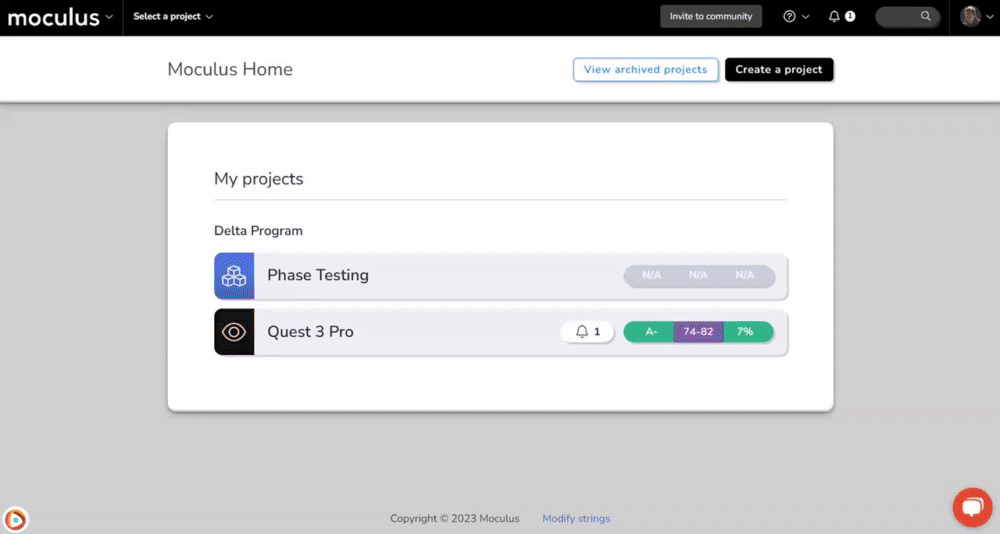Organize and prioritize your Centercode Slack integration by choosing Slack channels on a per feedback type basis
This article applies to Pro, Team, and Legacy editions.
Note: This article pertains specifically to configuring your projects after selecting the "Project Managers select the channel per feedback type" in your overall Slack integration. For information on how to initially set up your Centercode Slack integration click here.
When configuring your Slack integration you have the option to send all feedback from all of your projects to a single channel, or, by selecting the "Project Managers select the channel per feedback type" option you are able to select a channel on a per feedback type basis within each project. Using this option offers a greater degree of control over what feedback you are seeing and from where making keeping track of feedback from specific projects and feedback types a breeze!
Setting up your Slack integration for each feedback type
Once you've selected the "Project Managers select the channel per feedback type" option in your overall Slack configuration you'll need to configure each individual feedback type in each project which you would like to send notifications to Slack.
From within a project:
- Click Management > Project configuration > Feedback types
- Hover over the cell of the feedback type you would like to configure, and click Modify
- Click Feedback collaboration
- Scroll down and locate the Set up your Slack integration section
- Select the desired Slack channel from the dropdown menu
- Submit your changes to your Feedback collaboration settings
Note: These settings are on a per feedback type basis and will need to be configured individually within each project and feedback type.
Notes & Troubleshooting
Why can't I find the Slack channel I want to send feedback to in the dropdown?
Centercode can only access public Slack channels, so ensure that the Slack channel you are trying to locate is not set as a private channel.