Centercode Recruiting Overview
Inviting users with Centercode's acquisition tools
This article applies to Team and Legacy editions.
User acquisition through Centercode's Recruiting
Our goal with the recruiting tool is to make the process of user acquisition feature-rich, flexible, and reliable. With Centercode's recruiting, you’ll create Recruitments that use various Invitation Types to bring users into your projects and community. To track invited users, recruitments use Recruitment Pools - a compiled list of all individuals and unique access keys associated with a recruitment.
Recruitments
Recruitments act as the gateways through which your users join your community or project. They control the landing page and which destination team(s) users are assigned to once they join.
Recruitments are listed as clickable headers. Hovering over a recruitment displays options to manage keys (if that invitation type is in use), candidates, create new invitation types, deactivate the recruitment, or remove it entirely. Recruitment rows also include an indicator of which team(s) the recruited candidates will be assigned to (with hover-over help text), and a breakdown of total, remaining, and converted candidates/keys within the context of that recruitment.
Navigating the Recruiting Management UI
The interface for recruitment management is designed to give you a quick, high-level overview of how your community or project recruiting efforts are performing, as well as provide easy access to administering your recruitments and invitation types.
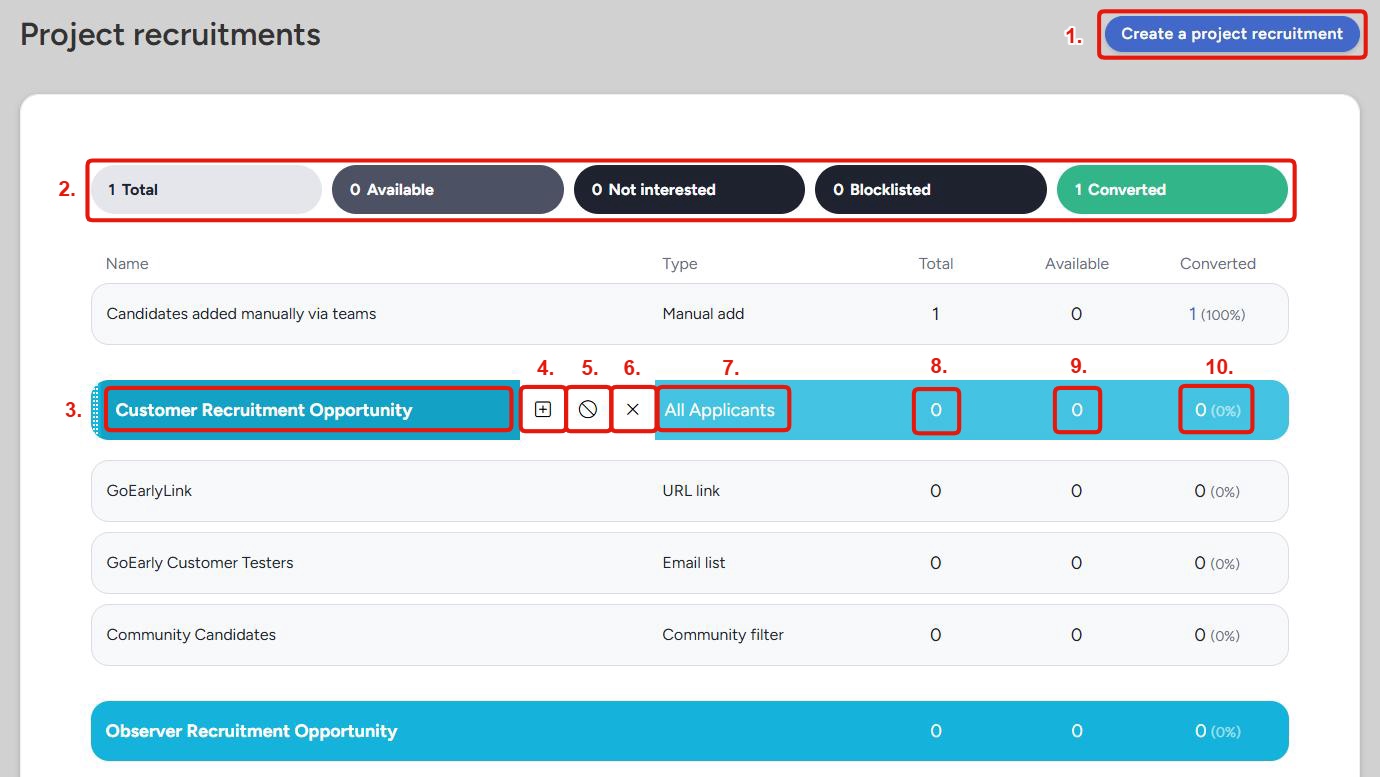
Create a recruitment: Creates a new recruitment with a unique landing page and destination team(s).Recruiting management dashboard: A dashboard with five statuses showing the total number of users in each of these states across all of your recruitments (in the project, or community):- Total - all users and keys held within any recruitments.
- Remaining - any users or keys still waiting in any invitation pools.
- Not Interested - all candidates who clicked the “Not Interested?” link in the footer of a recruiting email they’ve received.
- Blocklisted - candidates who have attempted to convert to full users, but were blocked by your Recruitment Limiting Filter.
- Converted - users who successfully joined through any recruitment.
Recruitment header: The recruitment header displays the internal name of the recruitment, and clicking on it will take you to the recruitment modification screen.Add invitation type: Allows you to create a new invitation type connected to this recruitment.Toggle recruitment on/off: Swaps the recruitment from an active state to an inactive state and vice versa. Toggling the recruitment off maintains all the current settings for the recruitment and the invite types it contains. However, it and all invitation types it contains will be unavailable for users until the recruitment is toggled back on. An inactive recruitment will have its header listed in italics and a muted background color.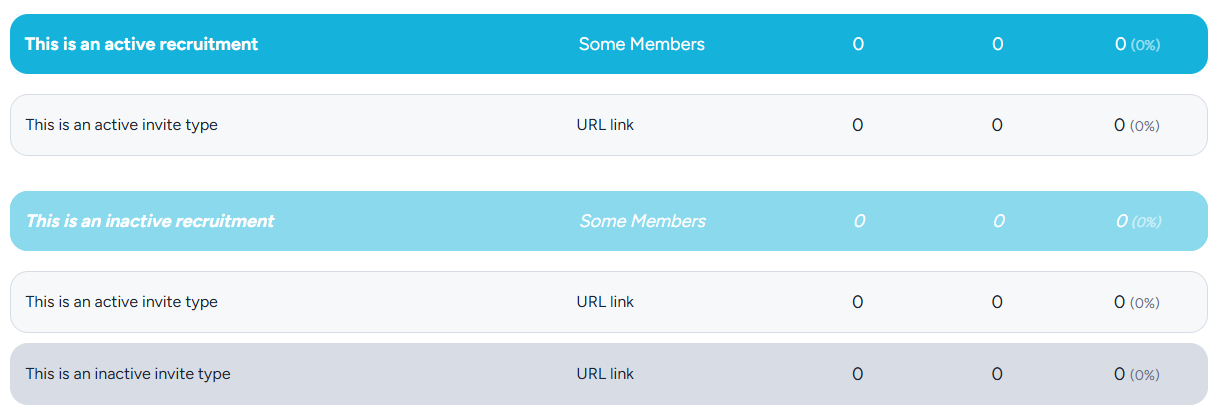
Remove recruitment: Removes the recruitment. Any users invited through this recruitment and its various invites types will now be classified as "Sourceless users" and listed under that heading at the top of the recruitment management screen.Type: For recruitment rows, this shows a brief summary of which role(s) users will be added to when they join through this recruitment. Mousing over this section will display the exact teams users will be added to. For invitation type rows, it shows the type of invitation (URL, email list, filter, etc.)Total: The total number of users invited through this recruitment/invitation type. In other words, the sum of available and converted users.Available: The number of "outstanding" invites in the recruitment type, which can include email invites that have not yet been accepted, remaining invite keys, etc.Converted: The total number of invites users who have accepted an invite through this recruitment and "converted" into community or project users. Clicking on this number will take you to a list of all users who have successfully joined through this recruitment or invitation type.
Note: Users can join a project multiple times through various recruitments, and will be added to whichever teams that specific recruitment is set to add them to. However, they will not be brought through the same recruitment more than once.
Invitation Types
Invitation types are the different pathways your users will take to convert through your recruitments. Each invitation type is connected to a single recruitment and will be listed below that recruitment. These invitation types track and determine how your testers are brought into your portal. You can have as many invitation types as needed for your recruitments and recruiting offers many different invitation types to fulfill specific and general use cases.
More Information About Invitation Types.