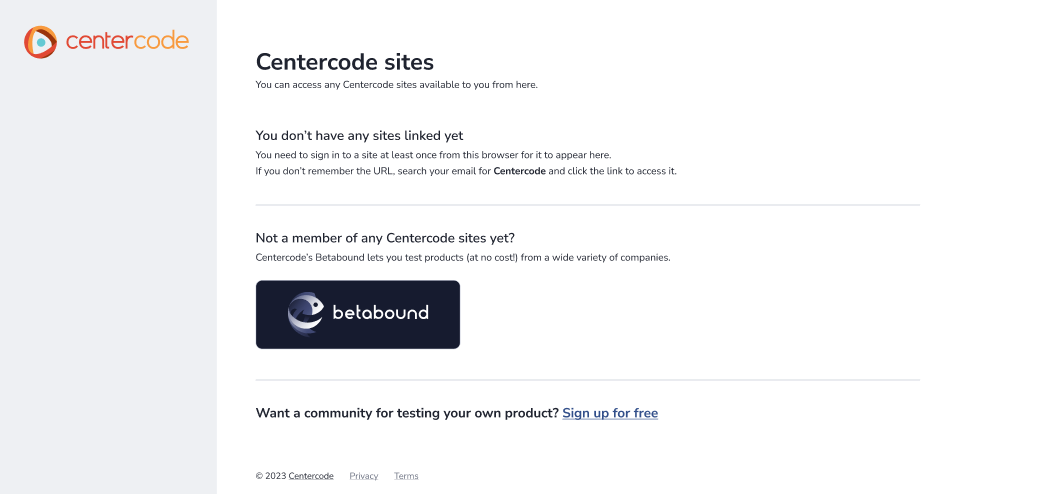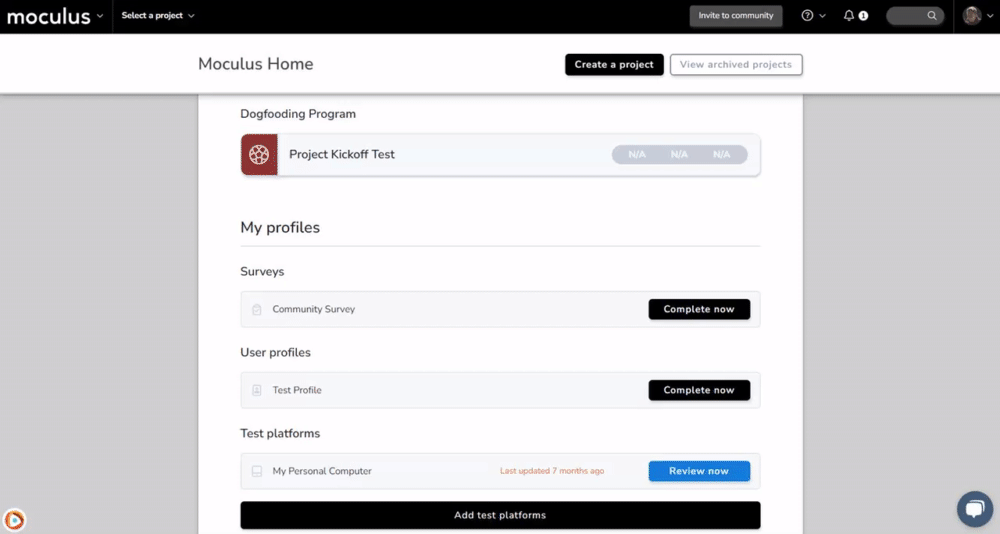Guide to Centercode Central Sign-In
This article applies to All editions.
What is Centercode Central Sign-In?
Centercode’s Central Sign-in page helps testers (or PMs who manage more than one implementation) navigate between different communities leveraging the Centercode Platform. Navigating to https://signin.centercode.com will present your users with a list of every testing site that they have previously successfully signed in to, with shortcut tiles leading to each Centercode implementation with this feature enabled that the user has accessed on that computer.
How do I enable or disable this feature?
Centercode implementations on our Beta and Delta editions will have this feature enabled automatically and do not have the ability to disable it.
Centercode implementations on our Pro, Team, and Legacy editions can enable or disable this feature via a checkbox located in your Community's basic settings menu.
- Click on the upper left Community menu
- Navigate to Community configuration > Basic settings
- Scroll to the bottom of this page and enable/disable "Include site in central sign-in on centercode.com"
- Submit the changes
How do I control the appearance of my site card?
The appearance of your site card on signin.centercode.com is a combination of your site's active Community visual theme. It will use your logo image as the image/text, and your menu bar background color. In essence, it will appear just like it does in the upper left corner of your site, but larger. The site cards are 370x125, so be sure you are not using an image smaller than that or it may appear blurry when stretched. For more information on how to check your visual theme settings click Here.