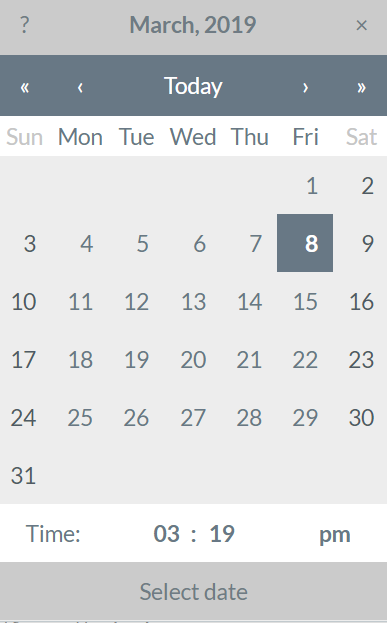This article applies to Pro, Team, and Legacy editions.
When creating a Form in Centercode (Survey, Feedback, Test Platform, User Profile, or Project Profile), the following Element Types are available to choose from and add to your custom layout.
You're also offered Conditional Elements. These allow for elements to be presented to your users after meeting a condition (or selection) from a previous element. For example, if you have an element asking for mobile device, then a conditional element asking for iOS version shows upon selecting an iPhone.
- Label - This Element is generally used to add a heading or some standard text, or to attach an image.
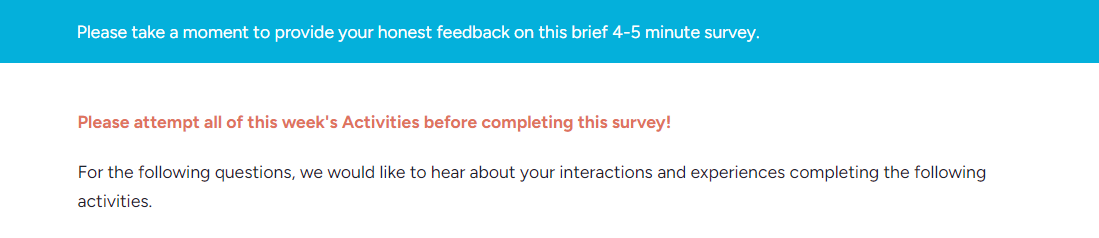
- Text Entry - This Element is used to collect text from the User, such as the description of a Bug (in the case of a Feedback Form) or a response field for an open ended question (in the case of a Survey).
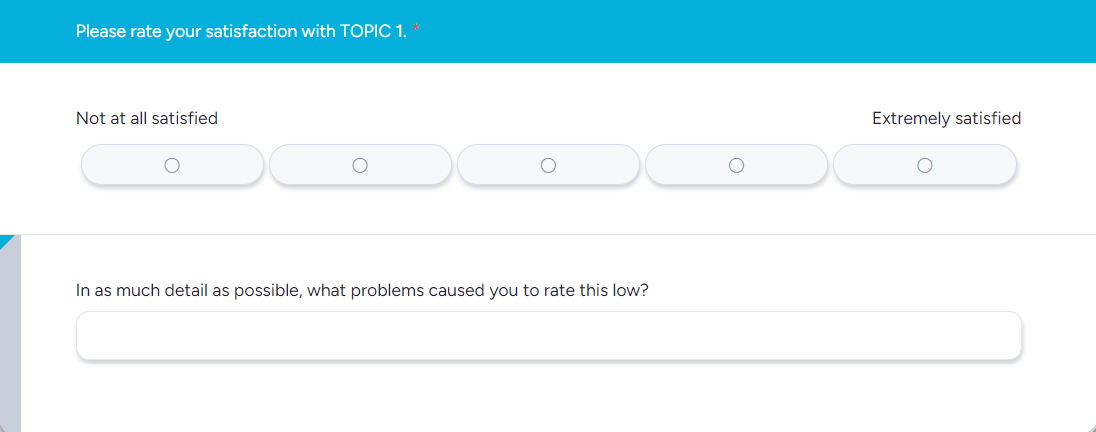
- Choices - This Element is used to collect a single response from a predefined list of answers. These can be vertical or horizontal Radio buttons, or a Drop-Down list.
- Multiple Choice - This Element is used to collect multiple responses from a predefined list of answers. These are displayed as Check boxes. Note: this option is located under Display As.
- Public Label vs Internal Label - This means that a tester will see the externally facing name of an option, while that corresponds with an Internal label, like a specific software version that you don’t want exposed to testers. You have the option of displaying either label or both the public and internal labels in your survey reports.
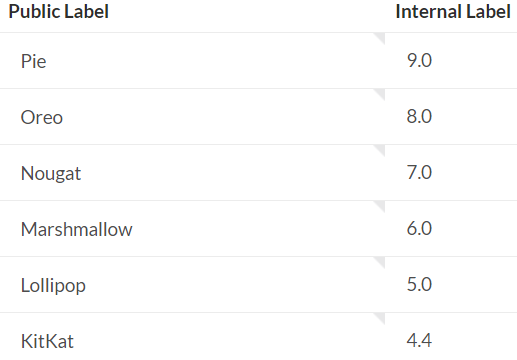
- Rating Scale - This Element allow users to select a score, anywhere from 1-5 for product rating, up to a 0-10 range commonly used for NPS.



- Matrix - This Element allow users to evaluate one or more row items using the same set of column choices.
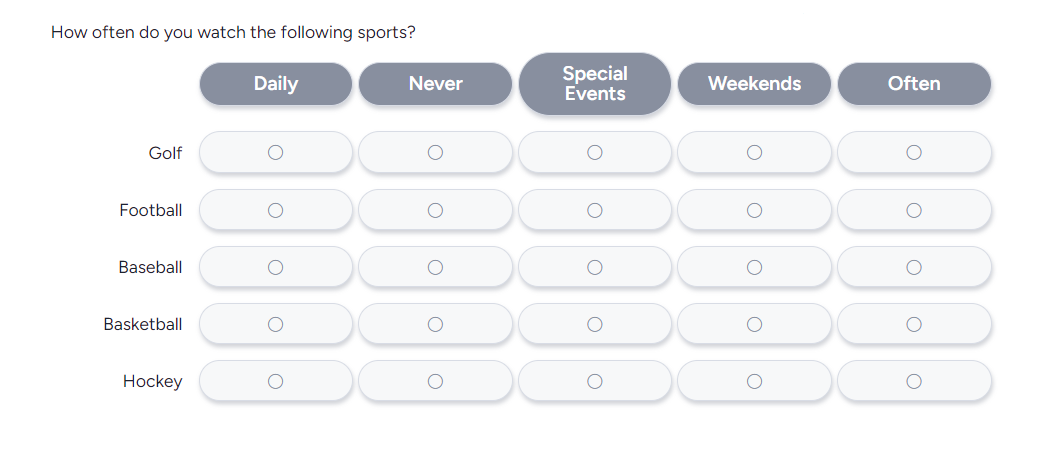
- Stacked Ranking - This Element allows users to rank a custom list presented to them.
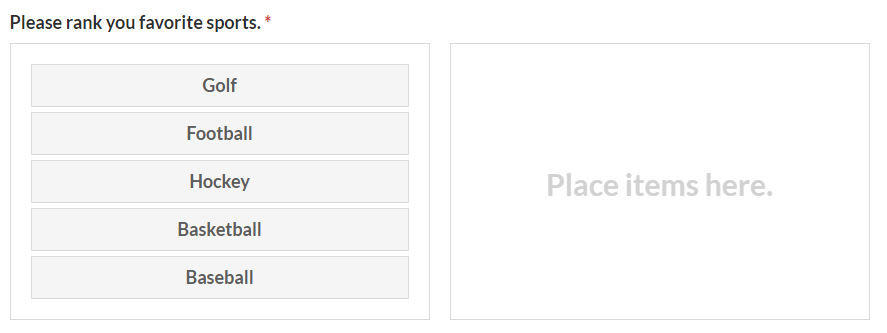
- File Attachment - This Element is used to collect Files from the Users, and typically is used on Feedback Forms to collect screenshots from Users that submit Bug reports.
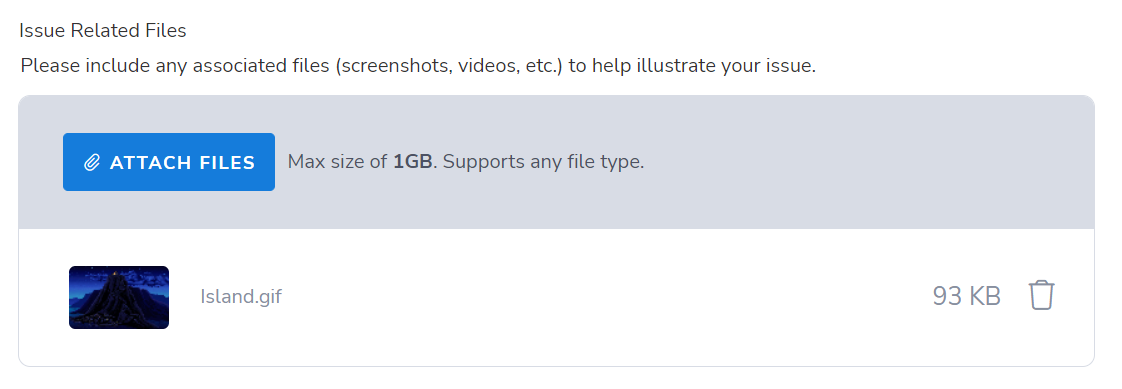
- Test Platform - This Element is available on Feedback and Survey Forms, and is used to attach the data from a User's specific Test Platform type to the Feedback or Survey. Typically this is used to attach a Users Personal Computer Test Platform information directly to the Bug Report Feedback they are submitting.
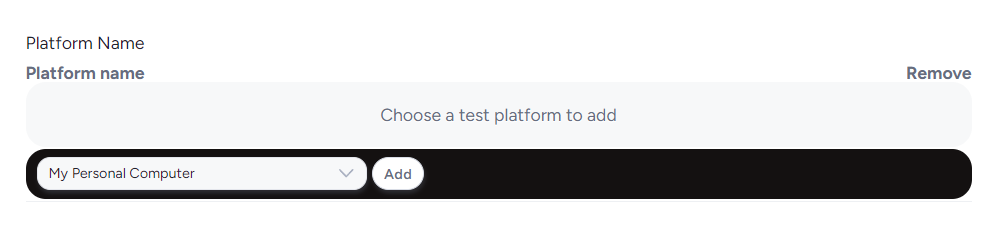
- Internal Notes - This Element creates a running Comment dialog to a Form that is seperate from the normal Replies section, and can have access set or restricted to specific teams. This is available on Feedback Types (such as a Bug Report Form) to have a running dialog available for discussing the progress on the issue internally or among specific teams.
- Release - This Element is used to add a list of specific Releases to the Form, which can then be used to track which Release ties to that particular Form. Typically used in conjunction with a Bug Feedback Form to tie the Release of the product being tested to the issue found.
- Feature - This Element pulls in the list of Features from your Test Planning page. Please note that this list will only generate the feature as long as your team has View permissions to that Feature in the Test Plan. It's always required for Delta projects, and there is no way to remove the form element from a Delta project.
If you would like to remove the Feature form element from your Delta project, please reach out to our support team either via the live chat located here or via email at help@centercode.com
- Date/Time - This Element is used to create a field for entering either a Date only, or a Date and Time, complete with a widget that accommodates both. This cane be made to use a specific year range, or to base the range off of the User's relative date.