Guide to personal data fields
Making sure PII is properly handled in the age of GDPR
This article applies to All editions.
Centercode’s Personal Data Fields feature allows you to identify which fields are intended to collect Personal Data and should be treated specially under privacy regulations. Based on a simple toggle, the system:
- Clearly identifies the intent of the field so end-users can supply the appropriate information with confidence
- Ensures proper treatment (deletion) of the collected data during Opt-Out or account removal events
- Limits visibility of collected data (including file attachments) in collaborative feedback areas
To configure a form element to be marked as a Personal Data Field, follow one of two steps:
- Navigate to the form of your choice
- Create a new form element or click modify on an existing one
- Scroll to Advanced Options
- Check on Mark responses as personal data
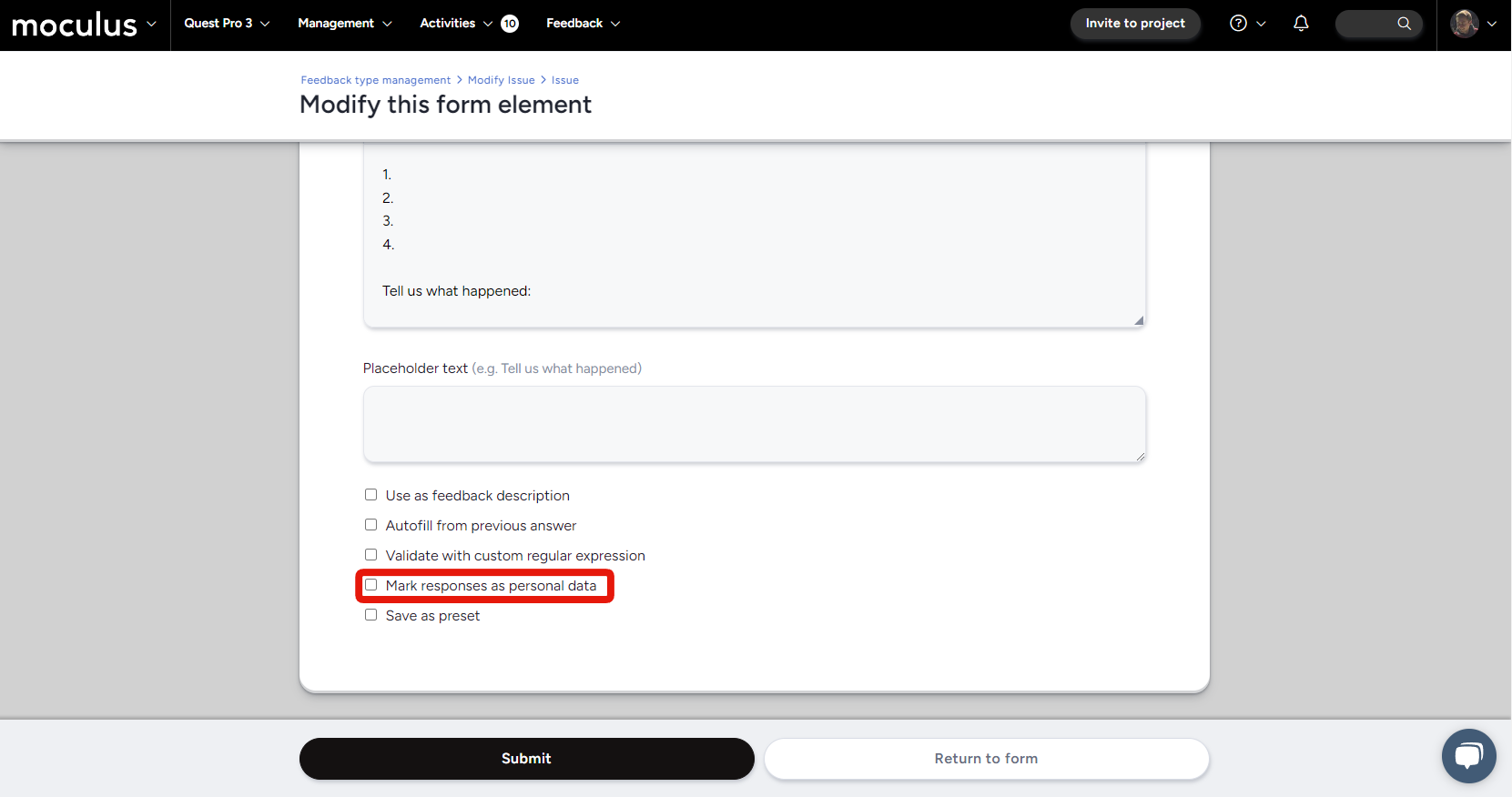
Alternatively
- Navigate to the form of your choice
- Hover over an existing form element
- Click on the Enable/Disable Personal Data button
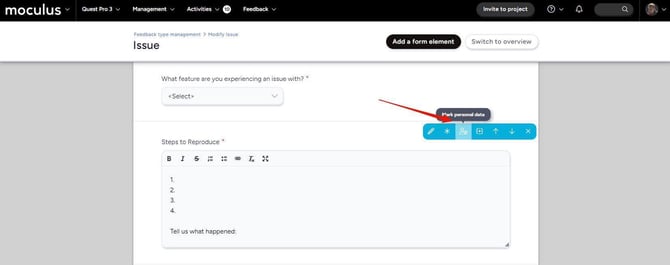
An additional administrative control associated with the new Personal Data is what determines which end-users (via Teams & Roles) see the Personal Data icons or info banners on forms. The Indicate Personal Data on Forms Role sets whether the fields are indicated during submission. To configure this:
- Using the navigation bar, click on your Community logo and select Community Management
- Click on Roles
- Use the Team Type drop down to select the team type of your choice
- Check on or off the Indicate Personal Data on Forms Role
The messaging that appears on forms when this role is checked on is dependent on the contents of the form. For example, if all fields on the form contain Personal Data, the following message is displayed:

If no fields on the form contain Personal Data, the following message is displayed:

If some fields on the form contain Personal Data, no banner message will appear but a small icon will be present next to the form element with the following hover-over message:

“This field is intended to include personal information. If you choose to opt-out at any time, this information will be erased.”
Important notes:
- By default, all fields on User Profile forms are marked as Personal Data due to the standard intended use of User Profiles.
- With the Indicate Personal Data on Forms Role disabled, no visual indicator of Personal Data is displayed although the toggle’s effects still apply - captured data will be hidden when viewed in collaborative areas and erased during opt-out / removal events.