Generating a quick export to CSV or XLSX
This article applies to Pro, Team, and Legacy editions.
Within Centercode’s Reporting tool, you’re able to build extensive spreadsheets and exports of any data held within the site, and Macro Reports can quickly output an entire form’s worth of processed results, but sometimes you simply need the complete raw results of a single Survey, Profile, or Feedback Type with as little overhead as possible.
The Quick Form Export feature allows you to create full spreadsheet reports on the fly for your Surveys, Profiles, and Feedback Types from their respective management pages. All you need to do is execute 3 quick mouse clicks, create a title for your report, and voila! Instant data.
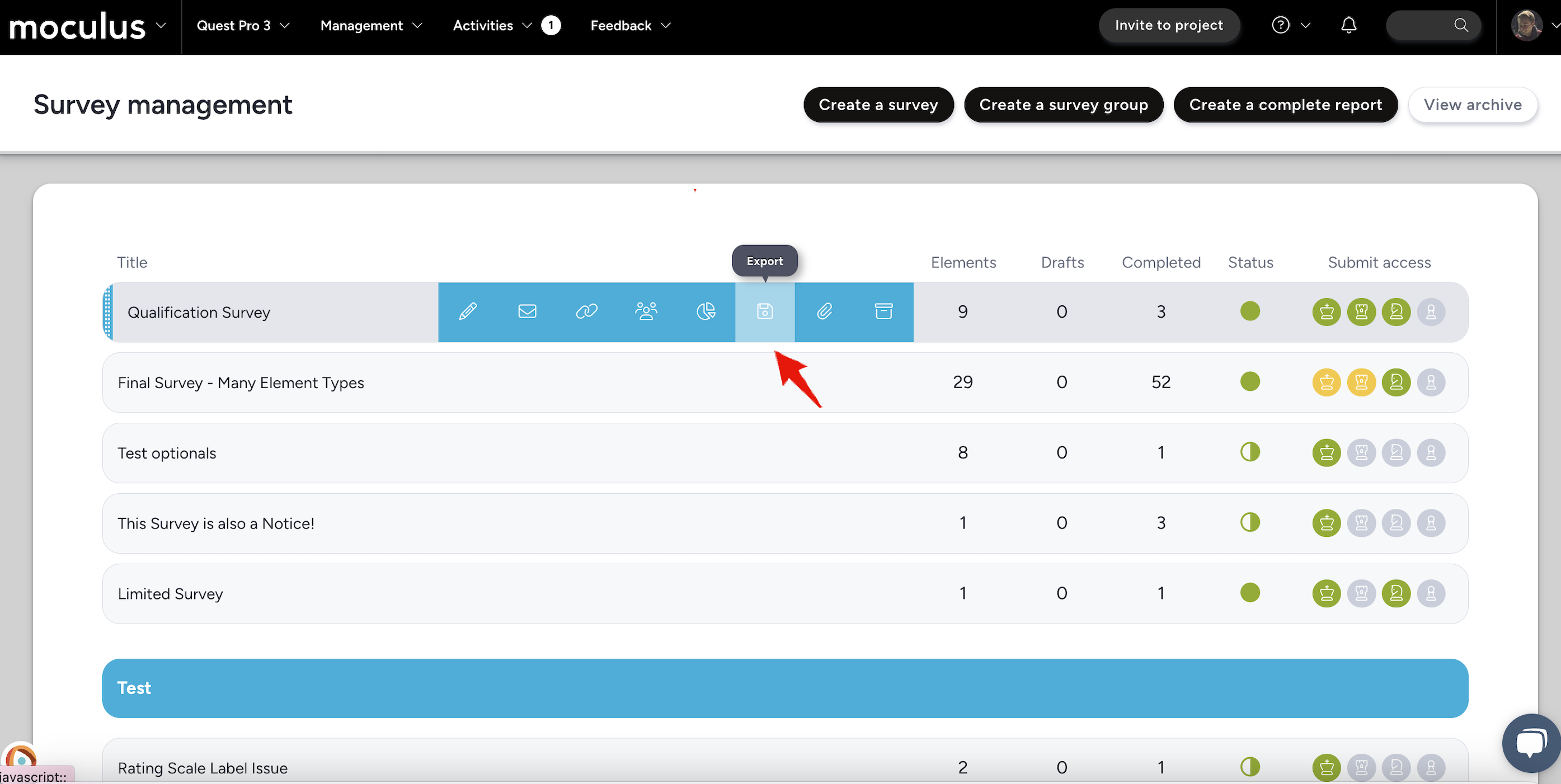
To Quick Form Export your data:
- Click the Community logo > Community management > Community reports (community level information) or Management > Custom reports (project level information) in the navigation bar.
- Navigate to the Management page for Surveys, Profiles, or Feedback types
- Hover over the form you’d like to export and click the Export icon.
- Review your data, parameters, and style. When satisfied, click Submit.
- Set your desired Report parameters including Title, Access and Distribution, Refresh interval, and Additional options.
- Click Submit to save and generate your Report.
Utilizing the Macro Report tool is perfect for a presentation format of your data. In cases where you need raw data, Quick Form Export is your ideal tool. Quick Form Export saves you time and allows you to focus on analyzing your data for valuable results.
Why can't I see Quick Form Export?
Quick Form Export can be utilized from the Survey Management page or the Feedback Management page. It is not available in the Reporting tool itself.
Notes
- When utilizing Quick Form Export for Survey data, the reporting engine provides you with a default Filter of “Survey Complete = Yes”. This can be adjusted if desired. There is no default Filter when using Quick Form Export in regard to Feedback.
