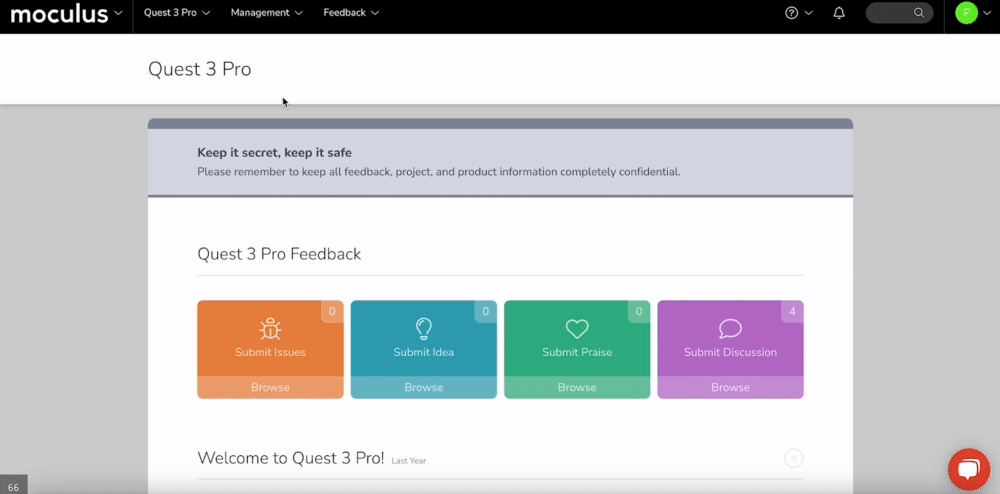Filters and Views are used to view data across your entire platform in Reporting, Feedback Management, and User Management
This article applies to All editions.
Centercode allows you to access any data gathered by the system, your dynamic forms (Surveys, Feedback, Content, etc.), and more directly in your portal. Once that data is stored, the question becomes, “How can I see this data?” The answer - Filters and Views! They’re the 1-2 punch that helps you sift through your data and take action. Filters and Views are used across your entire platform, most prominently in Reporting, Feedback Management, and User Management.
Creating your Filter
Data collected from your users live in your portal and can be pulled via Reporting, Feedback Management, or User Management depending on the type. Building a Filter hones the scope of data you want to see. You’re setting criteria you want your data to match. If you'd like to see all results, No Filter may work for you.
To create a Filter:
- On the top menu click Management and then select Users followed by Project Users
- Click the + button to the right of the Filter drop down
- Click the + button to add a new Filter
- Select the desired Data Set, Item, Default Qualifier, and optionally a Default Value
- Click Add To Filter
- Repeat steps 3 and 4 until all desired Filter criteria have been added
- Click the Create Filter at the bottom
Creating your View
Once your Filter is complete, it’s time to build a View. Think of your View as the actual information you’d like to see regarding your filtered results. For example, if you Filter for users who signed an NDA, then you’ll want to View the following information: Full Name, Project Teams, NDA Complete, NDA Date Complete.
- Click the + button to the right of the View drop down
- Select the Data Set and highlight the item in the left text field
- Double-Click the item to move it to your View.
- Repeat steps 3 and 4 until all desired View items have been added to the View
- Click Create View and Execute to see your results
*It’s highly recommended that you expand your Results Per Page to be beyond 25 using Advanced Options