See who you've sent invitations to and send a follow-up invitation
This article applies to Team and Legacy editions.
Once you’ve used the appropriate Sources to acquire and pool your potential users, you may need to manage those who are yet unconverted.
From the Project home:
1. Click Management > Users > Recruiting in the drop-down navigation bar menu.
2. Hover over the appropriate Source table cell and click to enter the Moderate source item menu.
3. You may email your candidates individually with the email icon or email all with the Email button below.
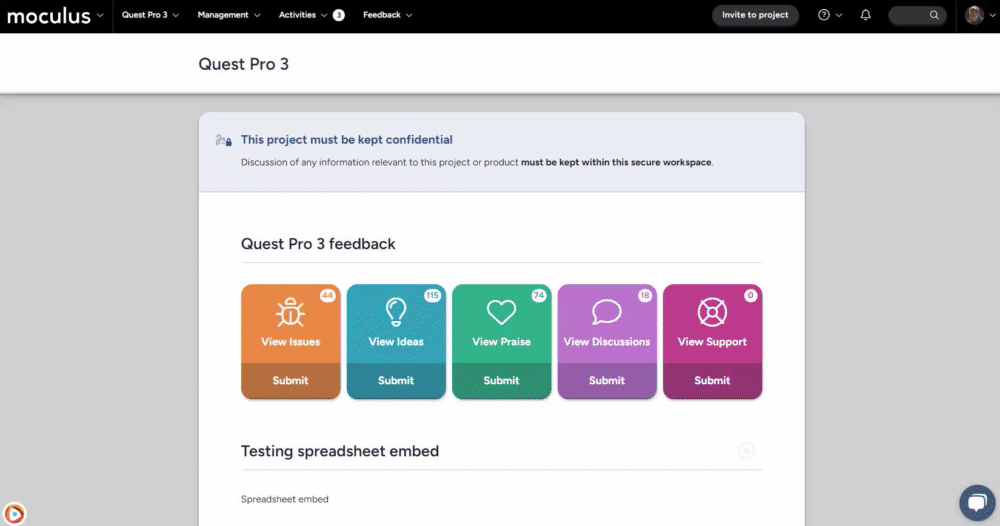 4. Select your Email template, then click Submit.
4. Select your Email template, then click Submit.
5. Preview the email you're about to send. Feel free to utilize the "Email me a preview" function to receive an emailed preview.
6. Once you're satisfied, verify the number of emails you're sending and click Submit.
Notes
- Keep in mind that since these candidates haven't become users in your Project yet, they won't show up in User Management and Knowledge Base searches.
- If you want to see who you've invited to your Community / Project, Moderate Candidates would be where you may view them.
- In Moderate Candidates, email address that have accessed their invitation emails will show italicized.
