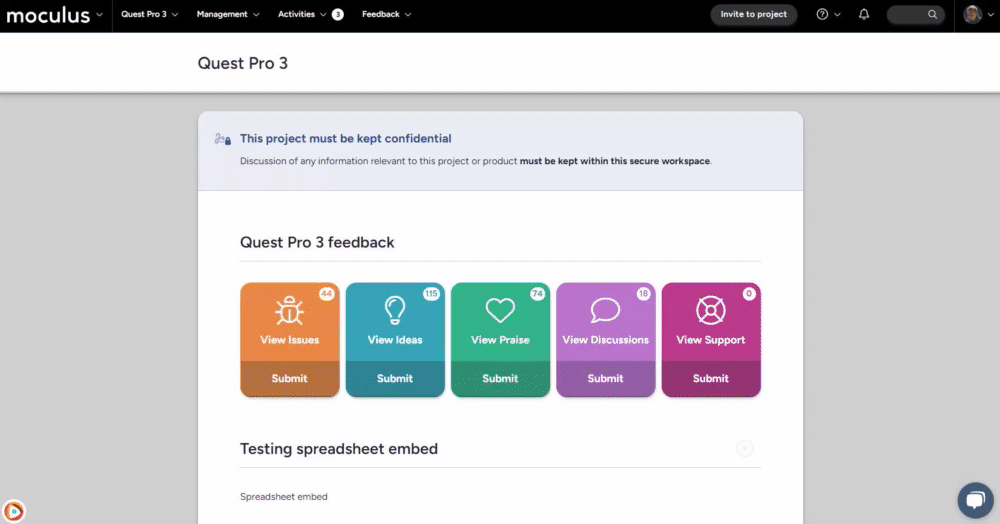Even after your users complete Notices, you can cause them to be viewed or signed again.
This article applies to Team and Legacy editions.
Project Notices are content or agreements that users must view/sign before they reach the Project home. Resetting Project Notices can be useful for things such as reaffirming particular content (for example, re-taking a Survey or filling out an NDA again).
From the Project home:
- Click on Management > Notices in the top navigation bar.
- Hover over the table cell of the desired Notice and click the clock/log icon to the right.
- Click the Reset this notice for all users link in the top right of the page.
You have successfully reset a Project Notice.
Requirements
- Manage Notices Role
Notes
- You can also reset a Notice for a single user instead of resetting the Notice for all Users. To do this, click the table cell of the User after step 2 above, then click the Reset this notice for this user link at the bottom of the page.