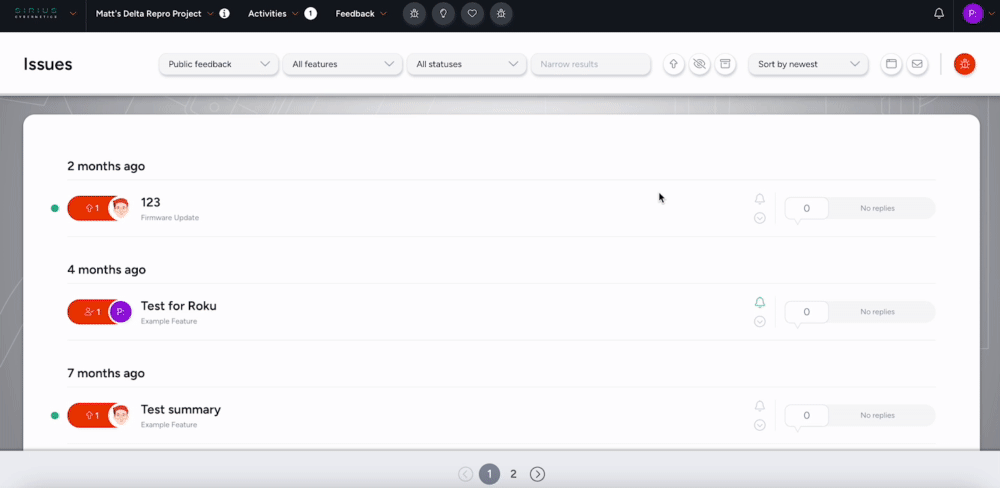Get Notified of New Feedback Submitted & Comments
This article applies to All editions.
How do I follow Feedback in a Feedback type?
In order to toggle Follow All for an entire Feedback type, navigate to the Simple View of the feedback type you’d like to follow click on the envelope icon in the top right-hand corner, and select the Follow All option as desired.
From the options available:
- Follow new feedback - automatically follow any new Feedback submitted from now on
- Follow everything - automatically follow all new and pre-existing Feedback of the chosen type
To unsubscribe from the Simple List, simply click the Follow All button again and select the Stop Following All option as desired:
From the options available:
- Stop following new - Unfollow any new Feedback submitted from now onward, but remain following anything previously followed
- Stop following everything - Unfollow anything you were previously Following, and don't automatically follow any new Feedback (except when the Auto-Follow rules configured in the user's preferences apply)
“Wait! I don’t have the subscribe icon available on my Feedback Simple List!”
In that case...
Enabling the Follow Feature for Feedback
To access the Feedback Following feature, users must have access to either:
- All feedback
- Public feedback; provided feedback is public by default
Providing Access to All Feedback
Access to All Feedback is typically reserved for the Project Manager and Internal Teams responsible for Feedback Triage and Management. To provide this access and enable the Subscription Feature for those Teams, from Project Tools:
- Click the Feedback Management option
- Modify the desired Feedback Type
- Click Feedback roles
- Select the appropriate User Role from the drop-down menu
- Check on the Access all feedback role for the team (or teams) of your choice
- Submit your Role settings
Providing Access to Public Feedback
Access to Public Feedback, and setting Feedback as Public by Default is typically appropriate for your Participant (Tester) team(s) in collaborative tests. To provide this access and enable the Subscription Feature for those Teams, from Project Tools:
- Click the Feedback Management option
- Modify the desired Feedback Type
- Click Feedback roles
- Select the appropriate User Role from the drop-down menu
- Check on the Access public feedback role for the team (or teams) of your choice
- Submit your Role settings
Then, you’ll need to enable the Set all feedback public by default setting:
- Click Feedback collaboration settings
- Scroll to the bottom and check on the Set all feedback public by default option
 Completing these steps will allow the selected team(s) to subscribe to all public feedback as well as allow collaboration across that feedback type. Any feedback subsequently marked as private will remain private.
Completing these steps will allow the selected team(s) to subscribe to all public feedback as well as allow collaboration across that feedback type. Any feedback subsequently marked as private will remain private.