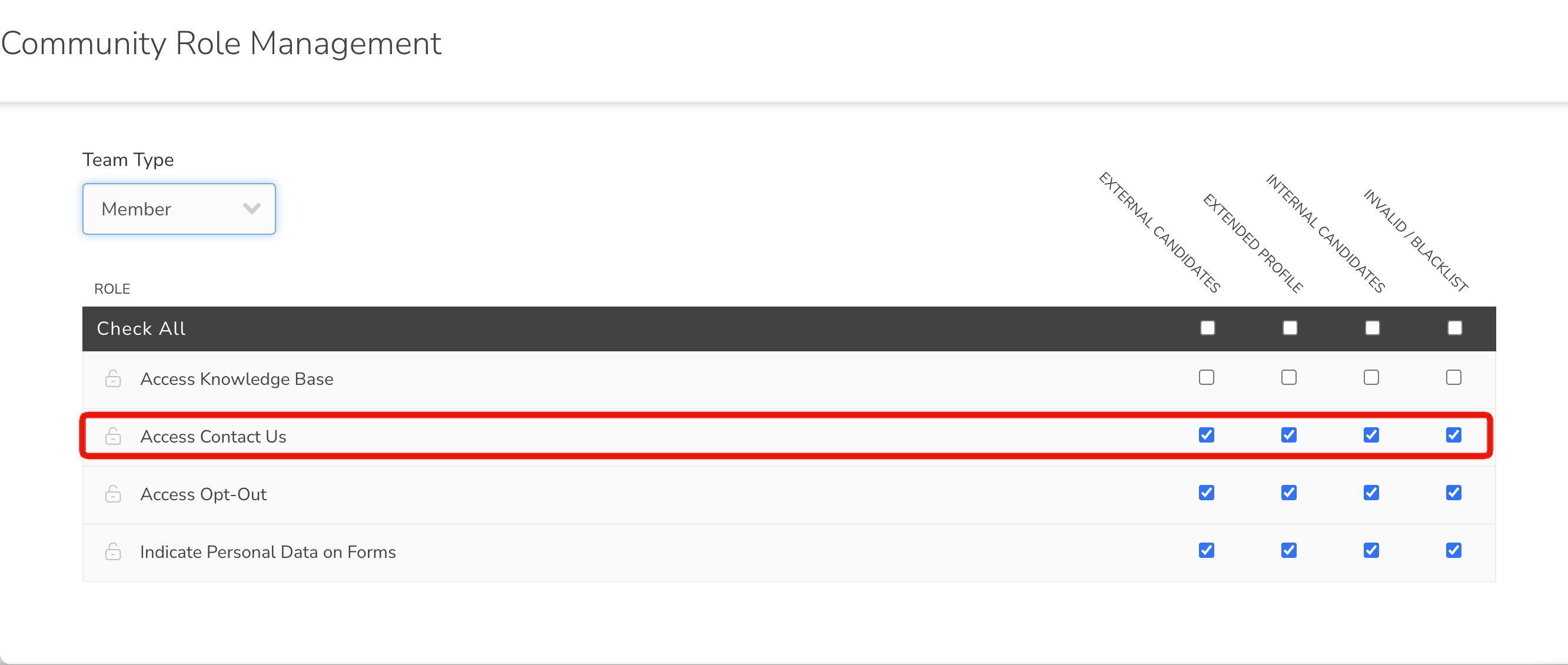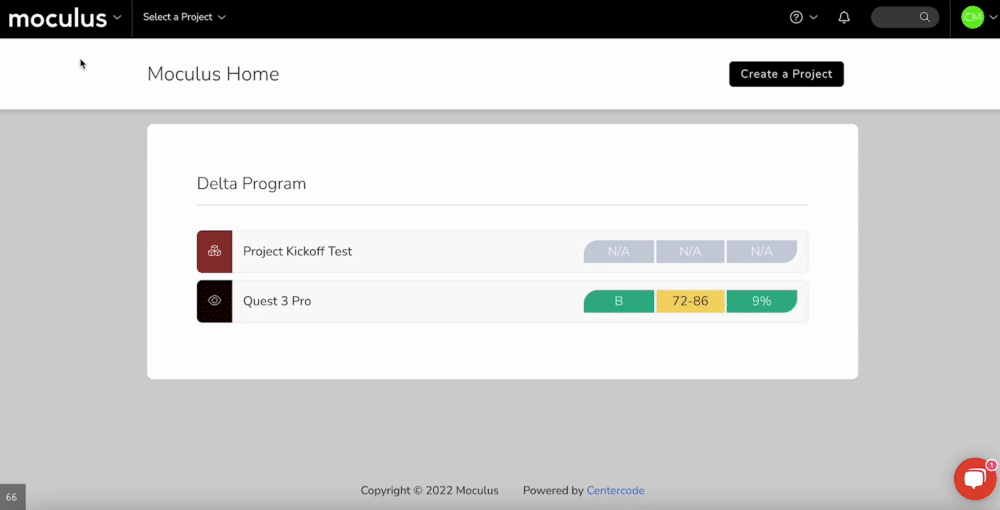Provide support for your community members
This article applies to All editions.
Your Community’s “Contact Us” serves as a mini-help center. When logged in, users can click "Contact Us" on the left-hand menu of the Community to be provided with a simple form. They’ll see a customizable Request Type field to capture why they’re reaching out to you and upon selection, be presented with a customizable Response Descriptions for immediate assistance, such as documentation links, guidance text, or next-steps.
How can I modify, add, and remove Request Types?
To modify Request Type drop-down selections and their descriptions:
- While on the Contact Us page, click Customize Strings.
- Hover over the "Original(Source)" to identify the type of string.
- gl_ContactReasonSel# refers to the line item of the Request Type dropdown
- gl_ContactReasonDesc# refers to the the Request Type item's description after selection
- Add text in "Current (Target)" to overwrite the string
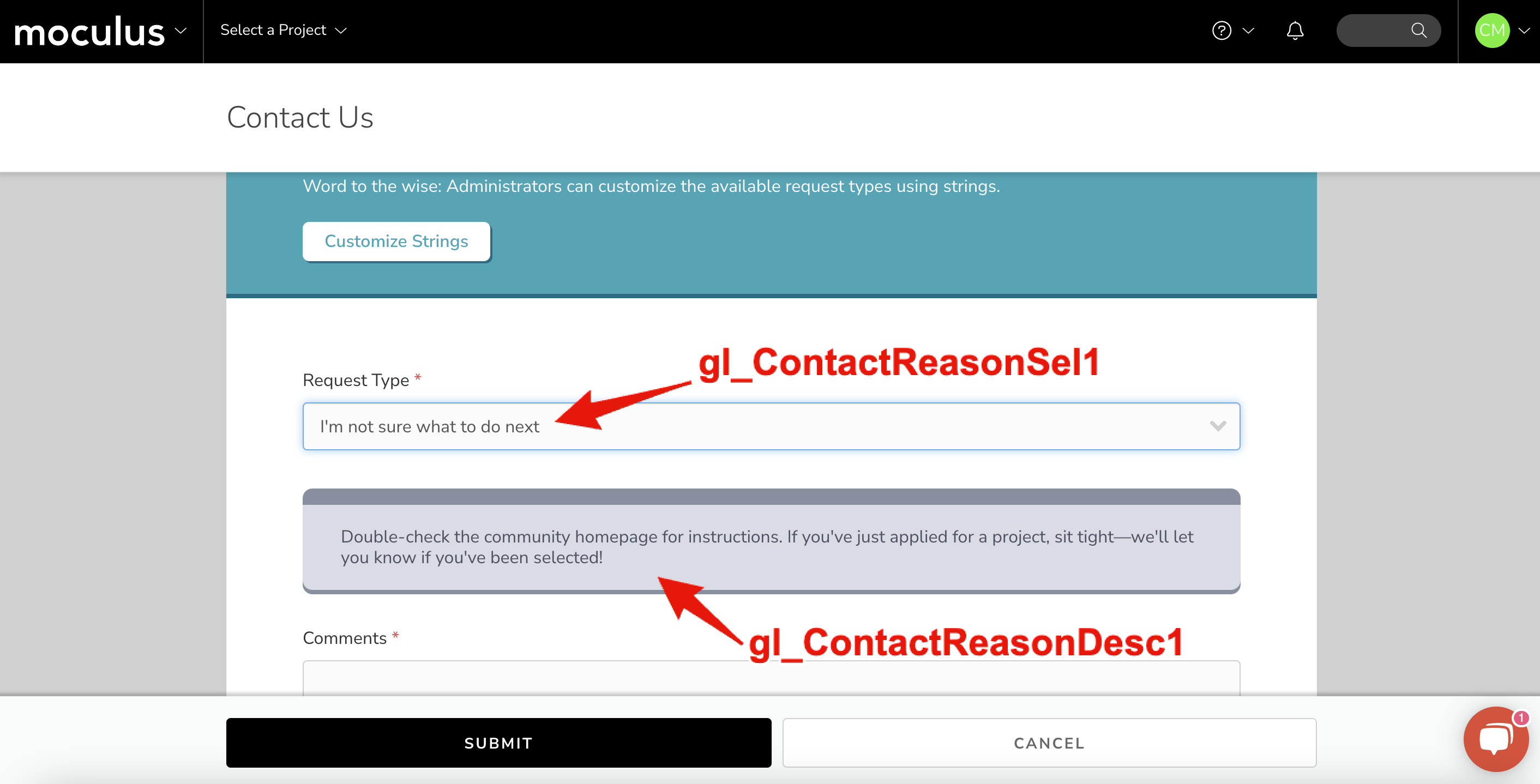
To add Request Type drop-down selections and their descriptions:
- While on the Contact Us page, click Customize Strings.
- Hover over an {empty} row to identify a gl_ContactReasonSel# not in use (i.e. gl_ContactReasonSel8)
- Add text to the "Original(Source)" to add text to the string
- Add text to the "Original(Source)" of the associated selection above (i.e. gl_ContextReasonDesc8)
- gl_ContactReasonSel# refers to the line item of the Request Type dropdown
- gl_ContactReason# refers to the the Request Type item's description after selection

To remove Request Type drop-down selections:
- While on the Contact Us page, click Customize Strings.
- Identify the string you wish to remove
- Replace the string with {empty}.

When referring back to the end-user perspective, be sure to refresh your cache with ctrl+shift+r or cmd+shift+r.
Why don’t “Contact Us” emails get sent from my user’s email?
“Contact Us” emails must be sent from Centercode’s email server because your Community allows Centercode to send emails on behalf of your company’s domain. The “Contact Us” requester (your Community’s member) has not given permission for Centercode to send emails on their behalf. So please be on the lookout for emails From your Community’s “General” email To your Community’s “General” email.
How will we know when we receive a “Contact Us” email from a Community Member?
Emails will come to your Community’s “General” email (adjustable in Basic Community Settings) with the subject of: Web Feedback - [Request Type] - [Member Name]. Here’s an example of the email template that you’ll see:
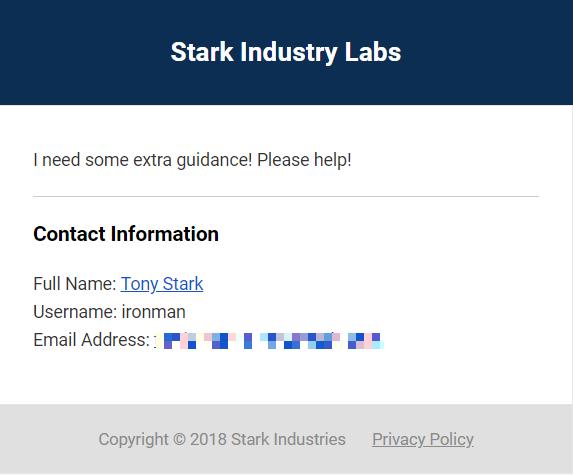
How can I disable users from accessing Contact Us?
In your Community Roles tool, you can remove a Team's access to the "Access Contact Us" role.