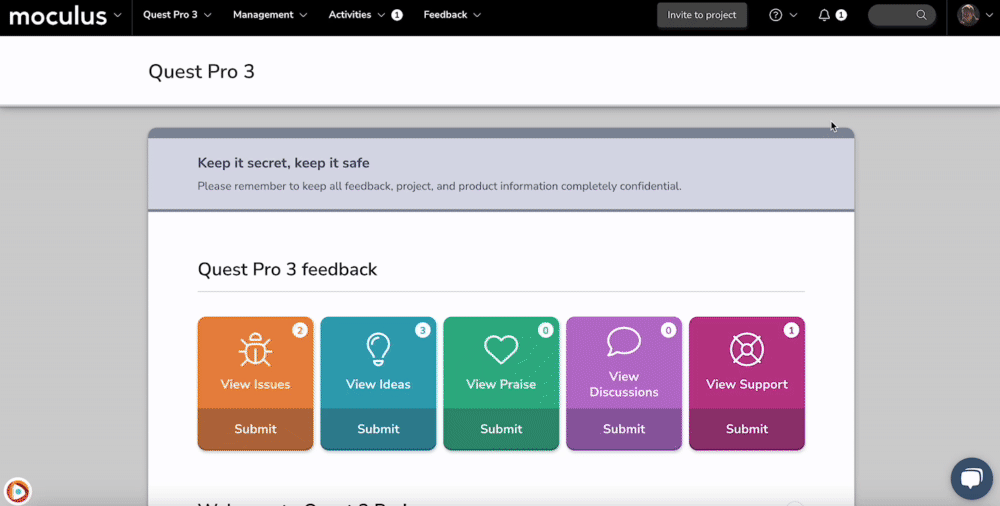Removing a user from a Community or Project Manager team
This article applies to Team and Legacy editions.
The platform has a built-in safeguard for the removal of any Community or Project Manager teams. This was put in place to protect against the accidental event of an entire management team being removed.
To remove a Community or Project Manager from your Community or Project, you'll simply need to move that user to a lower order team type (Internal Members, Participants, or Applicants).
Then, from their user summary, Team Management, or User Management, you'll be able to remove your user.
Using the User Summary for Ad-Hoc Team Adjustments
If you know precisely which users whose teams you need to adjust, accessing their User Summaries directly is the easiest and most straightforward method.
From the Project Homepage:
- Type some identifying information into the Knowledge Base Search Bar
This could include all or part of their name, email address, or Username - Wait for the QuickSearch to populate a short list of results
- Click the name of the user whose team you want to adjust
This will take you to their User Summary - Select Modify project access (Project user actions)
- Check on or off the user's teams as appropriate
Note that you will need to expand the Team Types to avoid adding the user to all teams of that type - Click Update project access to confirm
From the Community Homepage:
- Type some identifying information into the Knowledge Base Search Bar
This could include all or part of their name, email address, or Username - Wait for the QuickSearch to populate a short list of results
- Click the name of the user whose team you want to adjust
This will take you to their User Summary - Click Modify access (User account actions)
- Expand the Teams section if necessary
- Check on or off the user's teams as appropriate
Note that you will need to expand the Team Types to avoid adding the user to all teams of that type - Click Update community access to confirm