If you find that your User Management Filter is correct, but you receive 0 results, then adjust and check your User Role dropdown filter or adjust your filter.
This article applies to Pro, Team, and Legacy editions.
If you find that your User Management Filter is correct but you receive 0 results, then adjust and check your User Role dropdown filter or adjust your filter.
This commonly occurs when your Filter mismatches the User Role dropdown that's selected. Please adjust your User Role dropdown to match your filter, or set All Users.
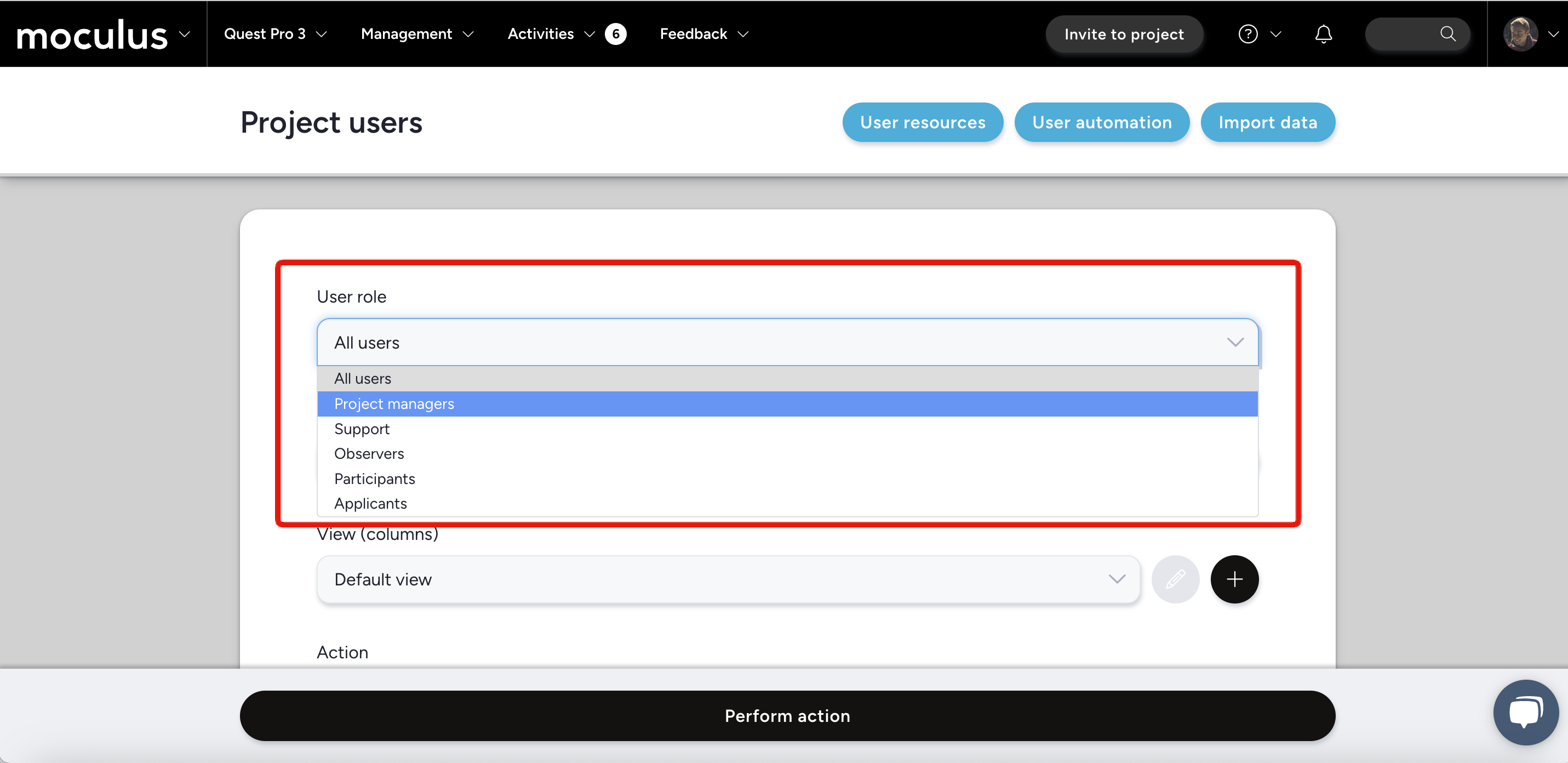
For example, if your Filter is set for your Tester Team, but your User Role dropdown is set to Applicants, you will receive 0 results because Participants cannot be Applicants.
Understanding User Roles
Each User Role has different available Roles based on their expected levels of administration. Review our Project Role Reference Guide for detailed descriptions of each Role.
All Users - Refers to no restrictions on User Role. Any custom filter will work with this filter.
Project Managers - Refers to those who delegate the project. They're generally responsible for creating resources, managing users, and project administration. This User Role has the highest levels of access within the project.
Internal Members - Refers to those who moderate testers and feedback within the project. This is User Role has mid-level access.
Participants - Refers to active testers of the project. This User Role has low-levels of access, where they generally can view resources, complete surveys, and submit feedback.
Applicants - Refers to those who wish to participate in the project, but do not have access to do so. This User Role has the lowest levels of access and can only be presented with Notices, such as qualification surveys and agreements.
