This can indicate that your user is attempting to access a link provided to them that their account doesn't have the appropriate access to, or simply had their Team access was changed while they were in-site
This article applies to Team and Legacy editions.
If your users report that they're seeing a message similar to the below, this indicates that your user is attempting to access a link provided to them that their account doesn't have the appropriate access to, or simply had their Team access was changed while they were in-site. Please review the below troubleshooting steps to resolve this common issue.

Missing the Access Project role
The most common issue is that the Team is missing the Access Project role. A user may see the above message, as well as not see their Project on their Community homepage. This typically occurs when a Team is created and "Copy Access From" is not used. That Team then essentially has a blank slate of access.
From the Project homepage:
- Navigate to Management > Users > Roles in the upper navigation bar.
- Drop down the User Role for the type of user affected
- Using the legend, identify the team(s) and their Access project checkbox
- Check on and click Submit
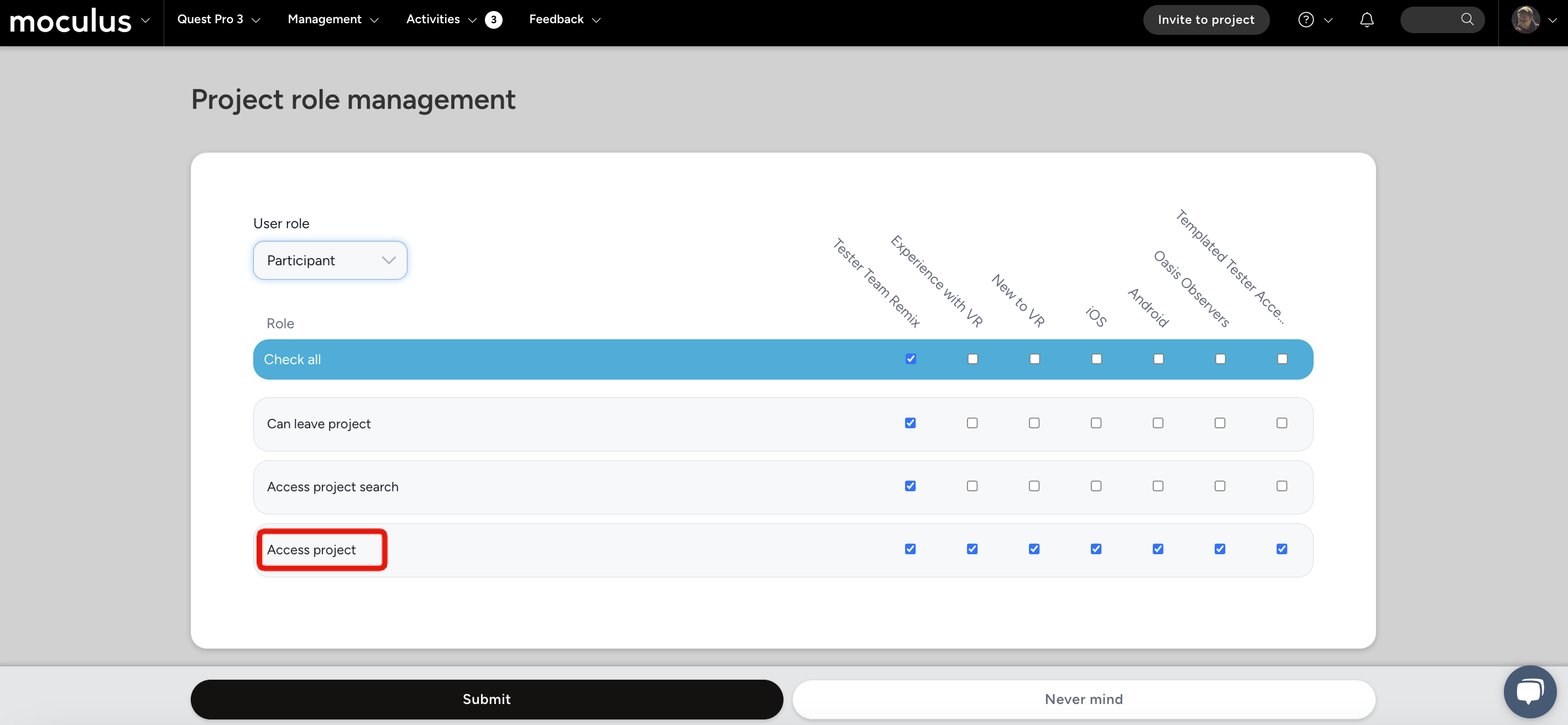
The second most common issue is that the URL the user is accessing is admin facing, or the Team doesn't have access to that specific resource. Project managers may accidentally share an admin-edit facing link, rather than the user submission link. Examine the link and look for "/admin" - simply have your users remove "/admin" from the provided link or send a follow-up email with the revised link.
Example incorrect shared URL:
https://customervalidation.centercode.com/project/survey/ admin/view.html?cap=25479df0cd7e4d46822a5ea6c67d975e&f={0A3E6079-7146-4060-AE3C-EB92A5302824}&a=e
Example corrected URL:
https://customervalidation.centercode.com/project/survey/view.html?cap=25479df0cd7e4d46822a5ea6c67d975e&f={0A3E6079-7146-4060-AE3C-EB92A5302824}&a=e
If the URL you've shared is user-facing, then you'll want to ensure Team Access to the resource you're sharing is set correctly. Here are some access troubleshooting tips:
- Search up the user who has reported the issue. You're looking for the Team(s) that they're on.
Example:
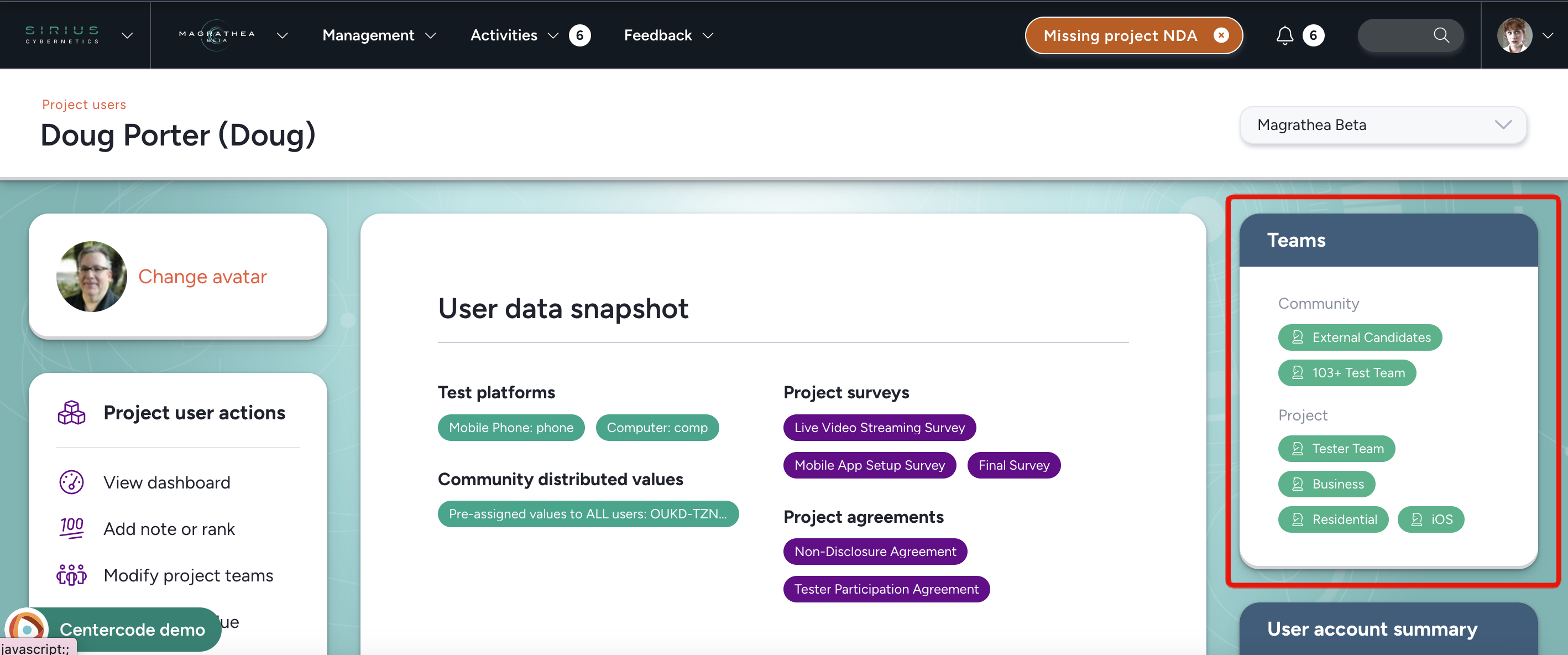
2. Next, review the Team Access of the resource (located in the resource's basic settings). You're looking for that team to be checked off. The box being unchecked would result in the red error message above.
3. If your users can’t see their Projects on your Community Homepage,
If you've checked the above troubleshooting tips, your user may have had their Team Access changed while they were active in-site. Please ask your user to log out and log back in to provide them a session update, or ctrl(cmd)+shift+r to refresh browser cache.
Following the above steps should have resolved your access-related issue. If you or your users are still experiencing this problem, please reach out to the Centercode Support team via in-site chat or email us directly at help@centercode.com
