If your users have indicated that they haven’t been receiving your emails, invitation emails, verification emails, or feedback comment emails, you’ll want to check several areas to determine the root cause
This article applies to All editions.
Account Verification Emails
If your users aren’t receiving account verification emails, please consider the following:
- Is the email address correct?
- An email verification is sent to any email provided, as long as it doesn’t already exist within your Centercode implementation.
- Does the user already have an account?
- Attempting to initiate email verification and account creation with an existing email address will not trigger a verification email. A user may simply log into their existing account from the invitation link they've received.
- Was a large recruitment initiated?
- Account verification emails in the high-thousands typically slow down the flow of emails. We assure you that emails will go out in time. However, please note that if users prompt additional email verification, the activation link in previously queued verification emails will be invalidated.
- Were you able to confirm if the email was sent out?
- Email logs allow you to set filters in order to search through emails that have been previously sent or are currently in the queue. To do this, please see the "Community or Project’s Email logs" section below #3 - Check Email logs
If your users have indicated that they haven’t been receiving your emails, invitation emails, verification emails, or feedback comment emails, you’ll want to check several areas to determine the root cause. Please note that the most common issue
- Your sending domain's SPF record isn't configured to include Centercode
- If your domain’s SPF Record does not include Centercode’s email servers, emails sent out by you may land in users’ spam folders (soft fail) or be rejected by your own domain’s validation (hard fail).
- Using acceptable email domains
- Check Email logs
- Identify Possible User Error: If they have not created an account with Centercode yet but requested a password reset email to be sent to them, the user will see a confirmation that an email has been sent on the login page. For security purposes the system will always say an email is being sent, even if there is no account with that email address. You will need to confirm with the user that they did register for a new account first.
- Check the end-user's Spam Folder
- Work email addresses
- Review your email to identify words/phrases that set off spam filters
- Original feedback submitters will not receive follow notification emails for their own comments
SPF Record
Your first step is to check your SPF record and ensure that Centercode is listed as an approved server to send emails on your behalf. If you’re unfamiliar with what an SPF record is, please review this article for background information and next steps. If your domain’s SPF record does not include Centercode as an approved email sender, emails sent out utilizing your domain may land in a users’ spam folder (soft fail) or be rejected by your own domain’s validation (hard fail).
If you do have SPF set up, please continue below.
Acceptable Email Domains
Ensure that the emails that you're sending have an acceptable email domain. For example, if your domain is centercode.com, then emails must be @centercode.com. However, if you use @noreply.centercode.com, that is an improper domain and will result in email failures.
Email logs
The next method to troubleshoot email delivery is to look in your Centercode platform’s Email logs. The straightforward method can be used to spot-check your User’s Summary and verify that emails have been sent. User Summaries provide you with a comprehensive summary of your users’ data and in-site activities, which can be drilled into for details.
To check an individual user’s Email logs:
- Search the user’s name or email in the knowledge base search bar
- Wait for the system to populate results, then click on the desired user
- If Community level, scroll down to the Email log section. If Project level, click on the Email tab
- You’ll be presented with email categories to click into: User action, User macro, Feedback follow notifications, and User invitation. Your typical manual email will be within User action.
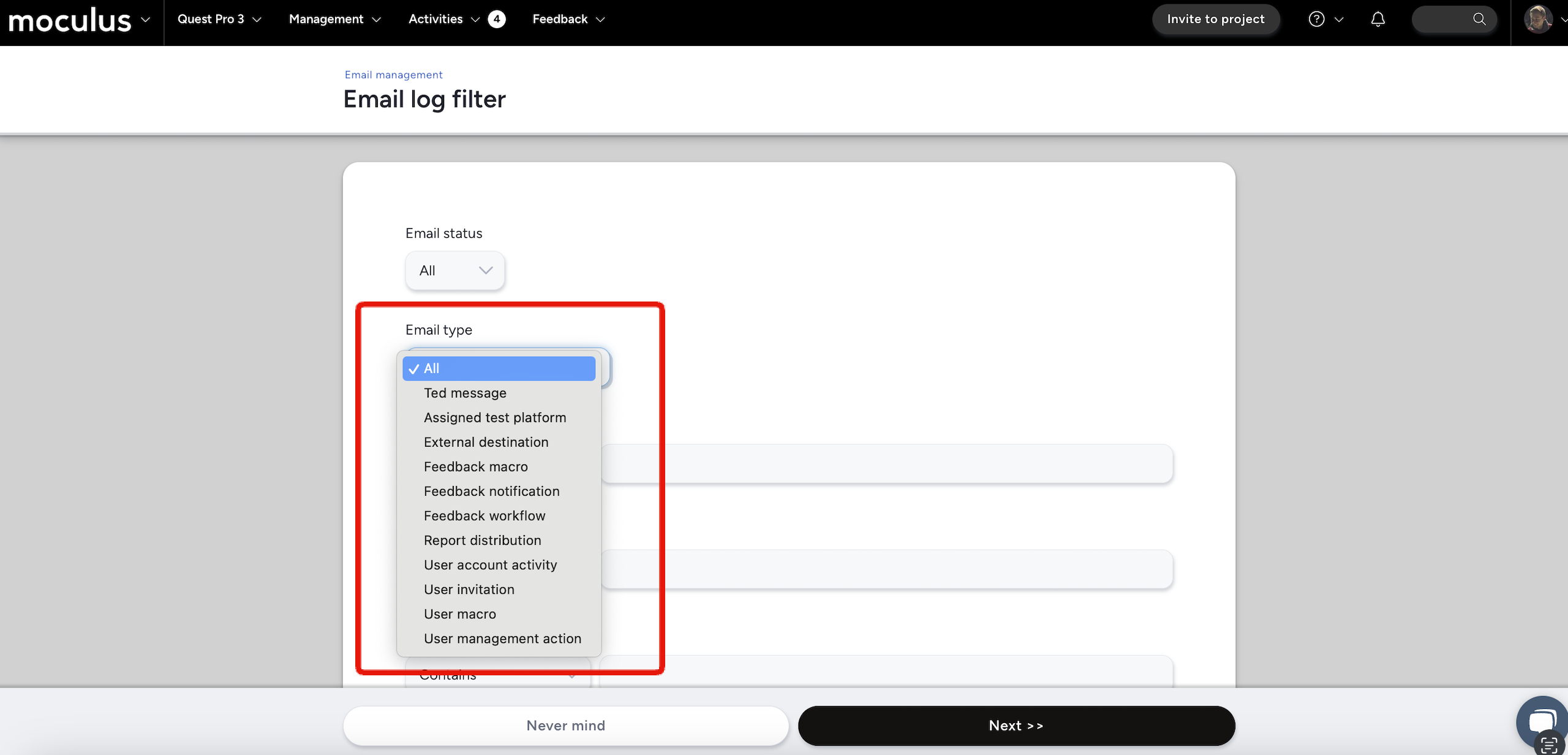
- Locate the email you’re looking for and click on it to view details
- You’re presented with Email status, as well as the option to Resend and Forward the email
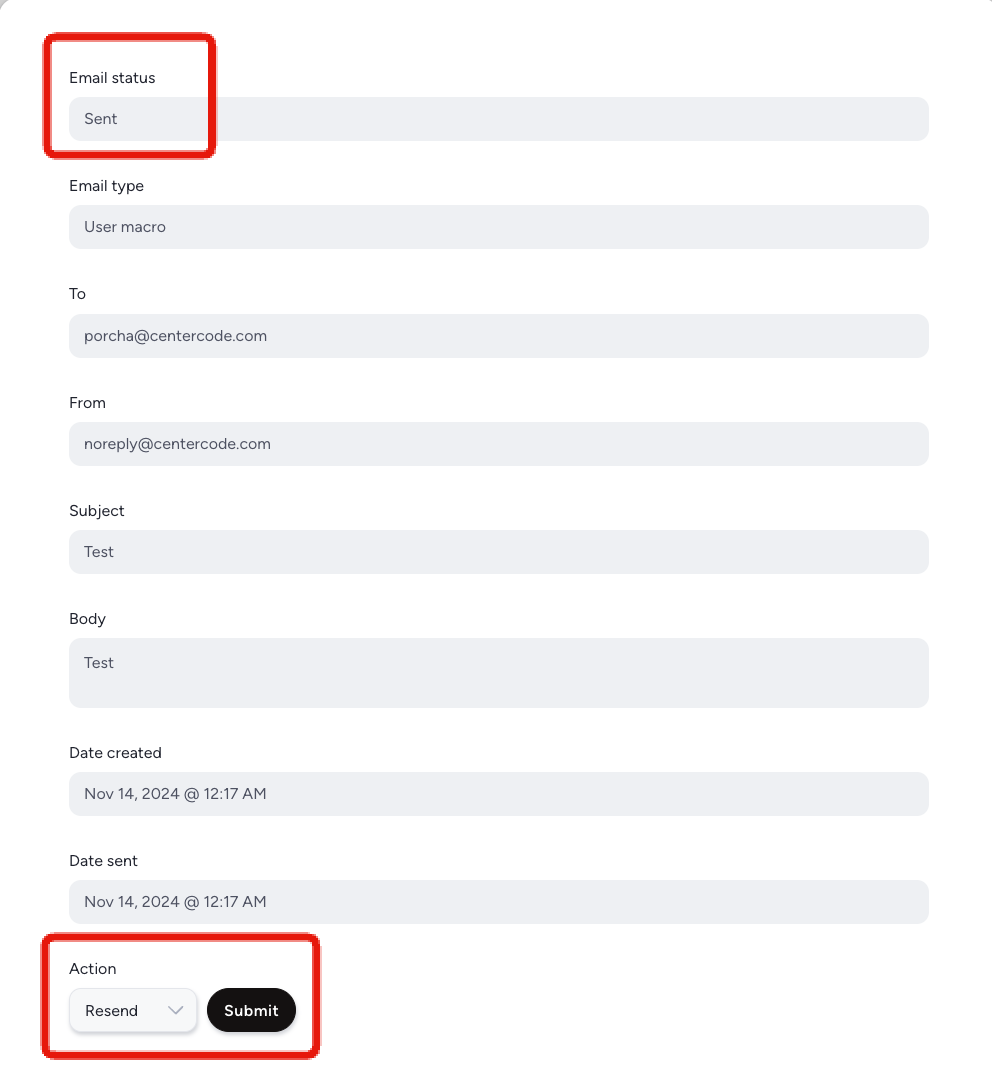
Community or Project’s Email logs:
Email logs allow you to set filters in order to search through emails that have been previously sent or are currently in the queue.
From the Community Homepage or Project Homepage:
- Management > Community or Project configuration > Email templates and logs
- Click an existing Email log Filter or click Create an email log filter.
- If creating a new Email log Filter, set your Filter* criteria and preferences as desired, then click Next.
*(Recommended to narrow down Date sent with After or Between)
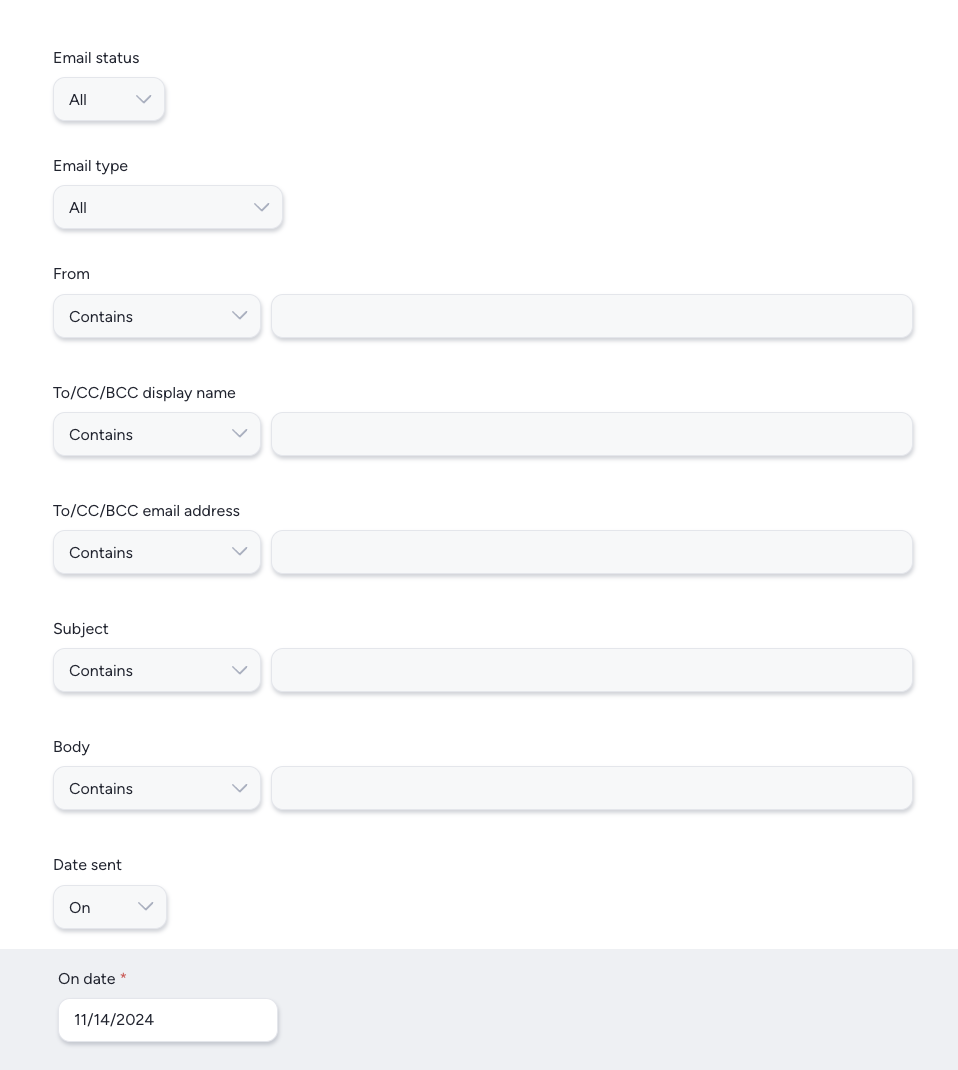
Onboarding Emails
If your users are having issues with your onboarding/recruitment emails, you’ll simply want to look into the Opportunity Manage pending candidates pool to view your high-level user onboarding status. You’ll be presented with email addresses when they were added to the pool, last emailed, how many emails were sent, and if they’ve clicked the Onboarding link within.
From Community or Project Onboarding tool:
- Locate the Opportunity or Source that should have your emailed users
- Hover over and click the modify pencil
- You’ll be able to send/resend invitations individually via hover-over action or in bulk via the Email buttons
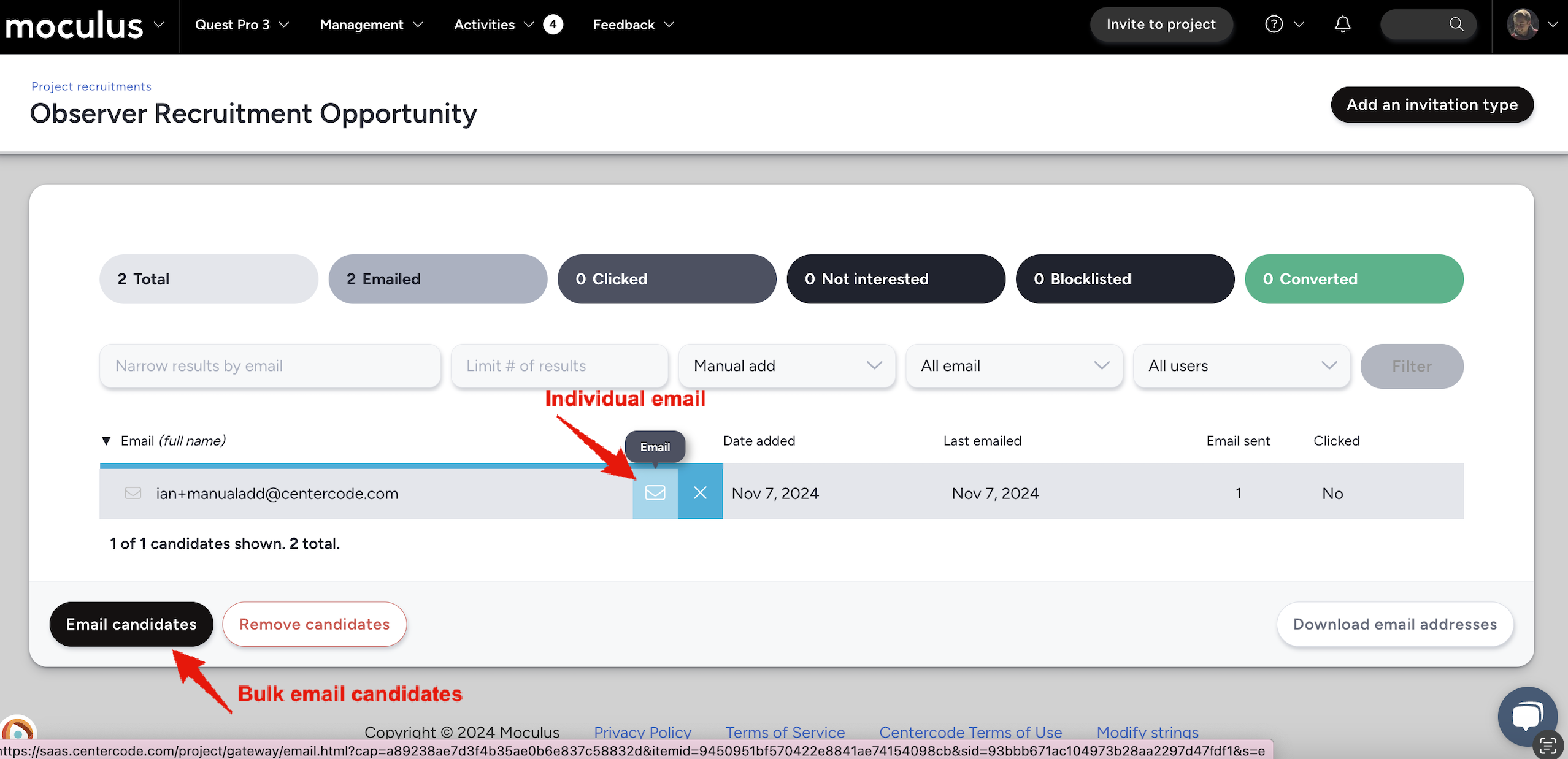
Account Verification Emails
If your users aren’t receiving account verification emails, consider the following:
- Is the email address correct?
An email verification is sent to any email provided, as long as it doesn’t already exist within the system.
2. Does the user already have an account?
Attempting to initiate email verification and account creation with an existing email address will not trigger a verification email. A user may simply log into their existing account from the invitation link they've received.
3. Are you expecting a large recruitment?
Account verification emails in the high-thousands typically slow down the flow of emails. We assure you that emails will go out in time. However, please note that if users prompt additional email verification, the activation link in previously queued verification emails will be invalidated.
Password Reset Emails
If users aren’t receiving password reset emails, consider the following:
- Did your user provide the correct email or username?
- Is your SPF set up correctly?
Not receiving reset emails may be a symptom of an un- or misconfigured SPF record.
Spam Folders
If you’ve verified your SPF record is configured and your Centercode portal shows emails were sent out, the last step is to kindly ask your user to check their spam folder. Please feel free to reach out to Centercode Support with details on the missing email (date sent, user email, email subject) to investigate further.
Work Email Addresses
Company emails may have additional security and monitoring that may block certain emails.
Review your email
Look over your sent email and identify any words or phrases that may set off spam filters. This article here has a comprehensive list of words, phrases, and symbols that may trigger spam filters.
Follow notification emails
Original feedback submitters will not receive follow notification emails for their own comments within their own feedback tickets. They will receive follow notification emails when other users leave comments.
