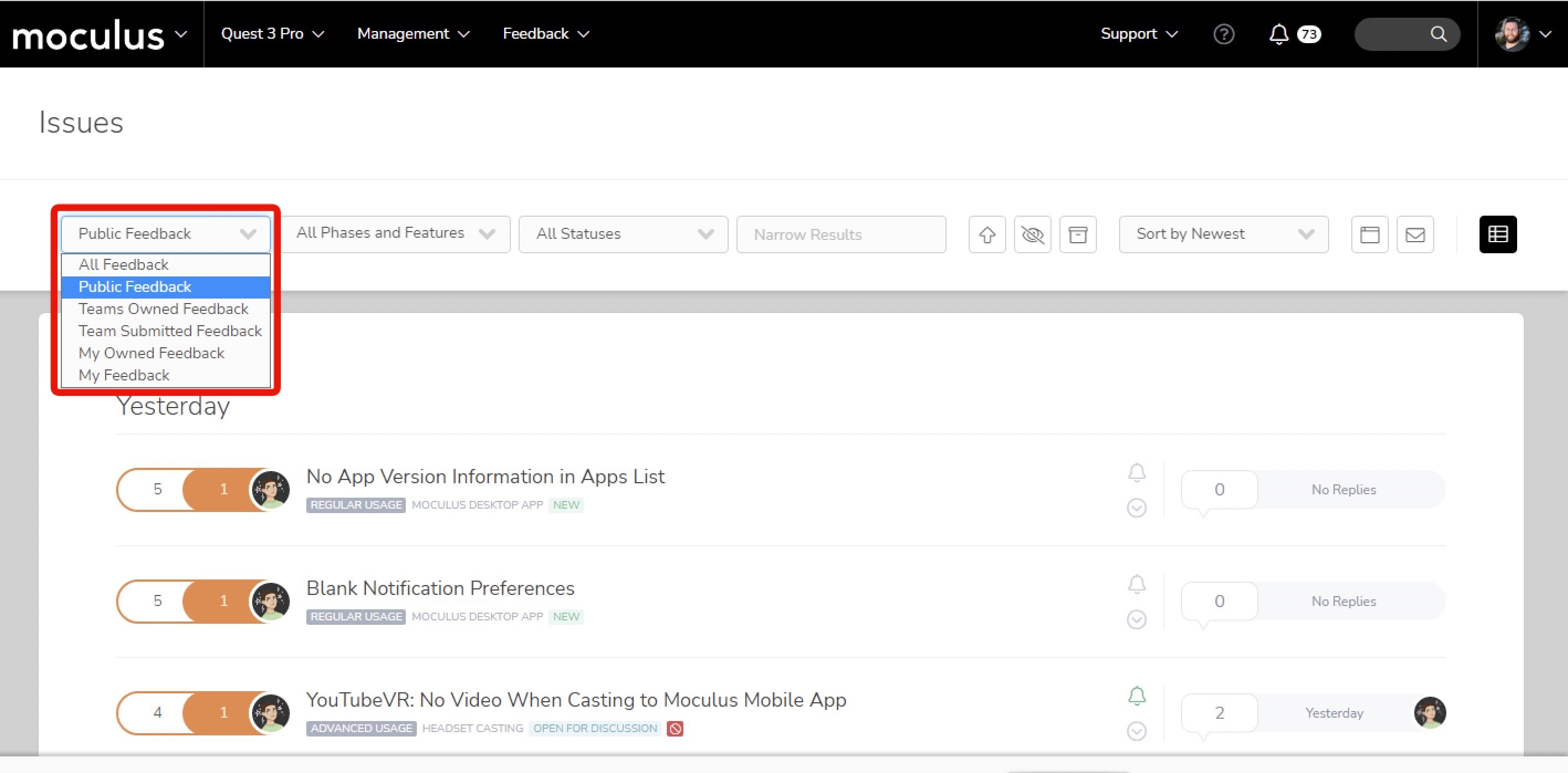A very common scenario is that a tester reports that they're unable to view feedback, but you find that others testers on the same tester team aren't having this issue.
This article applies to All editions.
Testers may be reaching out to you regarding platform issues they encounter. A very common scenario is that a tester reports that they're unable to view feedback, but you find that other testers on the same tester team aren't having this issue.
This typically indicates that the tester's Simple View filter is set to an improper dropdown. For example, it may be set to "My Feedback" when the user hasn't submitted any feedback, resulting in a blank list.
A common solution is to instruct the tester to change their filter to "Public Feedback" to see feedback you've allowed other testers for collaboration.
Feedback Role's "Access" populates the filter dropdown
It's important for you to grant the appropriate Feedback Roles to your teams. The filter list is populated by the "access" roles within your Feedback Type. Each "access" role adds additional dropdowns to their possible filters. Improper access may confuse testers, as well as potentially allowing testers to see unintended feedback. The default filter is based on the user's last setting.
To modify your Feedback Type's Feedback Roles:
- Click Management
- Click Project configuration > Feedback types
- Hover over the Feedback Type
- Click the Modify pencil
- Click Feedback roles
- Select the Team Type (e.g. remove Access Team Owned Feedback)
- Make the desired changes
- Click Submit