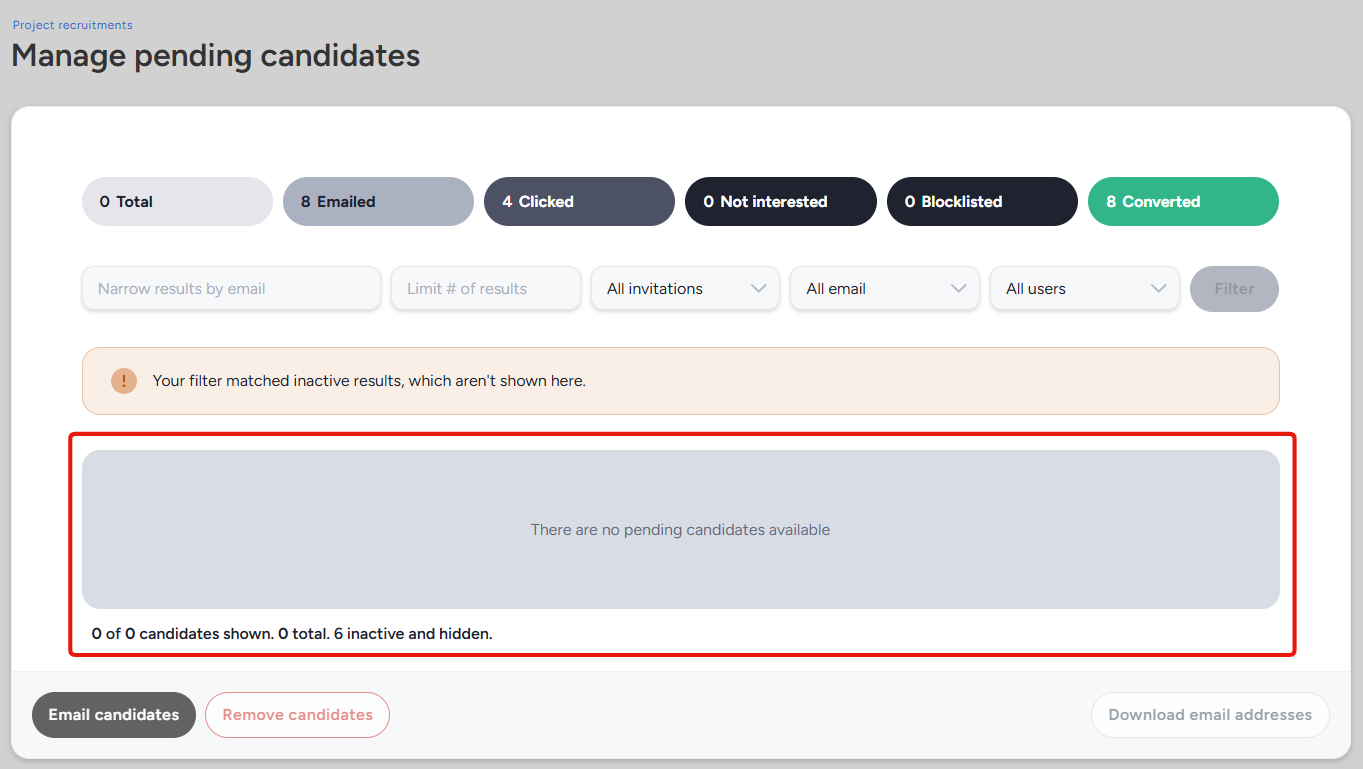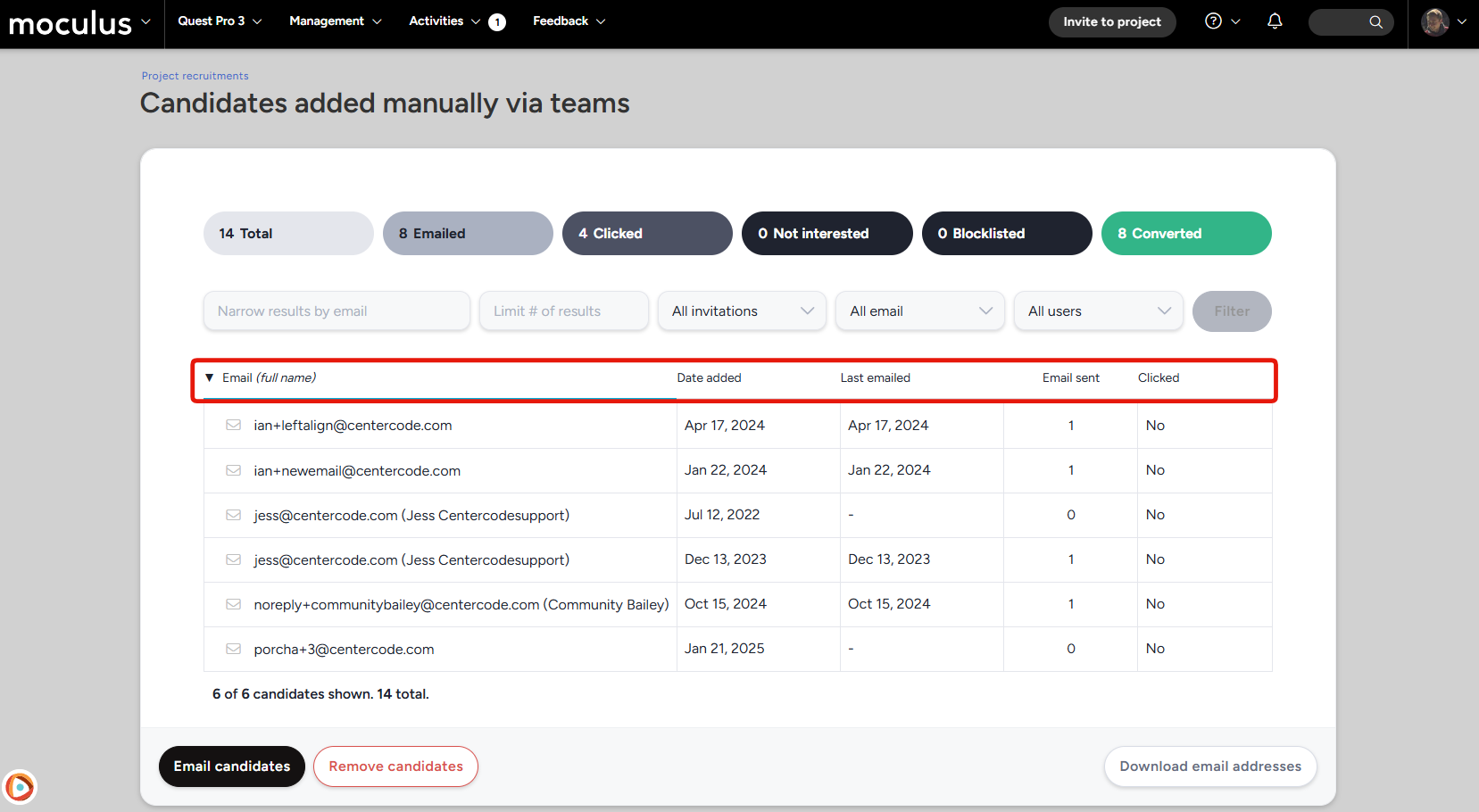Recruitment Pools
Track invited users who haven't accepted their invitation yet
This article applies to Team and Legacy editions.
Recruitment Pools allow you to monitor and manage invited users who have not yet accepted their invitations. These tools help nurture candidates and guide them toward becoming active testers.
Note: Recruitment pools display only users who have not yet converted.
Invite statuses and filtering

All the candidates pooled within your recruitments and invitation types are shown on a dashboard in six possible statuses:
Total: Candidates within recruitment pools.Emailed: Candidates emailed about this recruitment.Clicked: Candidates who have clicked through an invitation, including emailed links. These users will show italicized.
Note: Users who have opened an email but who have not clicked the link to view your recruitment landing page are not included in this number.Not Interested: Candidates who clicked the “Not Interested?” link in the footer of any recruiting email they’ve received.Blocklisted: Candidates who have attempted to convert to full users, but were blocked by your Recruitment Limiting Filter.Converted: Candidates who successfully joined through any recruitment.
Further, candidates listed within a recruitment can be filtered using the following options (from left to right):
Narrow results by email: Filters candidates through matching text.Limit # of results: Limit your results to the number entered in this field.
Note: Only numerical values will limit your results.Invitation: Select an invitation from the drop-down to show only candidates in that invitation's pool.Last Emailed: Filter for candidates emailed within a given time frame.Candidate Status: Filters for candidates based on account status and allows you to randomize this list.
*Existing users have an established community account.
*New users do not have an email address associated with an existing community account.
Your list of candidates is initially ordered alphabetically by email address. It can be reordered by clicking on the column titles shown below.
Finally, the recruitment’s candidate management page includes options affecting all candidates present on the page.
Email Candidates: Emails all candidates matching your current filters.Remove Candidates: Removes users from the recruitment pool in bulk.Download Email Addresses: Generates an Excel spreadsheet in XLSX format.
Moderating keys
The moderate keys screen will look very similar to the above moderate candidates screen, but with a few “key” differences.
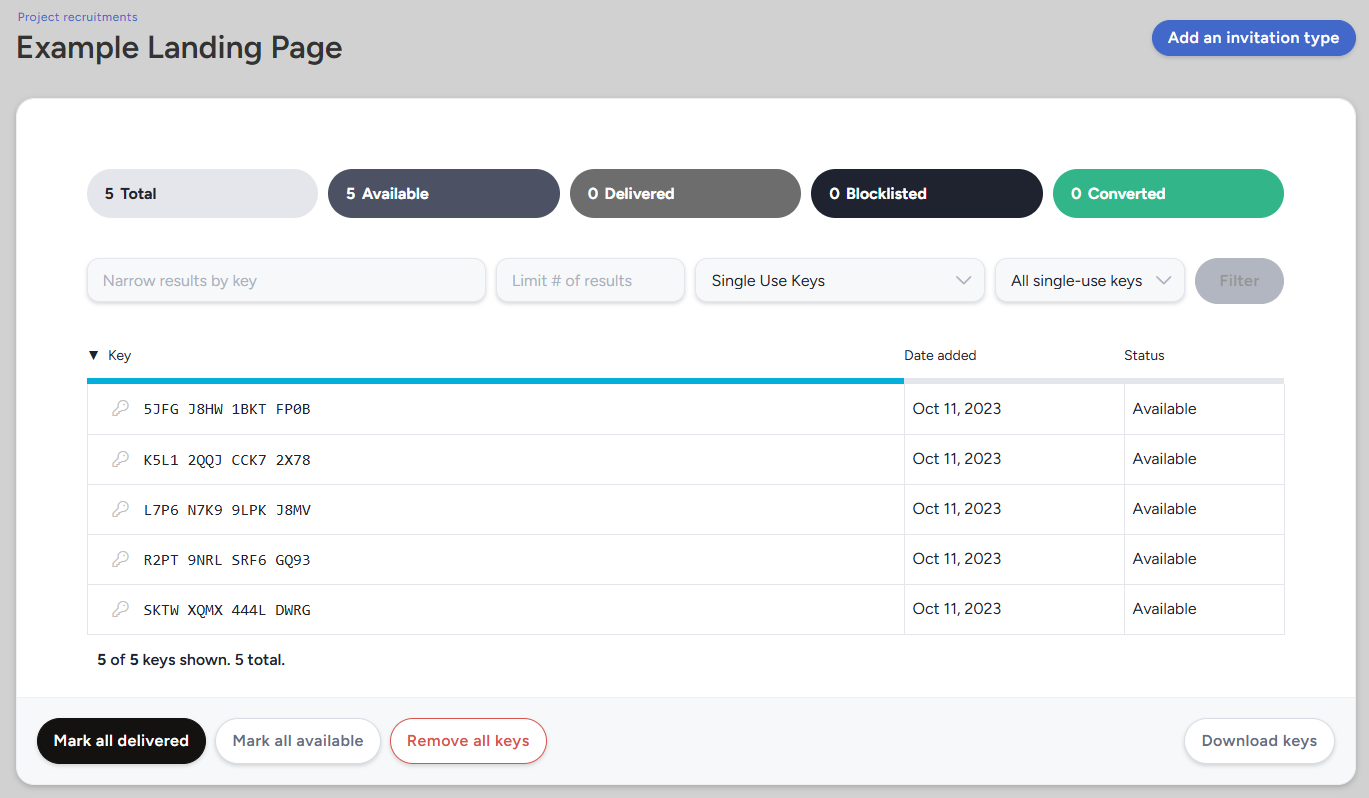
A recruitment’s key management dashboard includes the following five statuses:
Total: The number of keys within this recruitment’s pools.Available: Keys that have not been used (converted) or marked as delivered.Delivered: Keys that have been marked as delivered.Blocklisted: Keys that have been consumed by candidates attempting to convert to full users but who were blocked by your Recruitment Limiting Filter.Converted: The number of keys that were used by candidates to successfully join this recruitment.
Keys can be filtered using the following options (from left to right):
Type to Narrow by Key: Filters for keys through matching text.Limit: Limits your results to the number entered in this field.
*Only numerical values will limit your results.Key Invitation Types: Defaults to "All" and filters your keys by a chosen invitation type.Key Status: Filters for available and delivered Keys.
Notes
- Why are some invited users shaded grey?
Users listed in an invitation type pool are in grey and italicized once they've clicked the invitation link within your email, typically the "View this opportunity" link. - If your recruitment pool says "There are no pending candidates available" and shows "inactive and hidden" users, this means the recruitment or invitation type containing this pool has been set to inactive. Reactivate both the invite and recruitment to be able to see the list of candidates!