Navigation and UI Overview
Centercode’s interface simplifies navigation to Community and Project management tools while enabling testers to participate in activities and share valuable feedback

Use the main navigation bar to explore key sections:
- Community drop-down
- Project drop-down
- Management drop-down
- Activities drop-down
- Feedback drop-down
- Invite to community/project
- Resources
- Notifications
- Knowledge base search
- Account settings
Community Drop-down Menu
The community drop-down offers tools to manage your community effectively, including user administration, recruiting, roles, and team management. It provides access to key features for organizing and engaging with your community admins and members.
Community management: contains active resources within your community like user profiles to collect demographic data about your users, content for in-site messaging and documentation, users for moderating your program's user accounts, and more.
Programs and projects: Organize and view projects within your community.Community reports: Create and distribute custom reports about users or projects.Users: Manage and view all users within your community.Recruiting: Oversee and manage community recruitment, including invitations, qualifications, and onboarding processes.Teams: Organize community users into teams for structured collaboration and access to specific resources.Roles: Assign and manage user permissions based on predefined roles, controlling access to features.Content: Create, manage, and share community-related materials such as announcements, documents, and resources.Surveys: Create and distribute surveys to gather user feedback and insights.User profiles: Create and manage individual user profile details, including participation history and demographic information.Test platforms: Define and manage the devices, software, or environments used for testing in your community.Notices: Send and manage community-wide notifications to keep users informed of important updates.Agreement center: Handle and track required agreements, such as NDAs or terms of service, for participants.Opt-out dashboard: Allows admins to manage and obtain specific community Opt-out data.
Opportunities: If enabled via recruiting, will display public project opportunities for your community members to submit their applications.Access via Mobile: Enables testers to access and interact with Centercode using a mobile-friendly interface.Privacy Policy: Admins typically store their company's information here on data collection, storage, and user privacy practices within Centercode. Displayed in the community’s public-facing pages (e.g., login screen) and internal pages to inform users of your company’s data policies.Contact Us: Offers support contact details for assistance with community-related questions or issues.Community Configuration: Manages high-level settings for community-wide features.
Basic settings: Configure fundamental platform preferences, including project defaults and global settings.User account settings: Manage individual user preferences, authentication methods, and account details.Visual themes: Customize your company's branding with different theme options and branding.Public copy: Pages that are available outside of login that anyone can access (Privacy Policy, Terms of Service, FAQ, Overview).Email templates and logs: Create and customize email templates, and view emails sent from the platform.Tester engagement bot: Customize and closely associate your engagement bot directly with your brand via a custom name, avatar, email address, email signature, and footer.Trade compliance: Manage and enforce trade restrictions and compliance requirements for user access.Custom user scoring: Define and apply custom scoring models to evaluate user engagement and activity.Project profiles: Configure unique profiles for different projects, including branding and default settings.Cross-project labels: Standardize and manage labels across multiple projects for consistency in categorization.Custom strings: Modify and personalize system-generated text for a tailored user experience.Integration center: Connect and manage third-party integrations to enhance platform functionality.Centercode AI: AI-driven insights and automation settings to optimize user engagement and project management.
Project Drop-down
The project drop-down allows you to navigate between different projects and their associated sections. It provides quick access to primary menus, subsections, and project-specific configurations.
Opt-out of project: Where users can choose to opt-out of the desired test.Custom Subsections: Allows for project-specific configurations (releases, content, etc) and additional navigation sections.Recent Project: Quickly access recently viewed or participated projects.Project List: Displays active and available projects as well as an "All Projects" link for broader access.
Management Drop-down
The management drop-down provides access to key project tools and settings, including dashboards, user management, custom reports, test plans, and content configuration. It offers options to manage users, teams, roles, surveys, and project notifications.
Dashboards: Provide visual summaries of key project metrics, tester activity, and performance trends.Project Overview: Displays high-level details about the project's status, participants, and key activities.
-
Video Review: Manage and review submitted user videos for feedback, testing, or insights.Delta Huddle: Centralized hub for tracking and discussing high-priority issues within a project.Delta Success: Highlights key achievements, successful tests, and improvements from user feedback.Top Feedback: Showcases the most impactful or frequently reported user feedback items.Top Testers: Identifies and ranks testers based on engagement, contributions, and performance.Internal Infographic: Visual representation of project data and trends, accessible to internal teams.Tester Infographic: A summary of tester engagement, demographics, and participation metrics.KickOff: Provides a structured setup process, guiding you through team management, onboarding, recruitment, test planning, and feedback collection for an efficient testing experience.
Custom reports: Create and manage reports with project-specific data for analysis.Test plan: Create and manage test feature activities and phases.Users: View and manage all users within the project.Project users: Access participants specific to the current project.Recruiting: Handle the recruitment process, including invitations, qualifications, and onboarding.Product verification: Configure verification that prevents users from submitting feedback or viewing activities until they confirm they have received their test unit and/or software.Teams: Organize testers and staff into structured teams for better collaboration and management.Roles: Define and assign user roles with specific access permissions and responsibilities.
Surveys: Create and manage surveys to gather feedback and insights from testers.Content: Create and manage announcements, documentation, and shared resources for project participants.Releases: Create and manage software or product releases, updates, and version histories.Notices: Send and manage project-wide notifications to communicate important updates.Project configuration: Control project-specific settings, workflows, and more.Project settings: Adjust core settings such as product details, audience settings, branding, and more.Feedback types: Define and manage feedback categories, their workflow, and access.Delta settings: Convert your beta project into a Delta, enable Ted in your project, and review your Delta readiness checklist.Ted settings: Customize and manage Ted’s settings for automated interactions with testers.Email templates and logs: Create and review emails, templates, and communication logs.Project navigation: Customize and organize the project’s menu structure for users.Trade Compliance: Ensure regulatory compliance by managing trade restrictions and access controls.Assigned test platforms: Manage and assign testing environments, devices, or software configurations.Project template: Set up reusable templates for standardizing project structure and workflows.Archive project: Preserve project data by archiving completed or inactive projects for future reference.
Activities Drop-down
This activities drop-down menu provides testers with a structured list of current features to test within the project based on the current active phase along with the feature overview. The feature overview provides insight into what features testers have completed and other features to test (e.g phaseless features, regression features). From here, testers have the ability to update existing activity progress and submit new feedback.
Feedback Drop-down
This feedback menu in allows users to submit and engage with various types of feedback.
Invite to Community/Project
Invite to community/project allows you to bring users into Centercode swiftly. This opens the Invite to community/project overlay, where you can quickly add up to 100 users either using an exiting recruitment or directly onto teams. (Learn more)
Resources
The resources drop-down menu provides admin with essential tools and support for navigating the platform effectively. It includes access to the What's New? section for updates on the latest features and improvements, as well as Getting Started with Centercode, which offers introductory resources for new users. The Documentation section provides in-depth guides and technical information, while the Join Delta Community and Testing Resources options connect users with a broader community of testers and best practices. For platform support, users can Request a Centercode Service or Report a Centercode Issue to address technical concerns. Additionally, social media links at the bottom allow users to engage with Centercode on platforms like Discord, Spotify, Twitter, LinkedIn, and YouTube.Notifications
The notifications menu option allows users to track followed project feedback, manage notification preferences, enable or disable email alerts, and filter for unread updates, ensuring they stay informed on relevant activity.
Knowledge Base Search
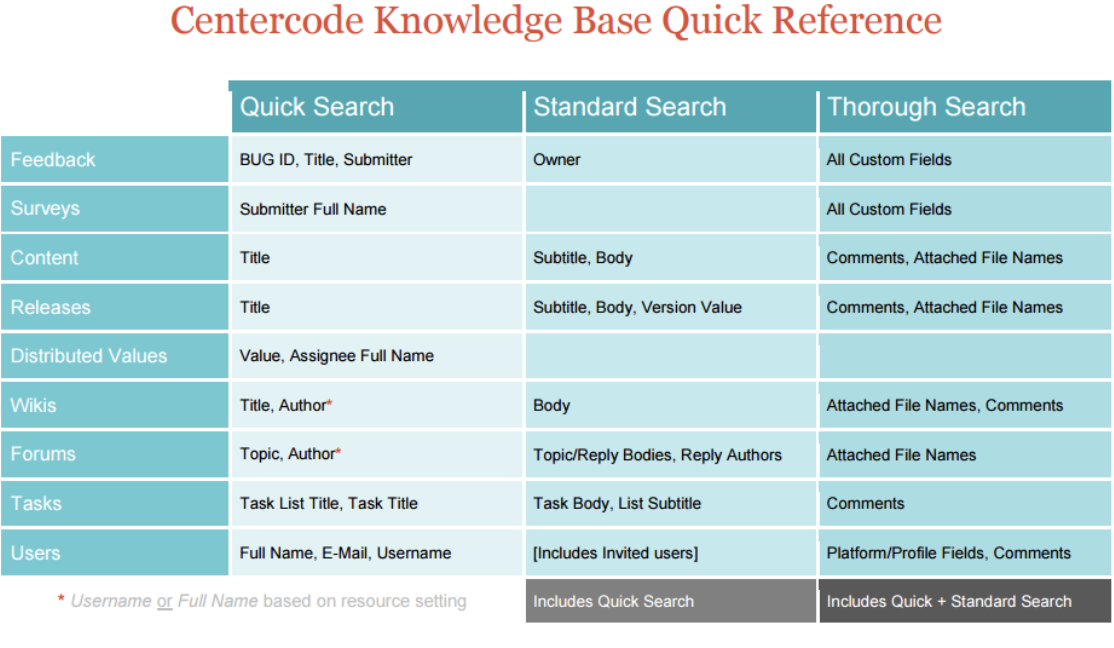
The knowledge base search bar can be used to find community or project users, resources, feedback, etc. and supports operators including: AND (+this +that), OR (this that), and NOT (this -notthat) and full strings ("this that")
Searches can be narrowed to a relative or static date range (Other) based on the creation of each resource.
The knowledge base searches based on the role access of the searching user and includes only active resources.
Account settings
The account settings menu provides users with access to their test platforms, user profile management, digital agreements, and personal preferences. Users can switch between multiple profiles, update account details, manage agreements, customize preferences, opt out of the community, and securely sign out of their account.
Community Home Project View
The detailed project view on the community homepage lets you see a few key pieces of information about your various projects at a glance!
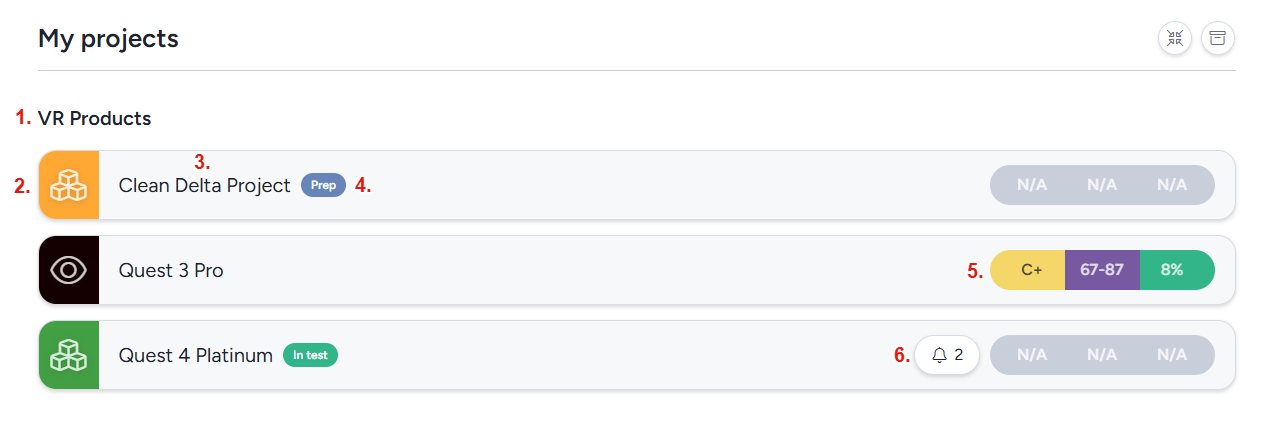
Project program: This display the program the current group of projects are listed under.Project style icon: The project style icon (selected in a projects basic settings) allows you to select an icon to visually represent your project.Project codename: This displays the codename of the project.Project phase status: This displays the test plan phase status of the project. The possible options here are Prep (project is in an onboarding phase), In test (project is in an engagement phase), or Closing (project is in a closure phase)Delta health metrics: Displays your projects current Delta health metrics (more info here)Project notifications: This displays the number of notifications you have waiting in the project.