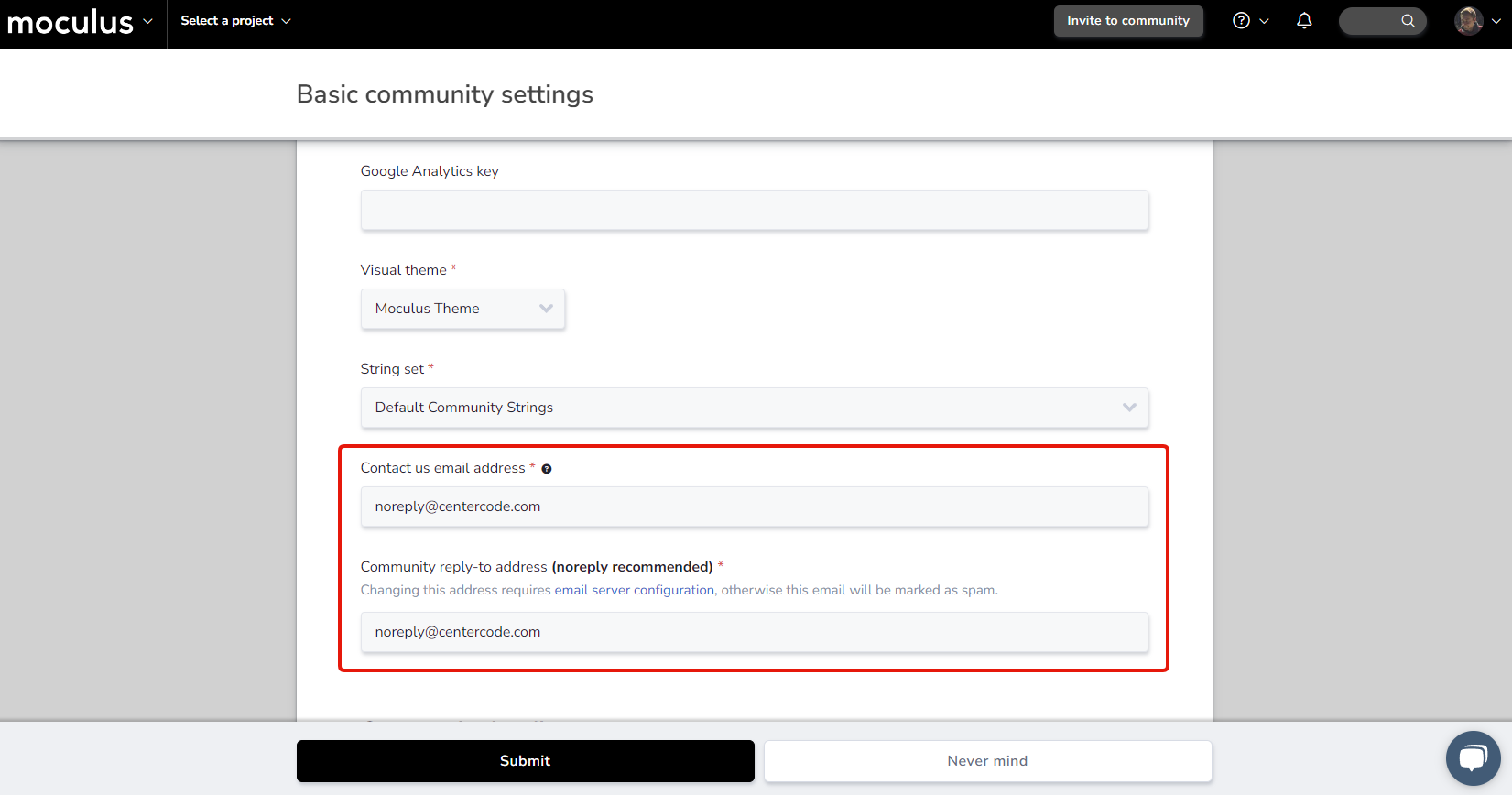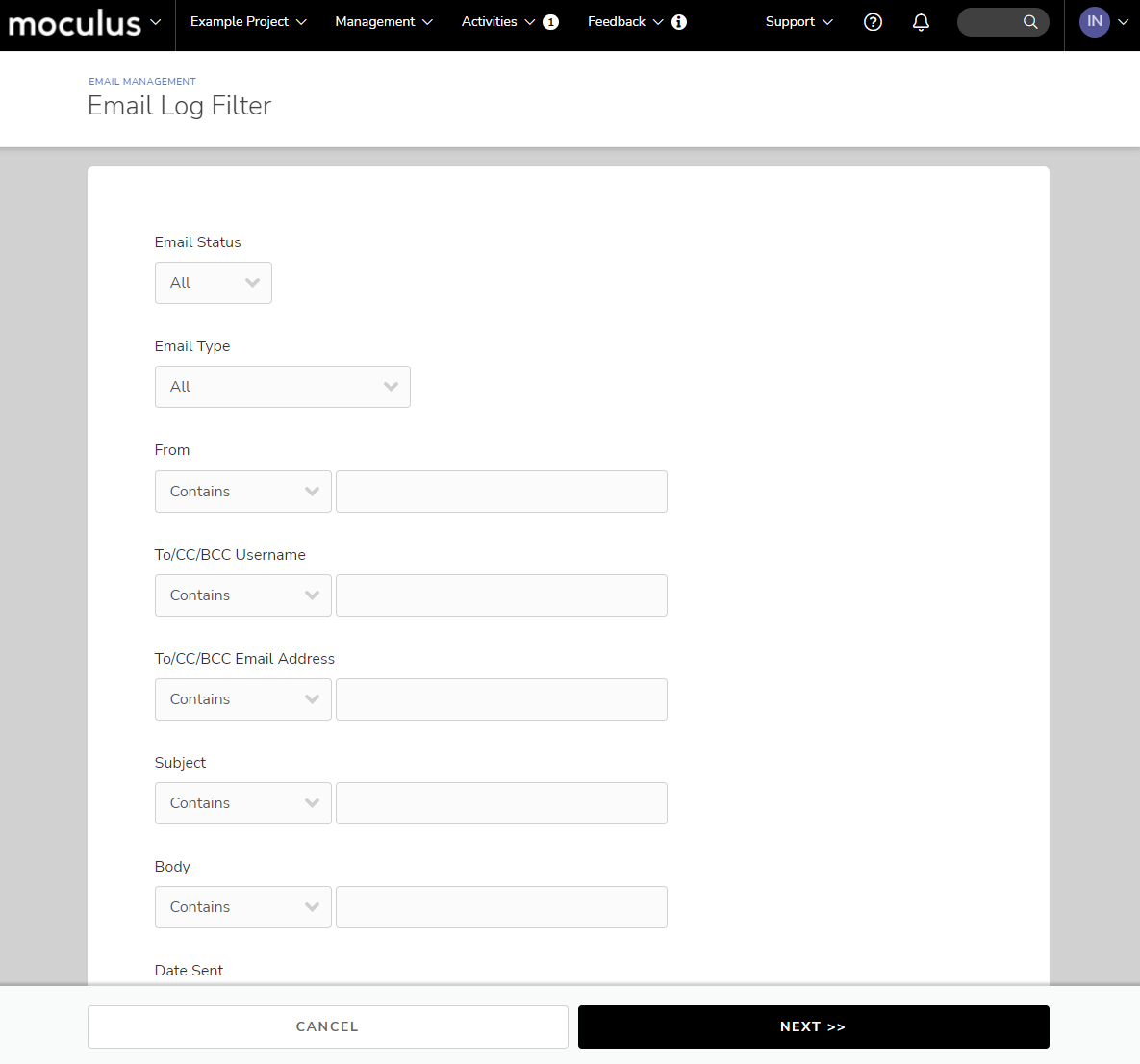Many issues dealing with emailing users (candidates, applicants, testers, admins, etc.) can be investigated and troubleshot within the Email Management tool. Email Management, found at both Community and Project levels, contains all the email templates separated by type, allows you to create new templates, and includes a Log to filter for specific sends and recipients.
Below are answers to common questions and Email Management best practices.
Table of Contents:
- Basic Community and Project email information
- How do I create an email template?
- How do I use Centercode's Email log tool?
- How do I email specific users in a project?
- How can I get email notifications for newly submitted Feedback?
- User isn't receiving follow notification emails
- How do I email invitees who haven’t joined yet?
- How do I automate emails to users?
- Why are users not receiving my emails?
Basic Community and Project email information
The following document outlines how to configure your General Community and Project Emails within Centercode.
Community
From the Community Homepage:
- In the upper left corner click on Company Logo > Community Configuration > Basic Settings
Under the Basic community settings heading, there are fields for a Contact us email. address and a Community reply-to email address. Below are the locations where these addresses are used throughout Centercode.
Contact us email address:
- "Contact Us" Community Help Email
Community reply-to address
- User Invite Email
- User Action / Macro Email
- Workflow Notification Email
- Project Recruitment Email
Project
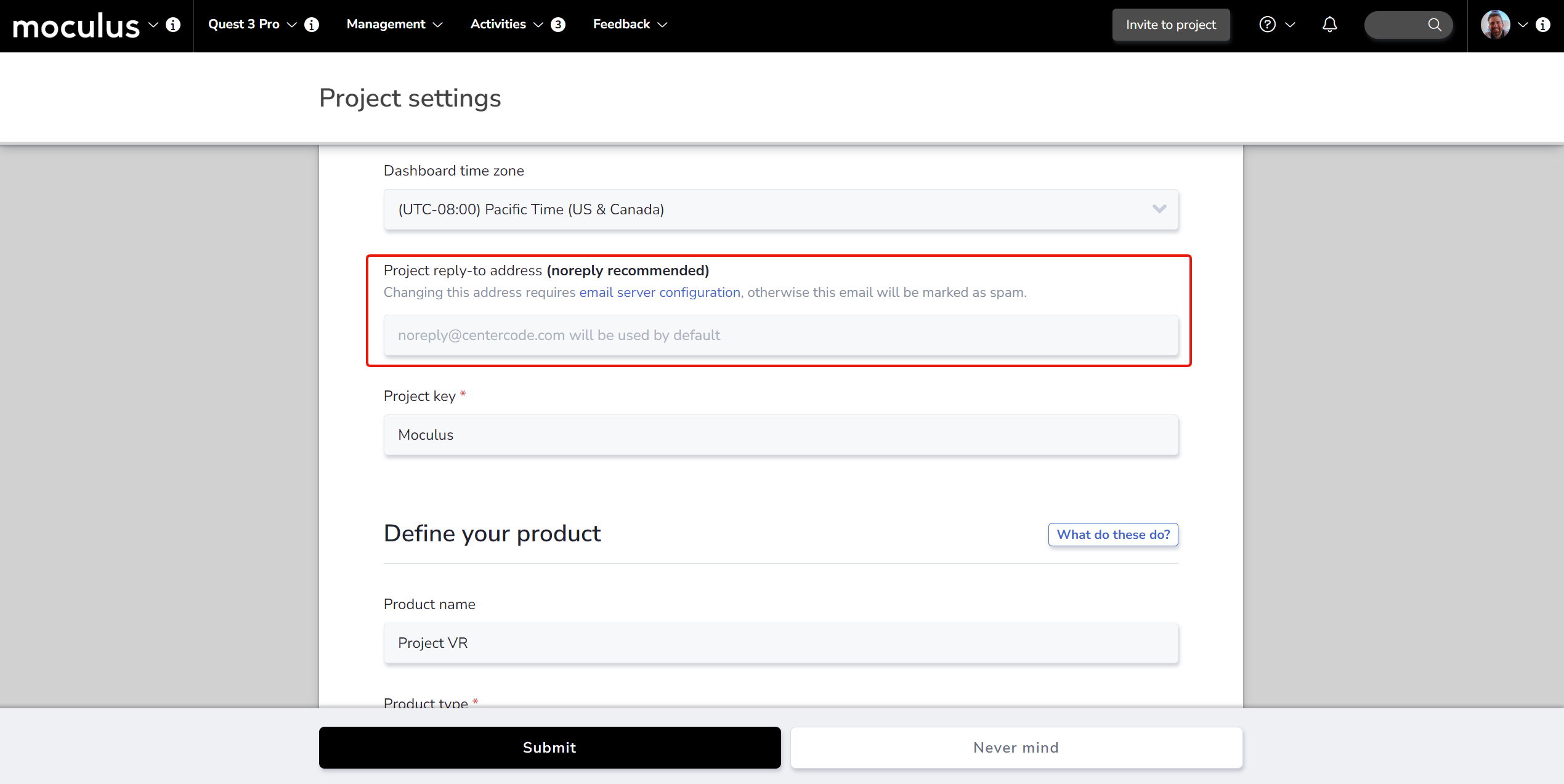
From the Project Homepage:
- Click Management > Project Configuration > Project Settings in the top navigation bar.
Under the Fill in your project details heading, there is one optional email address field. Filling this field in with an email address will tell the Centercode system to use this email address in place of the Community reply-to address for that specific Project.
The below locations will be sent from our default email address noreply@centercode.com. (If you need additional assistance with the following locations please contact Centercode support)
Support Email
- Community Support Email
Lost Password Email
- Personal Account Change Email
- Contact an Administrator Email
No-Reply Email
- Forum Subscription Email
- Sign-Up Verification Email
- Feedback Comment Email
Notes
- Email Templates have an Advanced option to insert a "From Address" that will be used, regardless of settings selected above, for that specific Email Template. There may be additional areas where you can set the "From Address" manually, and in these cases this will overwrite the default and send from the manually entered address instead.
- Any "From" address that you commonly use in your system needs to follow SPF rules, seen here, to avoid winding up as spam.
Create Email Templates:
From the Community or Project Home Page:
- For Community Email Templates: In the upper left Community menu click:
Community configuration > Email templates and logs
For Project Email Templates: In the top menu click:
Management > Project configuration > Email templates and logs - Hover over the table cell of the desired email category and click the New template button.
- Complete the Template, making sure to include a Template name and Email Subject/Body.
- Click the Submit button at the bottom of the page to confirm.
How do I use Centercode's Email Log tool?
Email logs allow you to set filters in order to search through emails previously sent depending on scope (Community or Project). The following are common scenarios addressed by using the Email Log tool to search for emails sent to specific addresses: (using the To/CC/BCC Email Address field, shown here)
- My users didn’t get their verification email.
- How can I check to see if my Jira emails are going out?
- My user clicked “Not Interested” in an Onboarding email and deleted their original email - what do I do?
- How can I dig up an email that was previously sent?
- How can I see emails that were sent to users in my Community / Project?
- How can I check what email notifications my internal team are receiving?
- Did this user ever exist in my Community / Project?
From Community Tools:
- Click Email
- In the top right, click Create an Email Log Filter
- Set filter criteria depending on your needs
- Click Next to see the results
Notes
- To help narrow down your search, use Date Sent with After or Between (Note: Filters such as After and Between DO NOT include the dates you select, i.e. After 4/21 would be 4/22 and onward)
- Open Advanced Options to set desired results per page (default is 50)
How do I email specific users in a project?
Within the User Management tool, you can use Filters and Views to email specific Users within your Project.
How can I get email notifications for newly submitted Feedback?
The simplest way to receive notifications for all newly submitted Feedback of a given type is to auto-follow all feedback within that type.
From the Feedback Type menu:
- Hover over the desired Feedback Type
- Click the "Modify" pencil icon of the desired Feedback Type.
- Click the Workflow button in the main body area.
- Click the pencil icon to the right of the desired Status change.
- Check the Send to Individual, Notify Submitter, or Notify New Owner checkbox as desired.
- Click the Email Template link to the right of the desired checkbox.
- Select an existing Email Template from the drop-down or click the Add an Email Template link.
- Fill out the Email Template as desired and click the Submit button at the bottom of the page.
- Repeat steps 5-8 until all desired Email Notifications have been configured.
- The final step is to click Submit at the bottom of the main Workflow page, back in step 4.
User isn't receiving follow notification emails
Original feedback submitters will not receive follow notification emails for their own comments within their own feedback tickets. They will receive follow notification emails when other users leave comments.
How do I email invitees who haven’t joined yet?
Once you’ve used the appropriate Sources to acquire and pool your users, you may need to manage those who haven’t yet converted. This will be done in the Onboarding tool, specifically through the Moderate Candidates icon associated to your Opportunity or Source.
How do I automate emails to users?
A Centercode Macro can automatically perform a task or series of tasks for your Community, Project, admins, and Users, based on user action or on a daily, weekly, or monthly interval.
Why are users not receiving my emails?
If your users have indicated that they haven’t been receiving your emails, you’ll want to check several areas to determine the root cause:
- Improperly Configured SPF record
- Using Acceptable Email Domains
- Check Email Logs
- Identify Possible User Error
- Check the End-user's Spam Folder
- Use a third-party tool (ex: BenchmarkEmail.com) to review email's contents