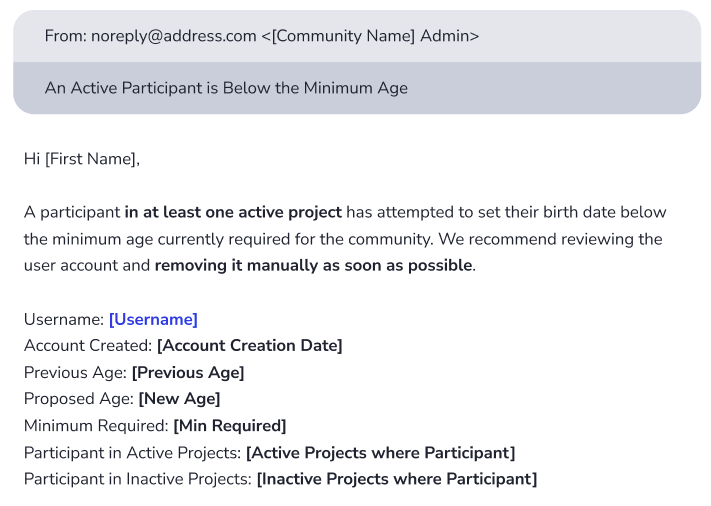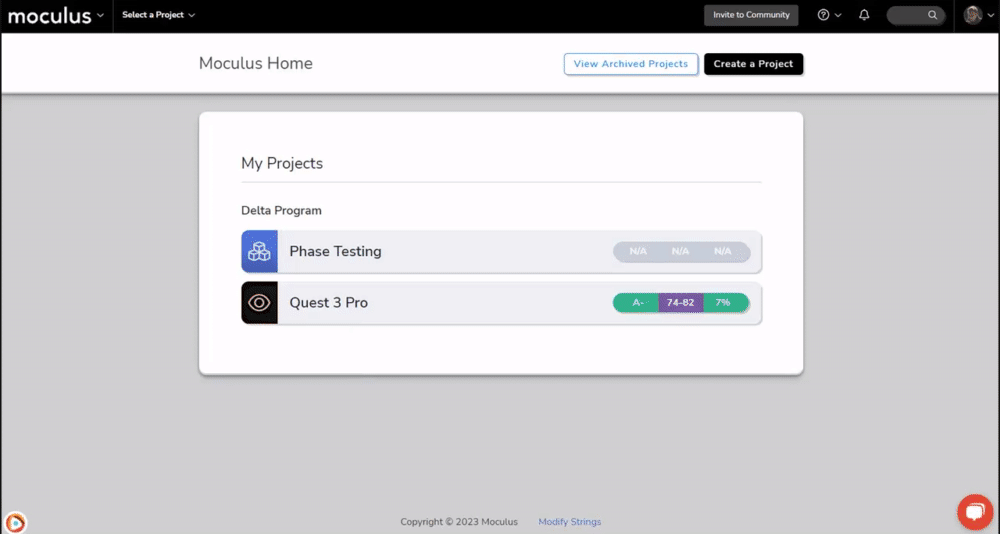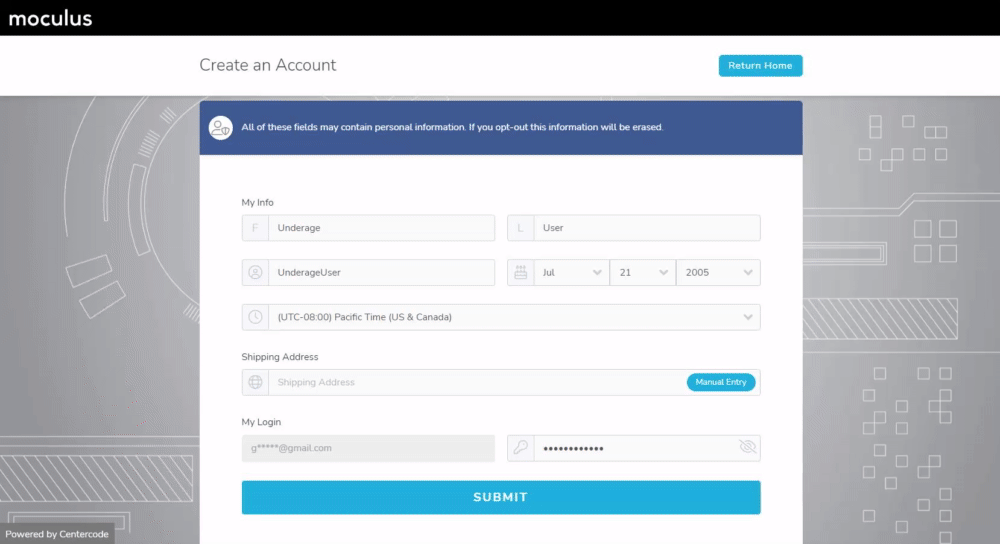This article applies to All editions.
Confirming a user’s age can be essential for meeting legal requirements, segmenting users, and more. Using Centercode’s first-class Age Gate feature, you can set and maintain a strict age limit for all current and future users of your Centercode implementation.
How do I set a minimum age for my Community?
- Click the Community logo in the upper left corner of the navigation bar
- Navigate to Community configuration > User account settings
- Scroll down to Date of birth settings
- Select Age restricted from the dropdown menu
- Enter the desired minimum age for your Community
- Hit Submit to confirm your changes
You have successfully set a minimum age for your Community.
What will users who do not meet the minimum age see when they attempt to create an account?
When a user is creating a new account, they will be prompted to enter and confirm their date of birth. If this places them under the minimum age set for your community, no account will be created, and the user will receive a brief message informing them that the community is not currently accepting new members.
What will happen to already existing users when I set a minimum age for my Community?
If you did not have a date of birth set as required before, it will now be considered a requirement for creating an account.
Centercode’s Age Gate tool will automatically scrub through all of your existing user date of birth data, and you will be presented with a few potential scenarios depending on a few factors:
Scenario 1: Your Community contains users who are below the minimum age, but NONE of the users are participating in a project as a Project Manager, Support, Observer, or Participant
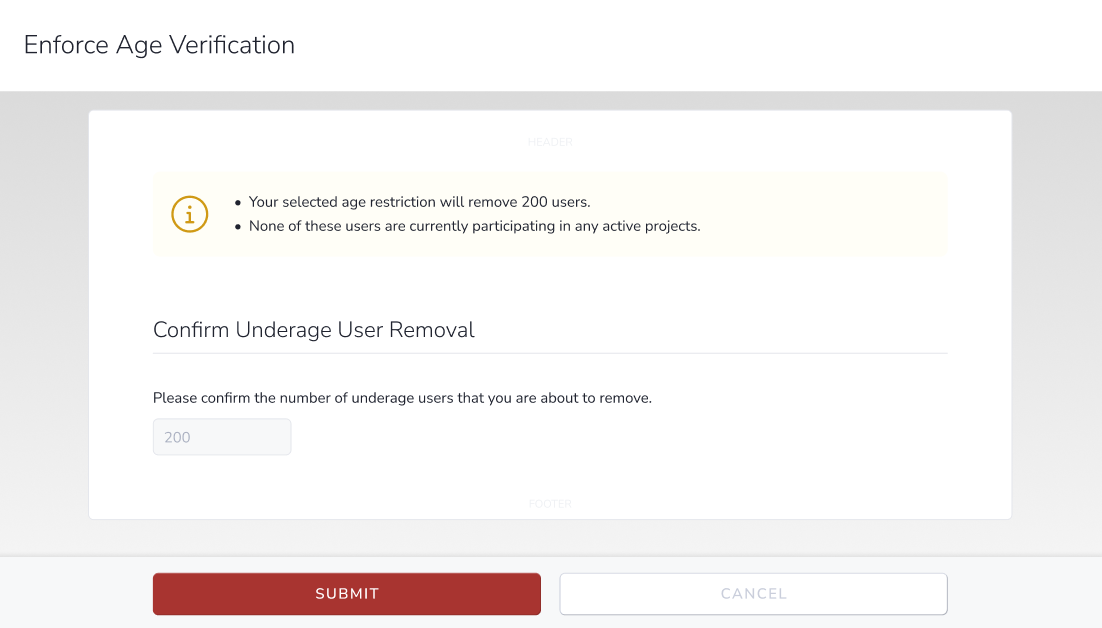
In this scenario, you will be presented with a simple confirmation screen asking you to confirm the number of users who will be removed from your community. Age verification will be enabled from this point forward.
Scenario 2: Your Community contains users who are below the minimum age, and are actively participating in a project
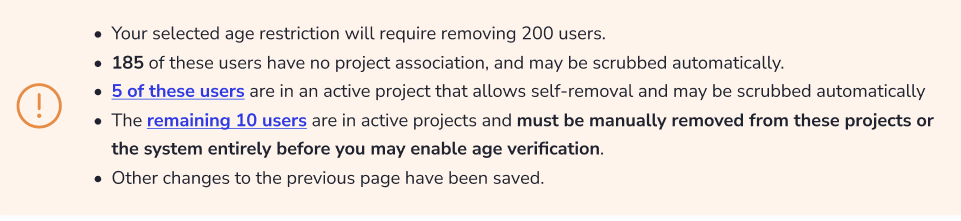
In this scenario, you will be presented with a breakdown of these users and the factors that qualify or disqualify them for automatic scrubbing. Before age verification can be enabled and existing unqualified users can be scrubbed you will need to manually remove any unqualified users who are members of projects that do not allow for self-removal. Age verification will not be enabled until these users are removed manually.
What will happen to existing users who enter an unqualified date of birth after I enable age verification?
Much like the above examples, two different scenarios can occur, based on if the user is currently a member of an active project or not:
Scenario 1: The user is NOT participating in any projects
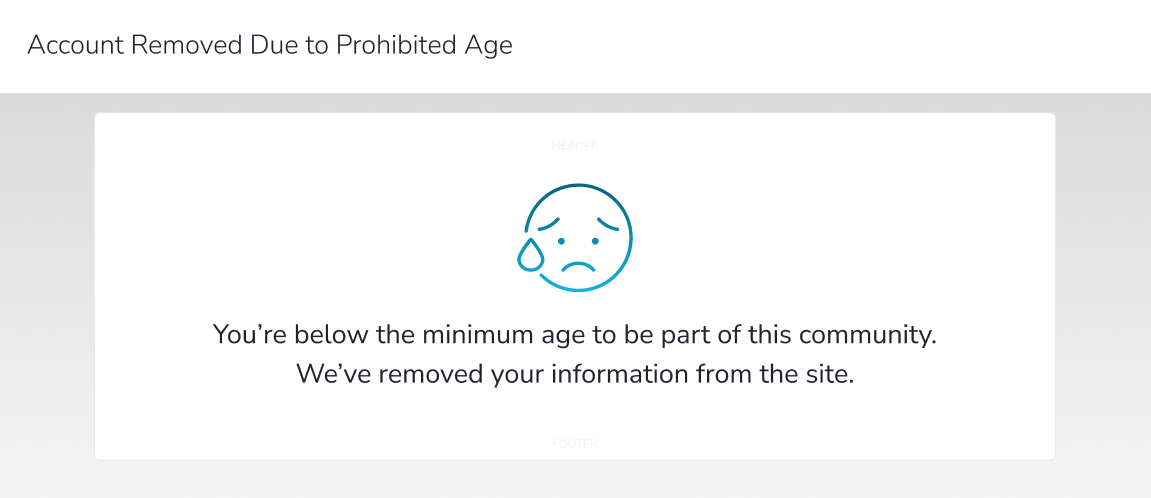 In this scenario, the user will be presented with a short message informing them that they are below the minimum age requirement and that their account is being removed. Their account will then be removed automatically.
In this scenario, the user will be presented with a short message informing them that they are below the minimum age requirement and that their account is being removed. Their account will then be removed automatically.
Scenario 2: User is participating in at least one active project
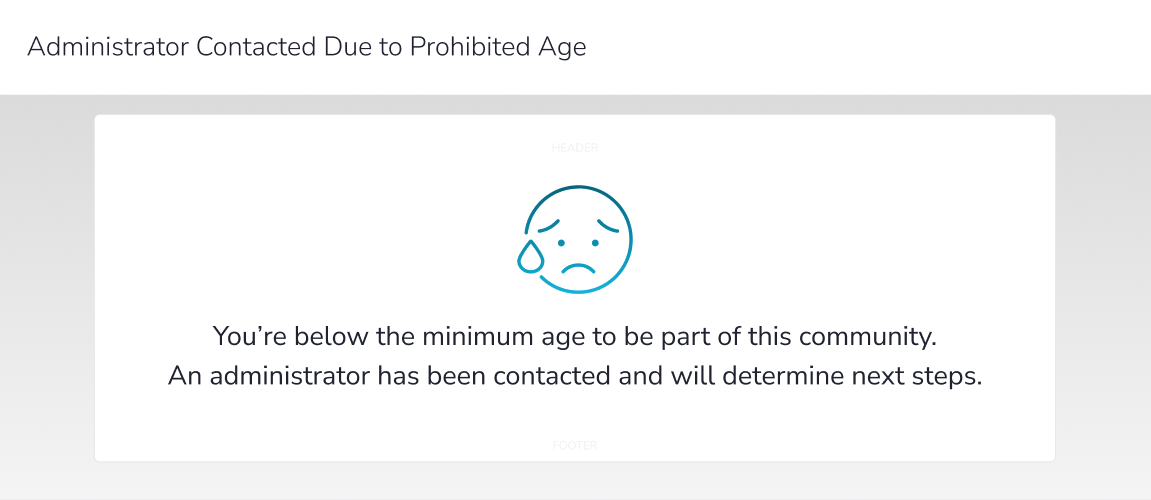 In this scenario, the user will be told they are below the minimum age for the community, and that an administrator has been contacted to determine the next steps. This will generate an email notification containing information about the user that will be sent to your Community Support email address.
In this scenario, the user will be told they are below the minimum age for the community, and that an administrator has been contacted to determine the next steps. This will generate an email notification containing information about the user that will be sent to your Community Support email address.