See who's been downloading your files
This article applies to Pro, Team, and Legacy editions.
Download Logs for local (uploaded) files can be drilled into to get the specific details on how many downloads failed, were successful, were abandoned, and more.
Community Content
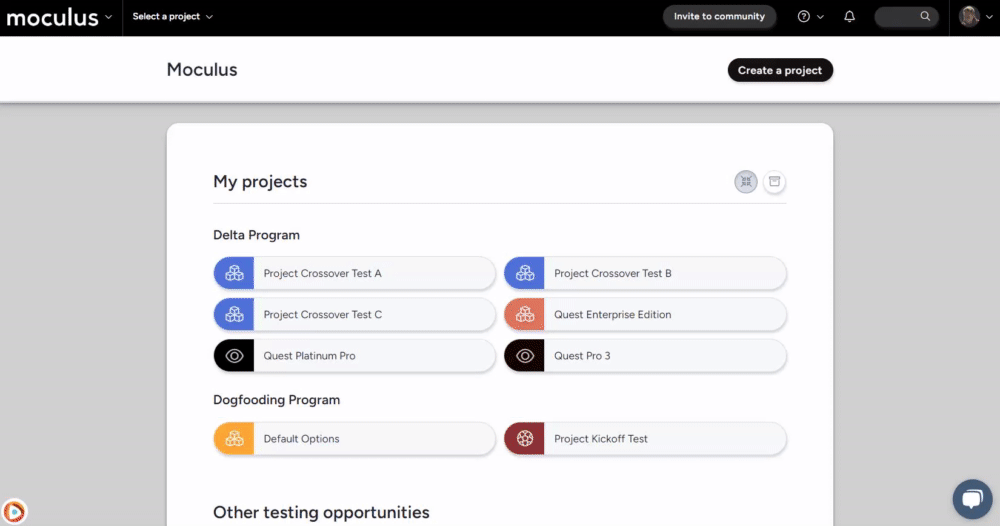
From the Community home:
- Click the Community logo in the Navigation Bar.
- Click Community Administration > Content in the Navigation Bar menu.
- Hover over the table cell of the desired Content and click the wrench icon to the right.
- Hover over the table cell of the desired attached file and click the clock icon to the right.
You have successfully viewed the Download Log for a file attached to Community Content.
Project Content or Release
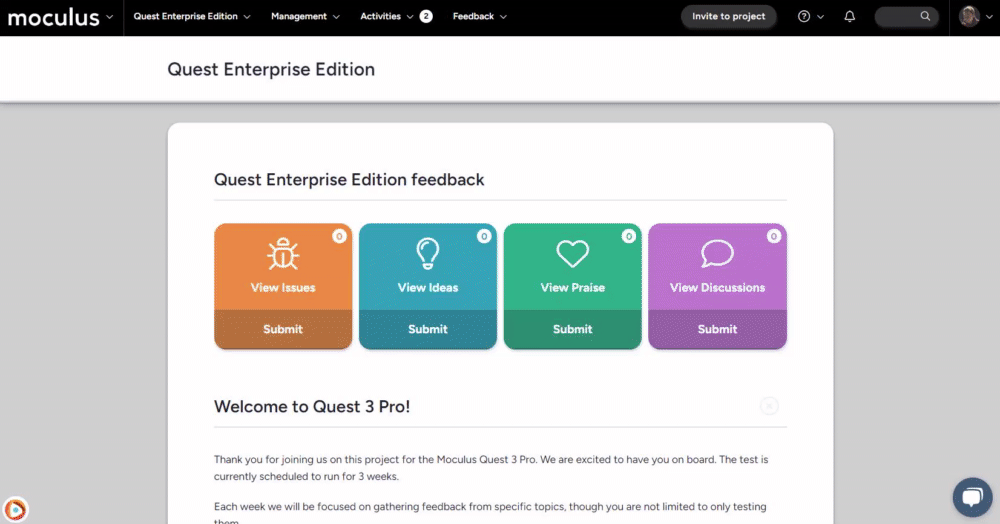
From the Project Homepage:
- Click the Management button in the Navigation Bar.
- Click the Content or Releases button in the Navigation Bar menu.
- Hover over the table cell of the desired Content or Release and click the magnifying glass icon to the right.
- Hover over the table cell of the desired attached file and click the clock icon to the right.
You have successfully viewed the Download Log for a file attached to a Project Content or Release.
Requirements
- Manage Content Role (Community and Project)
- Manage Releases Role (Project)
