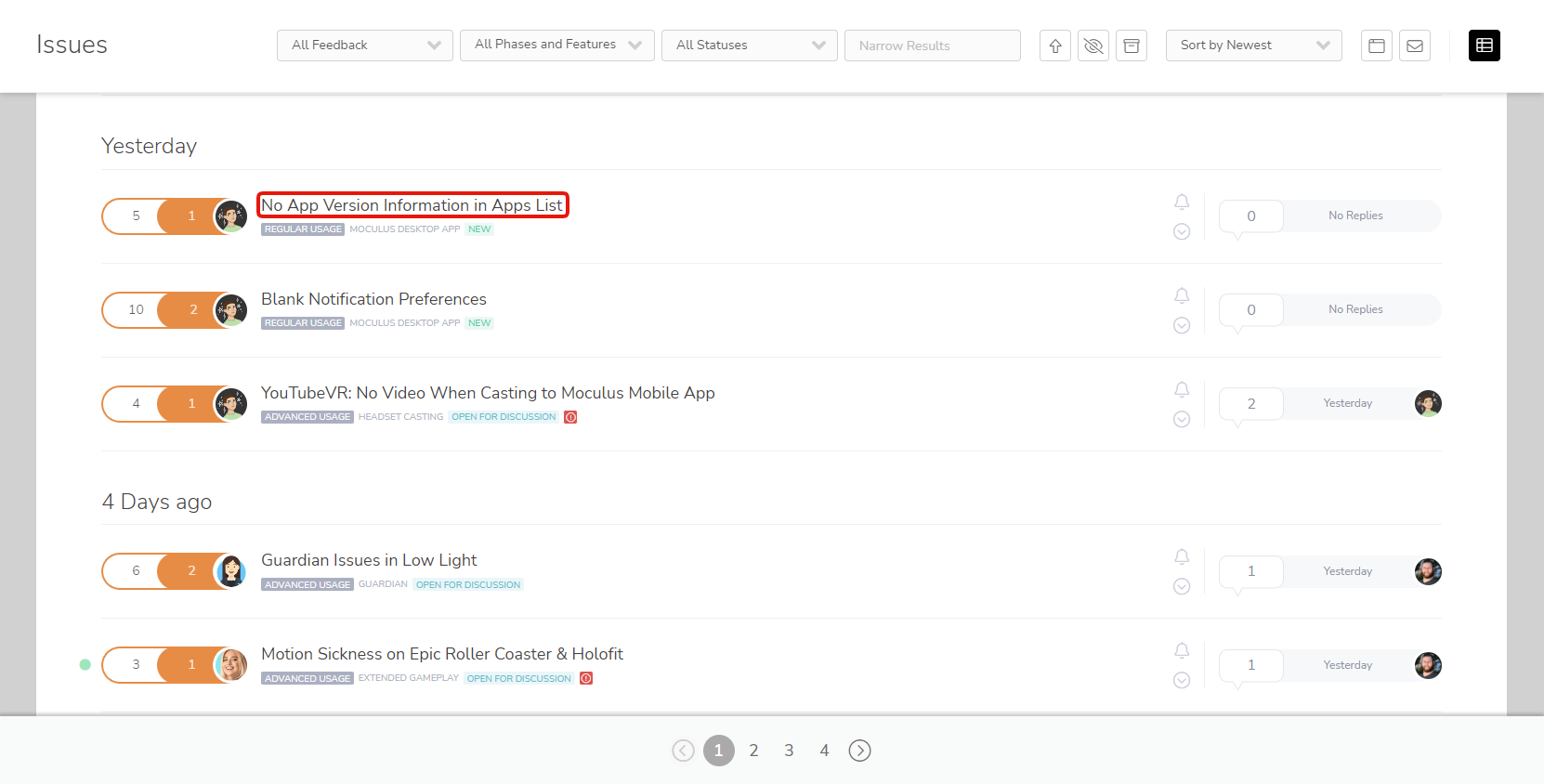This article applies to: Pro, Team, and Legacy editions
You can set a Feedback Text Field to be used as a Title or Description by accessing the Form of the particular Feedback Type you wish to modify. The title and description fields (whichever are designated as such) are then used across feedback: the simple list, predictive match, etc. all show feedback tickets using title and description
From the Project Home Page:
- Click Management>Project Configuration>Feedback Types in the upper navigation bar.
- Click the table cell of the desired Feedback Type.
- Click the Modify link below the Text Element you wish to set as the Title or Description.
- Under Advanced Options (click to expand), check the Use as Title or Use as Description checkbox as desired.
- Click the Submit button at the bottom of the page.
You have successfully set a Feedback Text field to be used as Title or Description.
Notes
- Title and Description Text Elements will be used on the new Feedback Cards displayed on the Simple List when viewing Feedback.
- Newly created Feedback Types come with a predefined Title and Description text field already created, but these can be changed if desired. Older Feedback Types will need a Description field set in order for the Description to display on Feedback cards.