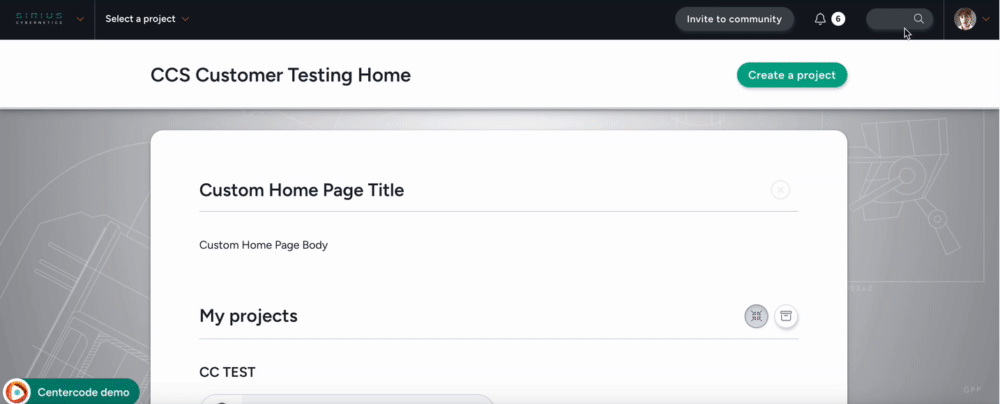If a User forgets their password and requires a new one, follow the simple steps below to send them an email containing a password reset link.
This article applies to All editions.
If a User forgets their password and requires a new one, follow the simple steps below to send them an email containing a password reset link.
From the Community homepage:
- Type the Username into the Knowledge Base search field, located in the upper-right corner of the page
- A list of matching Users will be displayed below the Knowledge Base search
- Select the name of the desired User to view their User Summary
- Select Reset account details located in the User account actions card
- Ensure that the email address and email body correct and select the desired setting for the Password key expires field
- Click the Submit button at the bottom of the page
You have successfully reset a User's password.
Requirements
- Manage Community Role
Notes
- The User will receive an email with instructions for resetting their Password. The link will only be valid for the number of days you selected in the Password Key Expires field.
- Must be done from the Community level, password reset option will not be present at the Project level.