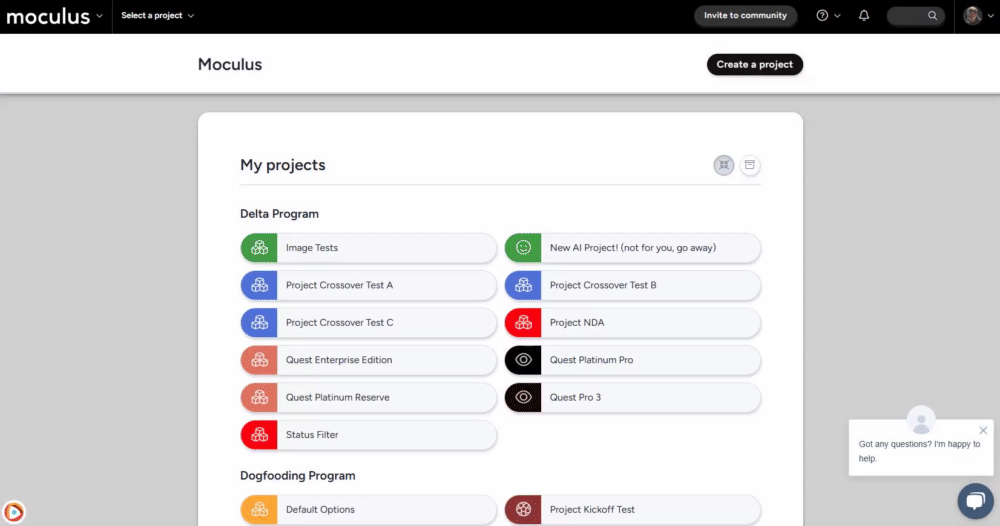Resetting community notices can be useful for things such as reaffirming particular content (i.e. Non-Disclosure Agreements).
This article applies to Team and Legacy editions.
Community notices are content that users must view before they reach the Community home. Resetting Community notices can be useful for things such as reaffirming particular content (i.e. Non-Disclosure Agreements).
From the Community home:
- In the upper left corner, click the Community logo > Community management
- Click Notices
- Hover over the table cell of the desired Notice and click the clock icon to the right.
- Click the Reset this notice for all users link at the top right of the page.
You have successfully reset a Community Notice.
Requirements
- Manage Community Notices Role
Notes
- You can also reset a Notice for a single user instead of resetting the Notice for all Users. To do this, click the table cell of the User Name after Step 4 above, then click the Reset this notice for this user link at the top right of the page.