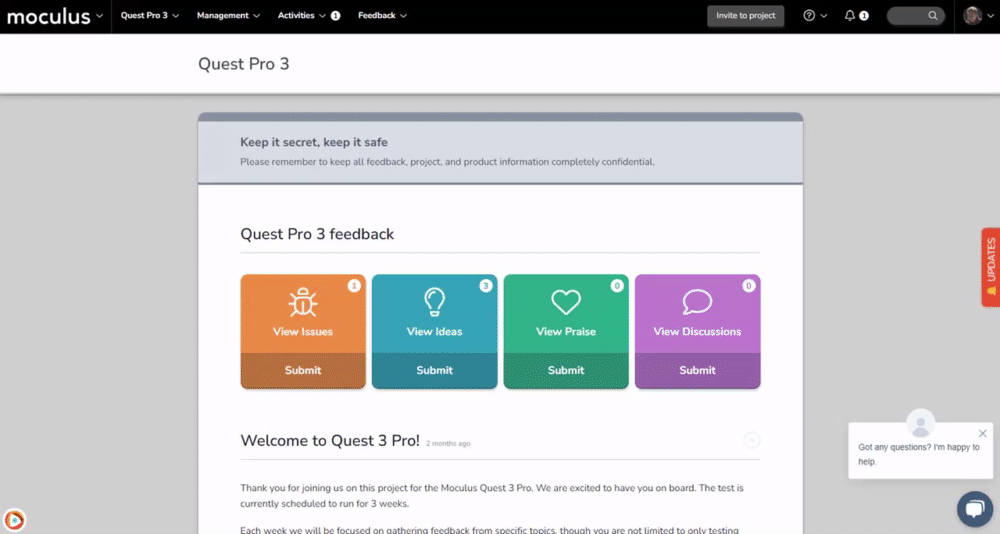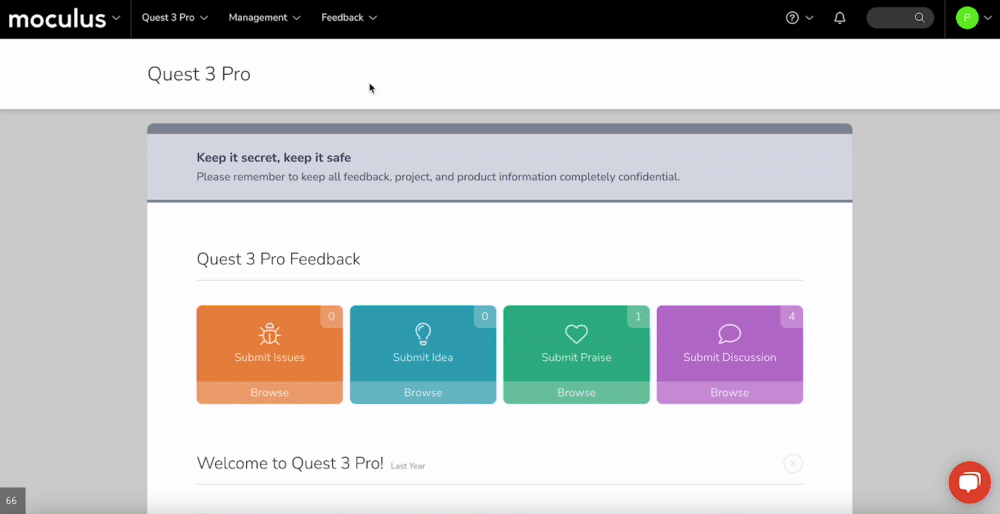User Removal FAQ
This article applies to All editions.
Table of Contents
- How do I remove a user from my Project or Community?
- How do I remove users in bulk?
- What happens to a user's data when they are removed?
- Why can't I remove a particular user?
How do I remove a user from my Project or Community?
Removing an individual user from a Project
The quickest way to remove an individual User from a project is to do so via their User Summary page within the project. From the Project home:
- Type the user's Name, Username, or Email address into the Knowledge Base Search bar found in the upper right-hand corner
- Click the name to navigate into their User Summary
- Ensure you have the proper project/scope selected in the upper right-hand dropdown menu
- Click on "Remove from project" on the left-hand action menu
- Check the box that reads "I want to remove this User from <Project Name>. (Project Managers will not be removed)"
- Click the Remove button
How do I remove users in bulk?
- Click on Mangement in the navigation bar and navigate into Users>User management
- Create a Filter to narrow your list to a subset of Users
- Under the Action dropdown, select Show user list (it's the default)
- Click Perform action
- Check the box next to the individual Users you'd like to remove
- At the bottom of the page, in the Action menu, select "Remove Users From Project" and click Submit
- Verify the Users you'd like to remove are correct and check the box that reads "I want to remove these users from this project."
- Click the Remove button
What happens to a user's data when they are removed?
- All form data (Surveys, Feedback, Profiles, etc.) not marked as Personal Data is retained by the system. (See Notes below)
- The user record is obscured and account data is removed allowing for their unique identifiers to be re-used by additional system Users at a later time.
- Onboarding limits for that User are removed (thus an additional User can now follow any Onboarding that the removed User had utilized).
- Report Distributions no longer go to the removed User.
- Outstanding Password reset requests from before the removal will no longer allow site access. The removed User will be redirected to the login page instead.
Why can't I remove a particular user?
The platform has a built-in safeguard for the removal of any Community or Project Manager teams. This was put in place to protect against the accidental event of an entire management team being removed.
To remove a Community or Project Manager from your Community or Project, you'll simply need to move that user to a lower order team type (Internal Members, Participants, or Applicants).
Then, from their user summary, Team Management, or User Management, you'll be able to remove your user.
Important notes:
- It is important to verify that you are performing these actions within your project before removing a User account. If you remove a User's account from the Community level, they will be removed from your platform entirely and can only be retrieved by the Centercode team.
- Project Managers cannot be removed from projects as a safeguard. Project Managers must first be removed from the Project Managers team and then they will become eligible to be removed from a project.