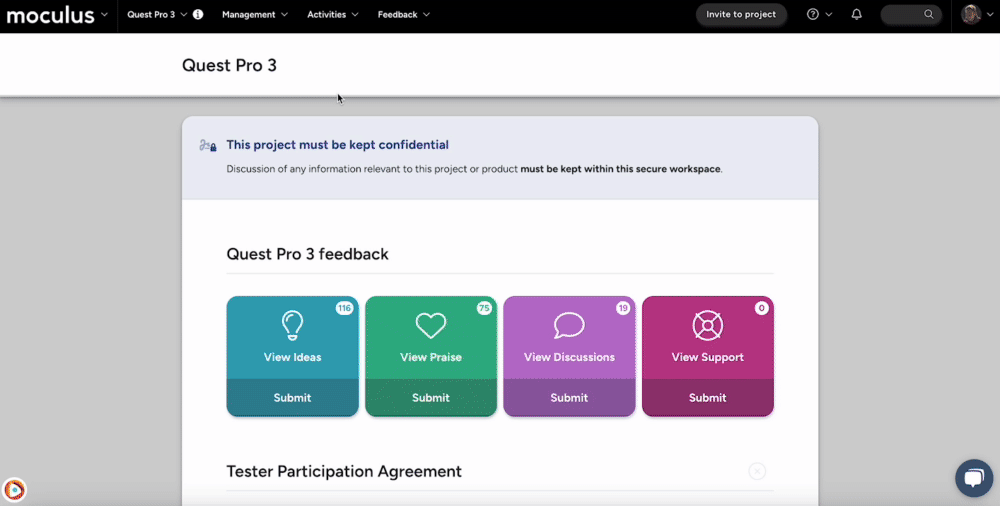Handy for distributing tracking numbers, gift cards, and codes
This article applies to Pro, Team, and Legacy editions.
Preassigned Values will be automatically assigned to the associated User you provide. This is useful for providing preassigned values like a shipment tracking number.
If you're looking to assign values sequentially from an existing list, this article may be what you're looking for.
From the Project Homepage:
- Click the Management button in the navigation bar.
- Click the Content or Releases button in the navigation bar menu.
- Click the table cell of the desired Content or Release.
- Click Create a new distributed value type after checking the Distributed values resource element box.
- Select Preassigned or Preassigned dates and times from the Distribution Method drop-down menu.
- Paste or Generate Values to be distributed to Users in the Values field (Email or Username followed by a pipe [ | or Shift+Backslash] and the Value to be assigned to that User). For example, user@email.com|123456789
- Click the Submit button at the bottom of the page.
Once completed, you can leverage the Distributed Value as a Dynamic Tag to add to other pieces of Content or Email Templates.
Requirements
- Manage Content Role (Community and Project)
- Manage Releases Role (Project)
Notes
- The exact same functionality exists for Community Content.
- Users and Values must be separated by a pipe | (Shift+Backslash).
- Preassigned date and time Values will be automatically assigned to one or more Users of your choosing. This is useful for pre-assigning set meeting times to groups of Users. Users and Values must be separated by a pipe | (Shift+Backslash). Both date and time are required for this Value and will be adjusted to the User's time zone automatically.