This article applies to All editions.
If you find that you have two user accounts for a single user you can choose to merge one into the other. The resulting action will remove User 1 from the system and all data in the Community or Projects will then belong to User 2.
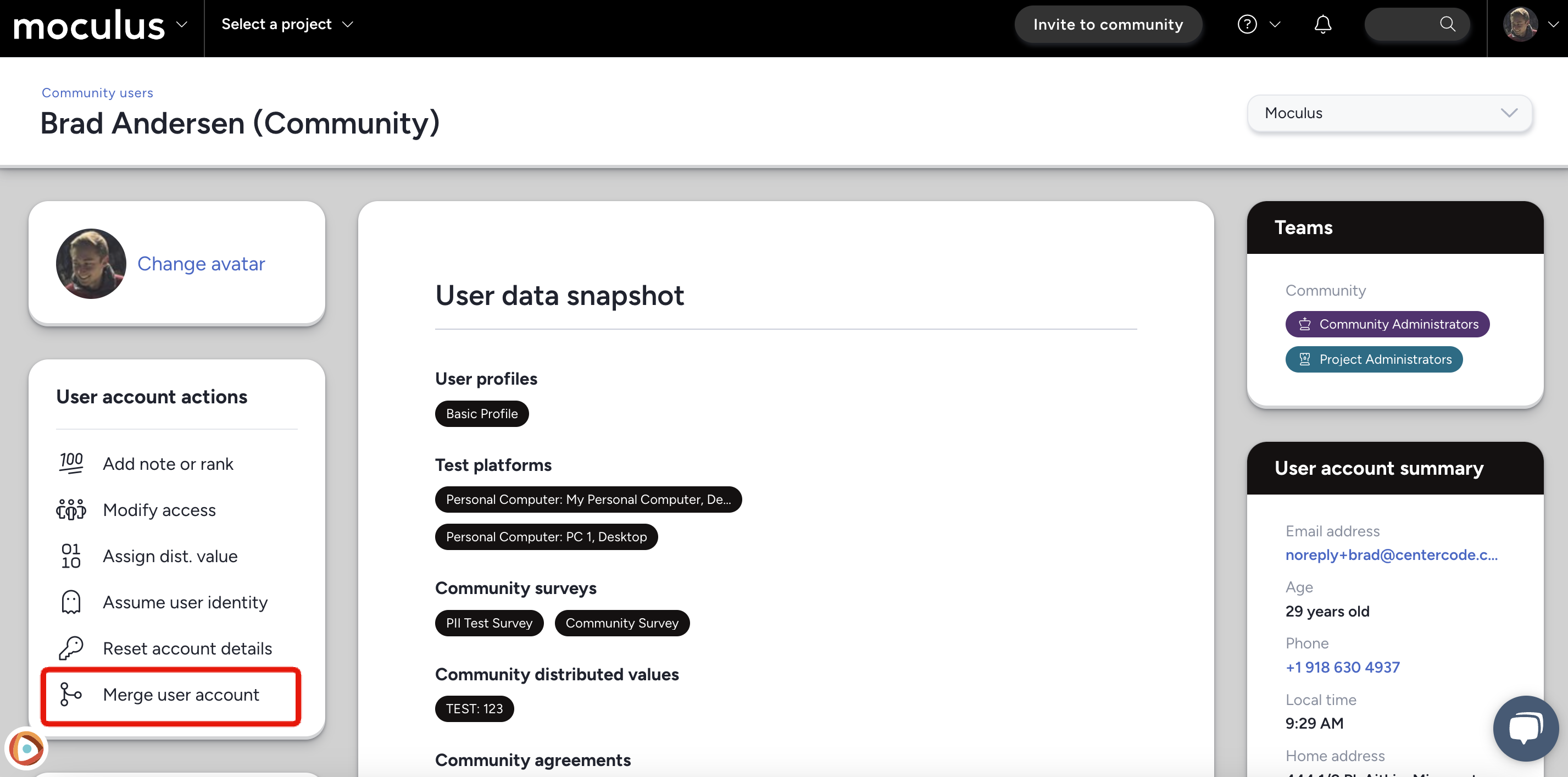
From the Community Homepage:
- Search the user in the Knowledge Base search bar at the top right corner of your page.
- Click on the User.
- Click the Merge user account option under the User account actions within the User summary.
- Insert usernames for the Removed user and Remaining merged user fields to be merged.
- Click Preview change to verify the data on the following page then click Submit when satisfied.
You have successfully merged two user accounts into a single user account.
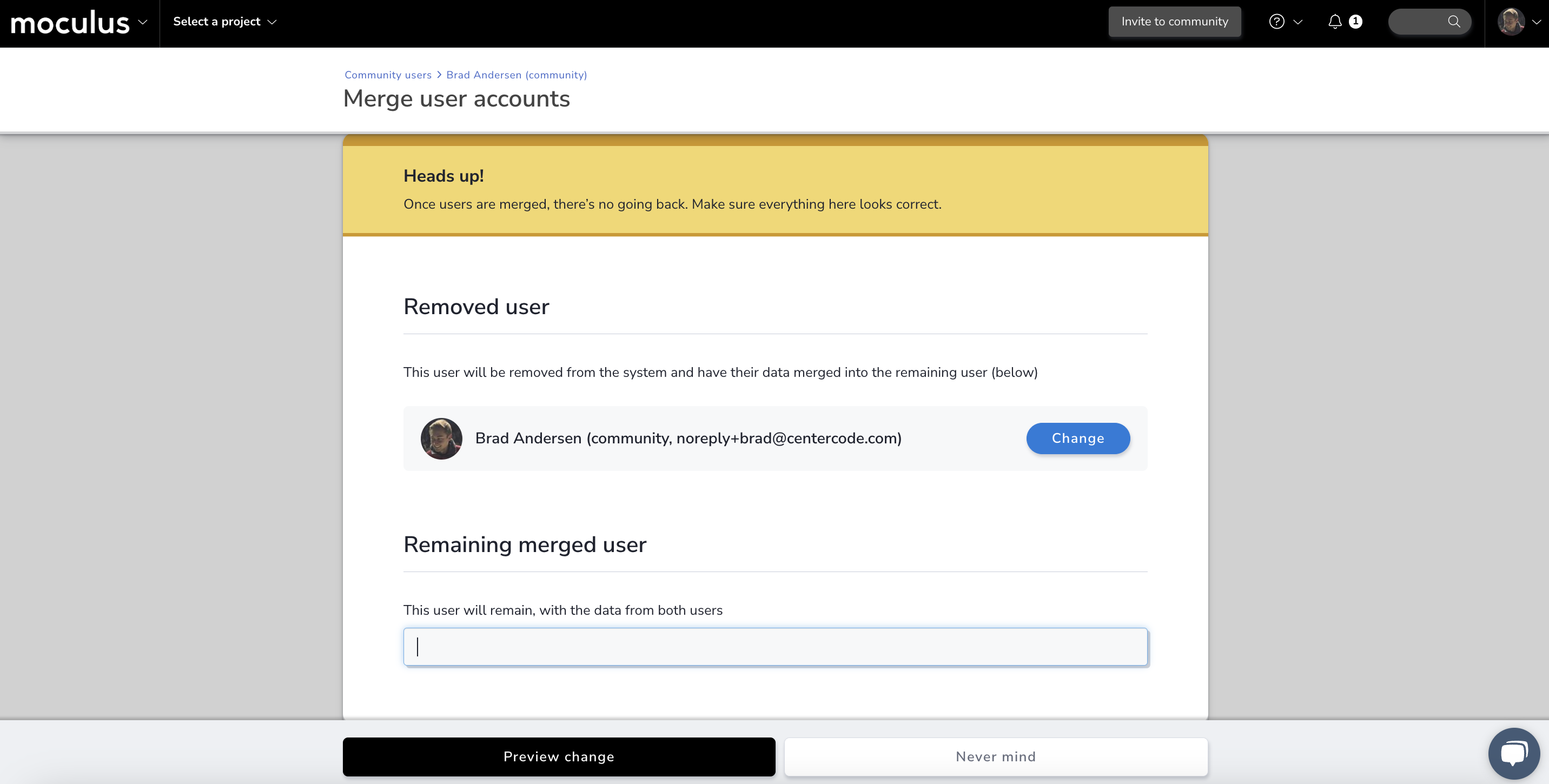
Requirements
- Manage users Role
Notes
- This action is Irreversible and cannot be undone. Please be sure the merge is correct before finalizing.
- For a more detailed description of what happens to User data when a merge is performed, see this article.
- This will be the typical solution to the user-facing error message "This Community only allows one account per email address."
