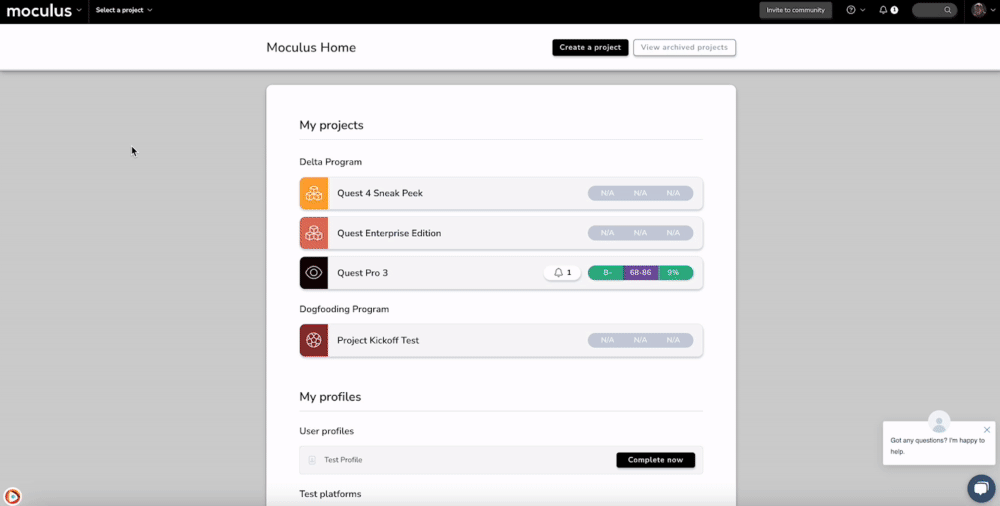This article applies to Team and Legacy editions.
Centercode's default or local sign-in can be disabled to enhance security and streamline user authentication processes. This article provides step-by-step instructions on how to disable local authentication.
How to disable local authentication
From the Community home:
- In the upper left corner, click the Community logo > Community configuration > Integration center
- Click the Single sign-on card
- Click Modify local authentication on the Single sign-on management page
- Uncheck Enable local authentication
- Click Submit
You’ve successfully disabled local authentication!
Notes:
- It's required to have at least one Single Sign-On (SSO) method available before attempting to disable local authentication. If you don't have an SSO method set up, local authentication may be locked by default, and you won't be able to disable it. Ensure that you have a working SSO method configured before proceeding.