Copy the submission link on the left-hand menu and provide that to your testers.
This article applies to Pro, Team, and Legacy editions.
Where can I find the submission link to my Survey?
From the Survey Management page hover over the cell of the desired survey and use the Survey Link button to generate a link to the survey.
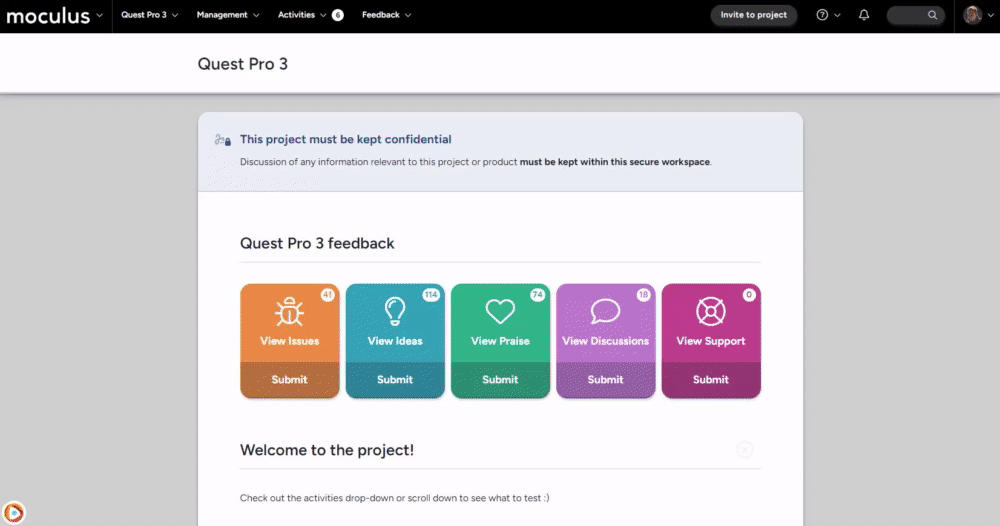
Where can I find the submission link to my Test platforms or User profiles?
To link users directly to the "Add Platform" page, you can simply navigate to the upper right profile icon on the Community Homepage, and right click->Copy Link Address the "Add Platform" button.
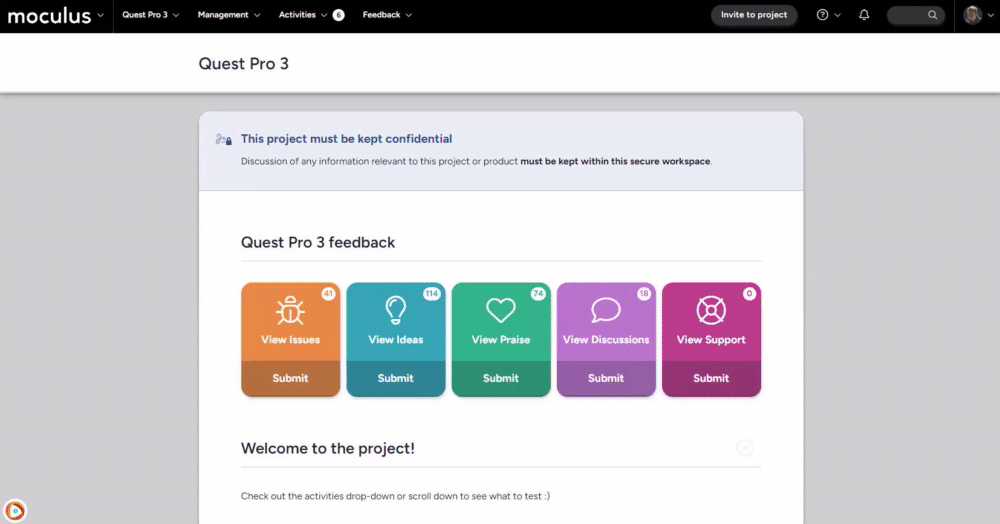
The Test platforms link takes the user to their current list of submitted Test platform devices. From here, they may add an additional one by clicking Add a platform.
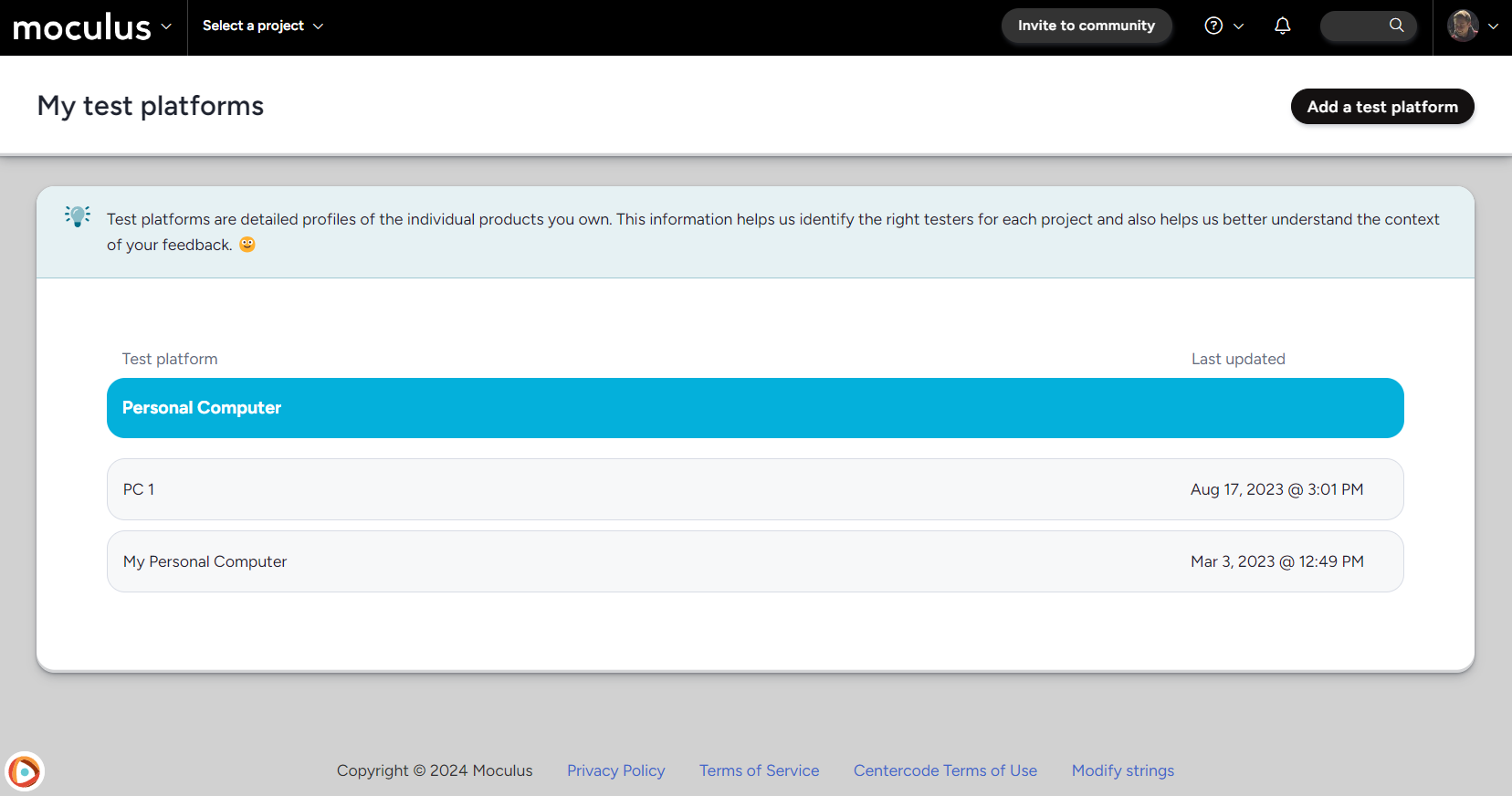
You may also provide the Add a platform link, which takes the user to a list of all available Test platforms that they may submit (based on your designated Team submission access). Note that these center-screen links below are the same as the "Add <device name>" from your Community homepage.
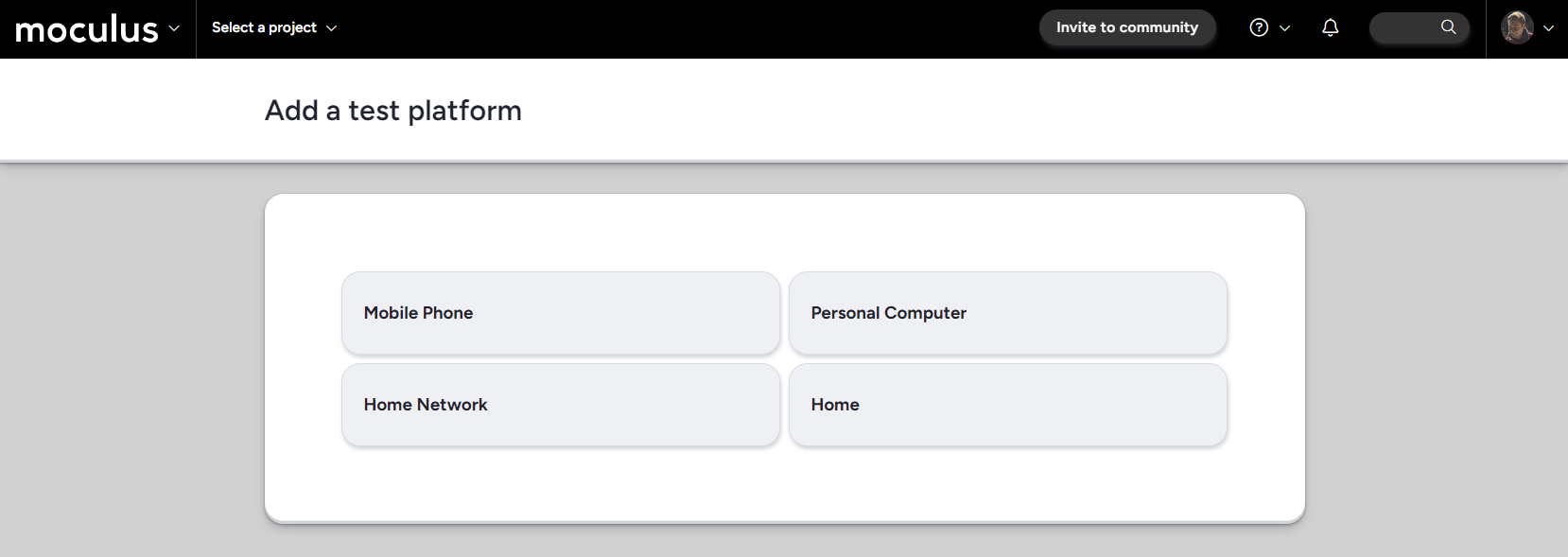
Notes:
A common mistake is to copy the URL you see when editing a survey. Be sure that the URL you are providing to testers does not contain /admin/ in it!
